| Version | Date Released | Features and Enhancements | Resolved Issues | Downloads |
|---|---|---|---|---|
| 5.1.8 | ✓ | |||
| 5.1.4 | September 22, 2017 | ✓ | ✓ | |
| 5.1.3 | August 25, 2017 | ✓ | ✓ | |
| 5.1.2 | July 7, 2017 | ✓ | ✓ | |
| 5.1.1 | June 7, 2017 | ✓ | ✓ | |
| 5.1.0 | May 5, 2017 | ✓ | ✓ |
Transact Maestro 5.1.0 is a major release of Maestro with significant features as well as bug fixes.
Key Features
Translation
Translation has been added to Maestro 5.1. This feature allows multiple languages to be added to a single form with the ability to easily switch languages in real time. Set up of the translation scripts can be carried out in Maestro via a new Translation UI that lists all the translatable fields in a form and maps these to the required languages. Translation files can also be directly uploaded to Transact manager and be associated to this form. This supports clients who send the fields to be translated to a 3rd party for translation and return a file.


Code View
This feature allows a developer to view, create and modify business rules in one place. The view is similar to the design tree view where the form structure is shown however business rules will be shown under the components that contain them. There is an ability to search and filter the rules. When a rule is selected in this view, a design view is shown similar to the existing rule editor. New rules can be added by right clicking the elements in the tree.
The following screens display the code view with rules shown under the elements.
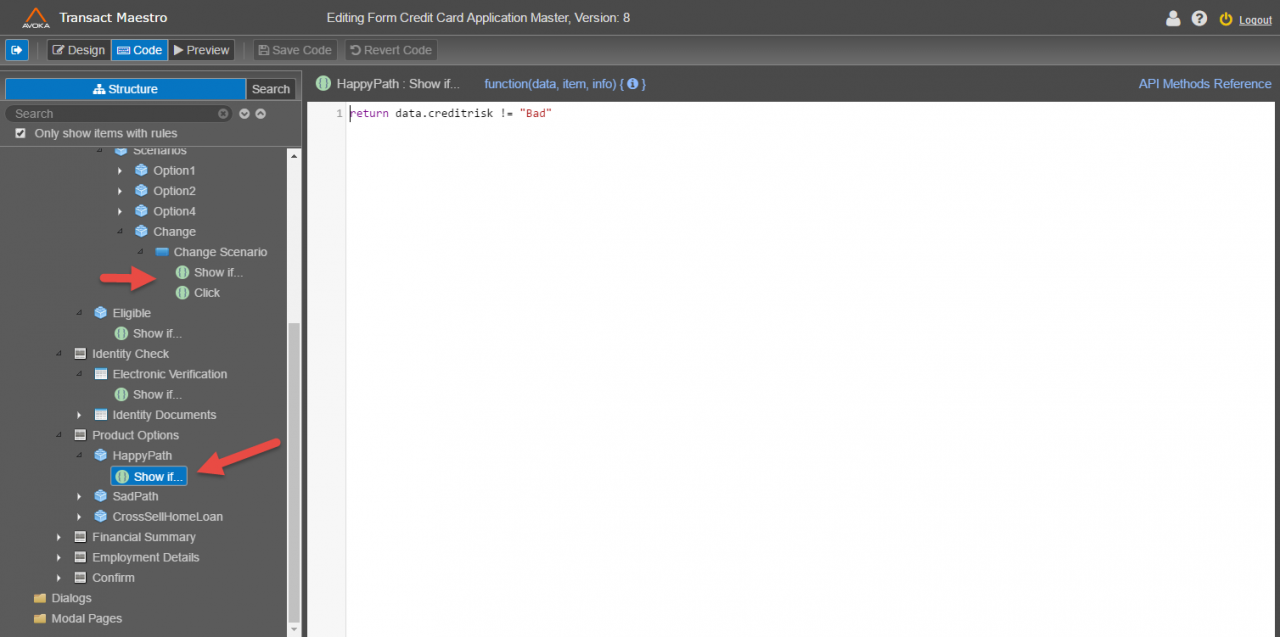
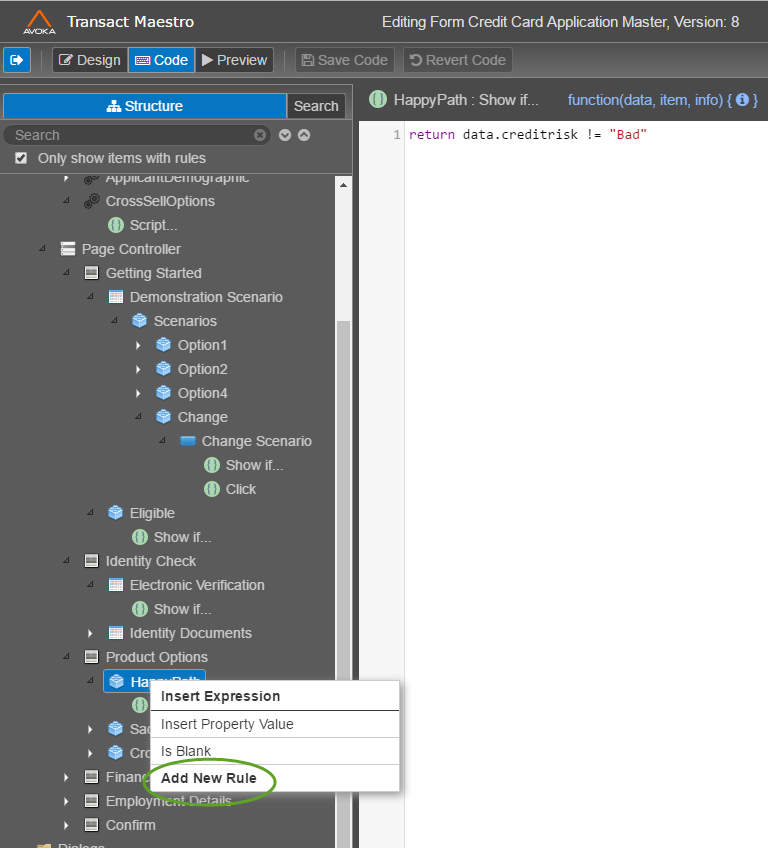
Compatibility Mode
We have introduced version compatibility in the Maestro 5.1 release. Composer users will be familiar with this concept although it works a little differently in Maestro.
When an environment is upgraded to version 5.1, organizations can choose whether projects remain in version 5.0 or are upgraded to use the 5.1 release features. By default all projects remain in 5.0 until the project's release version is manually changed in the UI. When a form, component or template is opened the system will check the release version that the project is using. This determines the version of software and libraries that are used when opening the form. Users will see a different URL depending on the version being used.
The compatibility mode feature allows organizations to continue working in the version they were using prior to the upgrade, ensuring there is no change in behaviour to their forms. It is important to note that once a project is upgraded it can't be returned to the lower version. Our recommendation for upgrading a project is to copy the organization via an export/import and upgrade the copy. This allows a switch back to the older version backup if required.
Compatibility mode is only applied to the design view (editing forms, components, templates). The dashboard view (organizations, projects etc) always uses the latest release version.
The following screens show compatibility mode for 2 projects. The first shows "5.0 Organization" running 5.0 libraries (1.0.22). The second screen shows an updated project using 5.1 libraries (5.1.1).
The release version dropdown is used to upgrade projects.
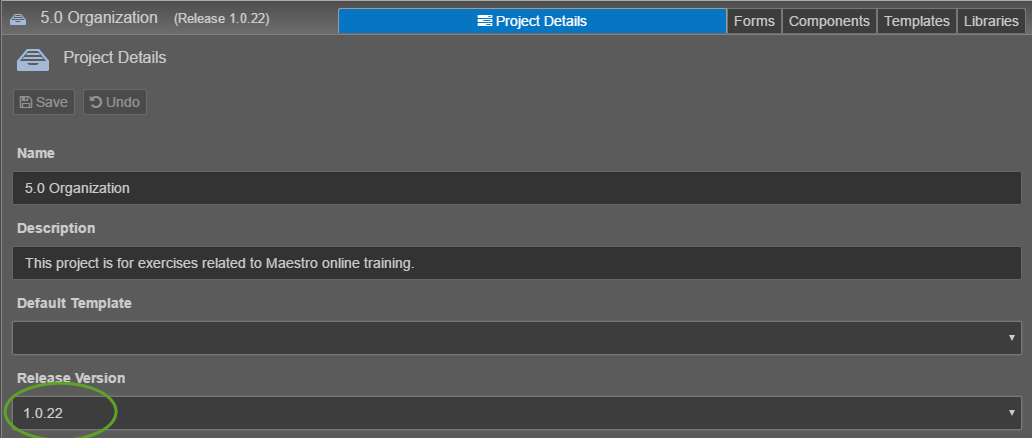
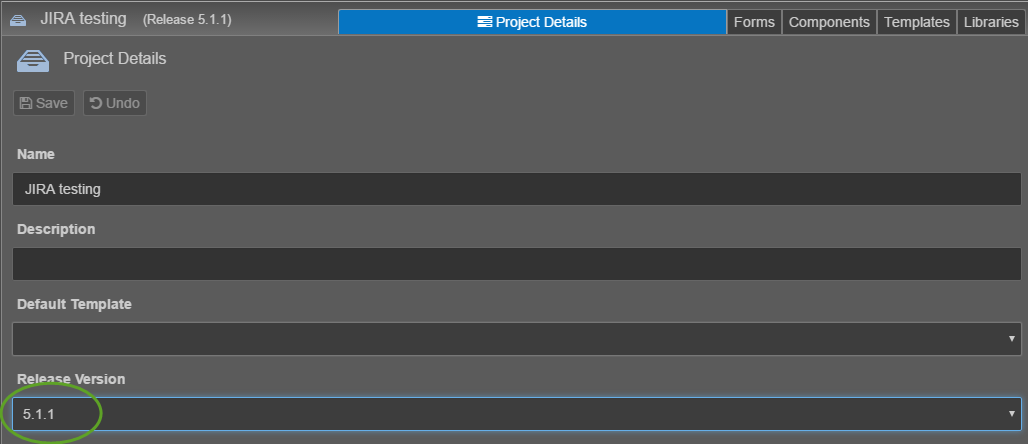
Styling Improvements
Styling Inheritance
In Maestro 5.1, we have introduced item level styling inheritance. This feature compiles the shared styles on an item in the order that they appear in the styles tab (Highest means higher precedence). There is an ability to move a Shared style up or down using a right click context menu.
The following screens show an item in a form called "First Name", the first screen shot shows the Blue Label Style at the top of the shared style inheritance order.
The second screenshot shows the "Red Label" being right clicked and Move Style Up being selected. The final screenshot shows the "Red Label" style at the top of the inheritance order.
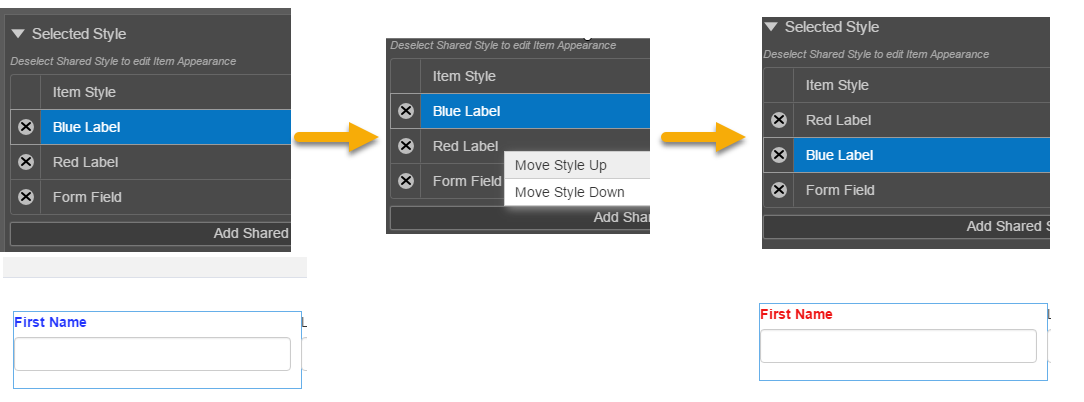
Improved Save Shared Style Flow
This feature improves the flow of modifying and saving an existing shared style. When you select and modify a style, you will see an asterix next to the style name as well as a save and clear button.
The following screens show a modified style called "Red Label", notice the asterix and save / clear buttons
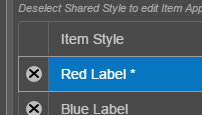
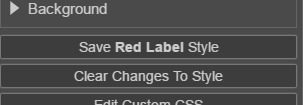
Once you navigate away from an item or select a different style, the modified changes will no longer appear in the wireframe.
If you try and Preview, Save or Build the form you will be prompted to either "Save Styles and Continue", "Discard Changes and Continue" or "Continue Editing Design"
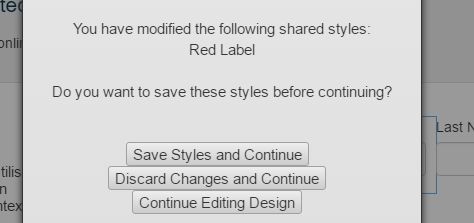
Saving a shared style will remove the asterix and remove it from the modified style list.
Revamped Form Build Process
Form Designs in Maestro 5.1 have a new button called "Build" which replaces the old "Publish" button (note: only in form designs).
This button allows the users to quickly build their form and download the TM Form Version archive in one click as well as perform additional options upon opening the extra menu.
The first option performs as above, the second builds and renders the form in a new tab (using the web-plugin space).
The third and last option opens a dialog which allows the user to change their user accounts build options as well as build and render or download the form.
The screens below depict the above build option buttons
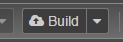
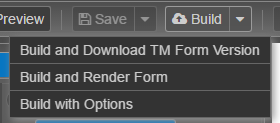
The following screens show the "Build with Options" dialog and the Build Flow for this option. The Build Options are saved to your user account.
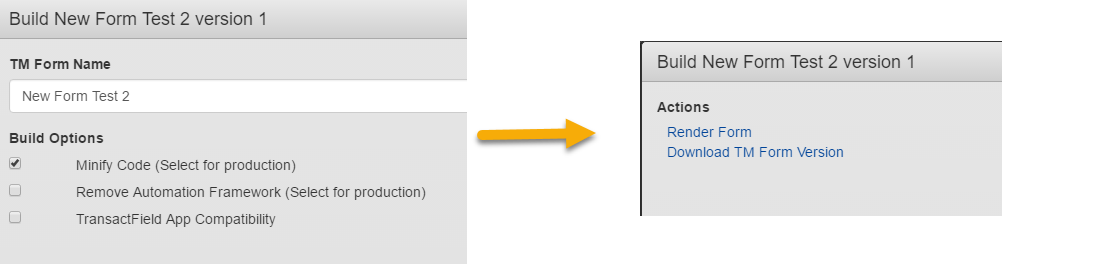
Release Details
5.1.8
Resolved Issues
You need to login to access this content. If you still don't have access after logging in, you can request it by posting a new question and selecting the access you need in the Type dropdown.
5.1.4
Date: 22 September 2017 (Generally Available)
Transact Maestro 5.1.4 is a minor release of Maestro, comprising of bug fixes and minor features,
Features and Enhancements
This release mainly focuses on bug fixes, small enhancements and accessibility support. There are 2 features worth calling out. Both these features are pre-cursors to the changes that will be coming in the 17.10 release later this year:
1) We have made the ID field more prominent in the design UI by moving it out of the Data panel and into the properties panel. Having the ID front and center, gives the developer more visibility about impacts to the ID when changes are made. In the next release, version 17.10 further changes will be made to make the component ID a first class citizen and more visible to the developer.
2) We have introduced the ability to download the design JSON for forms, components and templates direct from the UI. This facility is available from the versions screen and the save history panel. This will be further extended in the 17.10 release.
| Reference | Summary | Theme | Description |
|---|---|---|---|
| TPD-5637 | Add ability to download the Design Version JSON | Developer Productivity | A developer can now download a design's JSON from the version details tab, version list tab or from the save history. This will allow easier inspection of the code using a source code management system. |
| TPD-5573 | Add Item ID display to right click context menu | Developer Productivity | On right click of item in structure/wireframe show ID at the top |
| TPD-5572 | Move the ID display from the Data Panel to the Properties Panel | Developer Productivity | This will provide more clarity to users in regards to ID management. It also prepares for 17.10 ID changes. |
| TPD-5489 | Improve error on missing component resource | Developer Productivity | New error: The component <name> is missing resource <filename> |
| TPD-5322 | Form progress bar inappropriately identified as tabs | Accessibility | |
| TPD-5321 | Form progress bar inconsistently explains status | Accessibility | |
| TPD-5320 | Parsing errors present from W3 validator | Accessibility | |
| TPD-5315 | No language is specified in the HTML tag of any of the pages. | Accessibility | |
| TPD-5313 | No unique page titles | Accessibility | |
| TPD-5310 | Loading pop-ups not explained to screen reader users | Accessibility | Ensure that the loading overlay is communicated to screen reader users. |
| TPD-5305 | Confusing page regions | Accessibility | |
| TPD-4532 | Data Reference Map modal dynamic sizing of table | Developer Productivity | When there are lots of field mappings, it would be useful if it were possible to eliminate the scrollbar by showing more rows when space is available. |
Resolved Issues
You need to login to access this content. If you still don't have access after logging in, you can request it by posting a new question and selecting the access you need in the Type dropdown.
5.1.3
Features and Enhancements
This release adds more functionality to support accessibility. Recent internal and client testing has allowed us to identify these areas of improvement.
| Reference | Summary | Theme | Description | Link |
|---|---|---|---|---|
| TPD-5491 | Include shared style label in LESS compile error message | Styling | This will assist a designer in identifying where to fix the problem. | |
| TPD-5350 | Add On Page Load Scroll Rule to Nav Page / Page Controller | Productivity | This will override the default functionality and gives the user the ability to scroll and focus to whatever they like. | |
| TPD-5330 | Name of button not announced by iOS VoiceOver | Accessibility | ||
| TPD-5329 | Dialog window not announced by screen reader | Accessibility | ||
| TPD-5328 | Error not announced by screen reader | Accessibility | ||
| TPD-5323 | Expanding element not explained by screen readers | Accessibility | Ensure that expanding and collapsing element have an aria-expanded and aria-haspopup attributes | |
| TPD-5319 | Screen reader users not provided instructions with address lookup | Accessibility | ||
| TPD-5317 | Error block exposed to screen reader users when no errors are present | Accessibility | ||
| TPD-5316 | New windows and in-page overlays not forewarned | Accessibility | ||
| TPD-5309 | Focus begins at the bottom of the page | Accessibility | ||
| TPD-5271 | New Component: Horizontal Divide | Productivity | ||
| TPD-5270 | New Components: Autotab Block, Autotab Controller | Productivity | 1. Autotab Block (Palette folder: Containers) : A block that that facilitates auto-tabbing between text fields contained within it. 2. Autotab Controller (Palette folder: Tools): A component that allows you to select fields that you'd like to auto-tab between. This currently uses a fieldRefMap to select fields which is not ideal as the Key column is not used - would be better to have a fieldRefList property type. |
|
| TPD-5160 | Refresh dashboard tree after version addition | Productivity | When you add a version to a form the tree needs to rebuild to ensure version numbers are in order. | |
| TPD-5010 | Adding Maestro releases version info in the published form | Productivity | Currently there is only maestro version accesible through javascript Form.maestroVersion, we should also consider adding releases version into the form so script can access if needed. | |
| TPD-4829 | Code folding | Productivity | Enable code folding (functions, blocks) in Code View | |
| TPD-4770 | Add ability to specify the widget to focus on, in a validation rule | Productivity | Have set a validation rule on a block, and it works ok with the error appearing at the top of the page. But when you click on the error it scrolls the page but does not set focus on anything (which makes sense because a block is not an editable widget). | AVT-4584 |
| TPD-4639 | Inform users siging into maestro when user account has no assigned active orgs | Security | When a user without an active org signs into to maestro they aren't presented with anything to indicate this. This could cause some confusion. Need something to inform users when they have no orgs assigned. | |
| TPD-4513 | API Methods, Show Details: Please include parameter data types | Productivity | It is often quite difficult to figure out what values could be included as parameters, sometimes, it's not even possible to figure out what the data type is, let alone what the effects of different values would be. | |
| TPD-3691 | Percentage Field Component | Productivity | Standard "Percentage" component which works in a similar manner to the currency component (where the symbol is build into the field, and where the display & stored value are customised to show a whole number, but be stored as a decimal)? | |
| TPD-3267 | Keep track of default separator for editing dropdown options as text | Productivity | Is it possible to remember the Default Separator for editing dropdown options as text? Use Case - We have a country list that has commas in the display values and we have to remember to change the delimiter to something else every time we make edits or it will mess up the list of values. |
|
| TPD-2093 | Cheat sheet for keyboard shortcuts | Productivity | Found this neat idea on another app. A small keyboard icon in the bottom right corner of screen that when hovered over shows cheatsheet (see screenshot) |
Resolved Issues
You need to login to access this content. If you still don't have access after logging in, you can request it by posting a new question and selecting the access you need in the Type dropdown.
5.1.2
Features and Enhancements
| Reference | Summary | Impact | Description | Linked Issues |
|---|---|---|---|---|
| TPD-5338 | Add support to revert standard properties. | Productivity | Added support to revert standard properties like label, layout etc. | |
| TPD-5265 | New Cranberry Favicon for Maestro | User Experience | ||
| TPD-5247 | Change background image number spinners to new spinner directive | Productivity | ||
| TPD-5246 | Enhance spinner to allow disable/enable | Productivity | TPD-5239 | |
| TPD-5212 | Make release notes link dynamic via API call | User Experience | ||
| TPD-5210 | Add column on Form version list to show if form has been Built | User Experience | ||
| TPD-5208 | Add ability to create new design based any existing version | Productivity | When a form has a list of versions, a user may want to create a version based on an early version. At present Maestro only ever bases the new version on the latest in the list. Note this may not be the version that has been published to TM. |
|
| TPD-5207 | Add styling target for "Text' to Graphical Radio Button | Styling Development | Current Graphical Radio button does not provide a style target for text. | |
| TPD-5064 | Check for valid form status on form submission | Form Development | The form now can check the returned JSON payload and verify that the form status value is correct after a submit and save operation. | AVT-4650 |
| TPD-5049 | Return user to last form tab viewed when re-opening saved form | User Experience | The form now re-opens at the page where the user was last completing the form. This is controlled by a form option. |
AVT-4700 |
| TPD-5048 | Add new variable Resource.isMobile | Form Development | This variable will return true if Resource.deviceType can't find a known device from this list: [iOS, Android, Blackberry, IEMobile,Opera Mini] |
|
| TPD-3549 | Ability to create Rule Templates and Rule Helpers in the Block Editor | Productivity | In a widget definition there is a section for defining ruleTemplates and ruleHelpers. Can we add this capability to the Component Editor please. | TPD-3822, TPD-3828, TPD-4640, TPD-4806 |
Resolved Issues
You need to login to access this content. If you still don't have access after logging in, you can request it by posting a new question and selecting the access you need in the Type dropdown.
5.1.1
Features and Enhancements
This release aims to consolidate the features introduced in the 5.1 major release. Translation, Code View and Accessibility handling have all been improved in this release.
| Reference | Summary | Impact | Description | Linked Issues |
|---|---|---|---|---|
| TPD-5071 | Add shortcut to common services for JS Lib code | Expose same API as Script rules where possible. | ||
| TPD-5057 | Align Data Tab - Integration panel with TM labels | Integration | Changed labels in the Maestro Integration panel to explain and align better with TM Integration > Transact Integration Extract Name > Data Extract Name Extract Flags > Data Extract Options System Mappings > Form Data Config Mapping |
TPD-3191 |
| TPD-5045 | Better display of extension point differences when changing templates | Styling | ||
| TPD-5005 | Differentiate inherited and local-level code | CodeView |
In the Code View. Local rules are now shown with Green icons and inherited rules show with blue icons. |
|
| TPD-5004 | Add dialogs and modal rules to Code View | CodeView | Rules in dialogs and modals were not showing up in code view mode. This has been included in this release | |
| TPD-5002 | Code search panel - only scroll search results | CodeView | Code search and options are fixed and now visible during scroll | |
| TPD-5001 | Option to show template and inherited code | CodeView | Add an option to be able to see code from item prototypes. Add this to both code tree and search panels. | |
| TPD-4968 | Usability changes in Translation window | Translation | 1) When opening the translate window - scroll to field you are on. 2) Add a search facility 3) Maintain scroll position when changing languages |
|
| TPD-4787 | Address Accessibility issues in address lookup/auto complete widget | Accessibility |
Various changes to make the auto complete/Address lookup function accessible. - Introduce new property in widget to append a link to the label. |
|
| TPD-4486 | Error block accessibility | Accessibility | Various changes to make the error block function accessible. | |
| TPD-4485 | Repeat fieldset | Accessibility |
Various changes to make repeats accessible. Repeat containers ("Repeat" and "Repeat Block Template") should contain its content within a fieldset. |
|
| TPD-4484 | Repeat delete focus | Accessibility | On deleting a repeat the focus should be set to the delete button of the next repeat item. | |
| TPD-4483 | Repeat alerts | Accessibility | Ensure that repeats announce after adding or deleting an item. | |
| TPD-3191 | Add Repeating Data Flag for Data Extract Publish | Integration | If a field is in a repeat, this will be set to true automatically | TPD-5057 |
Resolved Issues
You need to login to access this content. If you still don't have access after logging in, you can request it by posting a new question and selecting the access you need in the Type dropdown.
5.1.0
Features and Enhancements
| Reference | Summary | Description | |
|---|---|---|---|
| TPD-4850 | Expose organization code in Maestro dashboard | UI | The Organization code and Organization name will display on the Dashboard |
| TPD-4831 | Use Regex to search code | UI | Added an option to treat the term in the Search panel as a Regex. |
| TPD-4823 | Return a promise from Scroll.ScrollTo, resolve on completion of animation | Design | Return a promise from Scroll.scrollTo , resolve on completion of animation. Required to focus on an element different to the one scrolling to. |
| TPD-4826 | Add warning message when upgrading project to new release | Compatibility | A warning message is displayed when a project is being upgraded to a new release. This is part of the compatibility mode changes. |
| TPD-4816 | Ability to enable focus on headings within text displays | Accessibility | Ability to enable focus on headings within text displays useful if a custom template is made. Adds tabindex="-1" to heading element. |
| TPD-4798 | Filter out older major versions in release dropdown | Compatibility | |
| TPD-4789 | Include source design version in component/template manifest | UI | Added source design version to blockInfo for components. Added the template version of the current form to the Form Details view. Added the block version to the message displayed from the "Info for item xxx" context menu option on a component. |
| TPD-4787 | Address Accessibility issues in address lookup/autocomplete component | Accessibility |
Several changes to make this accessible. 1) Ability to add a button next to the label. This will allow the following: |
| TPD-4784 | Change Maestro Title to include Avoka Transact | UI | Changed Maestro title to include Avoka Transact (Maestro - Avoka Transact). |
| TPD-4782 | Update release libraries to 5.x | Compatibility |
Release libraries now match the release number of 5.x.x Existing 1.0.x libraries will not change. |
| TPD-4775 | Show Project Release on Project Header | UI | Current version of a project is now displayed in the header of the project. |
| TPD-4774 | New Favicon | UI | Put the new Favorite Icon shown on the login screen in all required places in Maestro. |
| TPD-4758 | Enhance Welcome Page of Maestro | UI | Maestro welcome page enhanced to include the following:
|
| TPD-4720 | Add Library Resource History Support To UI | UI | Added library resource history support to Maestro user interface. |
| TPD-4570 | Remove Dialog background blur | UI |
Display now includes background detail such as the structure tree. |
| TPD-4524 | Extension points that have been set should be highlighted | Template |
Added icons to identify extension points. |
| TPD-4486 | Error block accessibility | Accessibility |
Focus is now set to the error block container when the error is first displayed. |
| TPD-4485 | Repeat Fieldset | Accessibility |
Repeat component is now wrapped in a fieldset. Repeat header text is wrapped in a legend element for the repeating block template |
| TPD-4484 | Changes to focus when deleting repeats. | Accessibility |
Added the following functionality when deleting repeats.
|
| TPD-4483 | Repeat alerts | Accessibility | Repeats will now announce actions after adding or deleting items |
| TPD-4242 | Ability to Increase specificity of item styles based on shared style order | Styling | Added ability to increase the specificity of item styles. |
| TPD-4175 | Ability to configure time-based autosave | Design | Added ability to configure a time-based autosave feature on forms. This autosave feature activates at user selected intervals (For example every 30 seconds or 1 minute etc intervals). |
| TPD-4065 | Script editor API methods for page names | Design | Added methods that support page names. |
| TPD-3652 | Attachment delete confirmation | Design | Added confirmation dialogue boxes when deleting attachments. |
| TPD-3651 | Attachment messages disappear too quickly | Design | Added ability to configure the length of time attachment messages appear. |
| TPD-3354 | Same row icons | UI | Added visual indication to indicate when components are on the same row in the structure tree. |
| TPD-3353 | Put components on the same row | Design | Added function to right-click in the tree structure to put a component on the same row as its immediate predecessor. |
| TPD-1879 | Component: Multi-Select Drop-Down | Design | Now possible to make multiple selections in a drop down menu. |
Resolved Issues
You need to login to access this content. If you still don't have access after logging in, you can request it by posting a new question and selecting the access you need in the Type dropdown.
