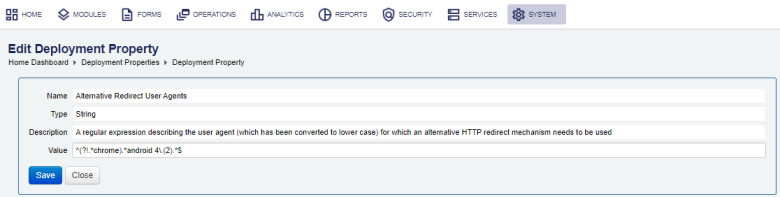Deployment Properties
Journey Manager (JM) The transaction engine for the platform. | System Manager / DevOps | 24.04This feature was updated in 24.04
Manager comes with a set of deployment properties that allow you to control and customize applications' functionality without the need to rebuild them. You can view and configure deployment properties. Each property is initialized to its default value during Manager installation, but you can change it. However, you must understand the impact of the change as it may affect various parts of Manager.
Some deployment properties are pertinent to other products, such as Journey Analytics and Journey Maestro, so you may need to update these properties to control product's features.
To view the deployment properties, select System > Deployment Properties.
Deployment properties are shown page by page, with the maximum number of records per page configured in the users preferences.
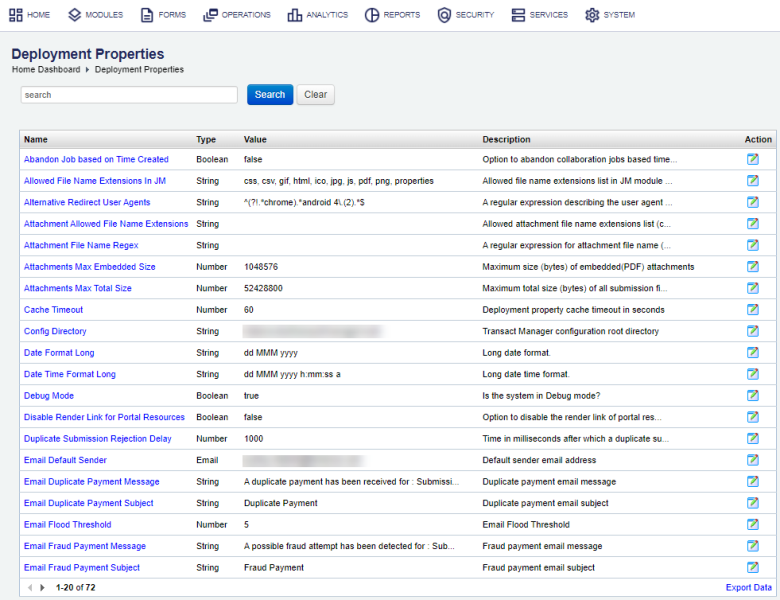
The list displays the following details:
- Name: a name of a deployment property.
- Type: a type of a deployment property, which can be one of the following:
- Boolean
- CSV
- HTML
- Image
- JSON
- List
- Long Text
- Number
- String
- Value: a value of a deployment property.
- Description: a meaningful description of a deployment property.
To filter or search deployment properties, enter the property name or part of the name and click Search. For example, to find all deployment properties that contain Maestro keyword, type maestro and click Search.
Click Clear to reset the search criteria.
Click Export Data to export the displayed data as a Microsoft Excel (XLS) file.
To configure a deployment property:
- Locate a deployment property and click Edit.
- Update the deployment property's value in the Value field.
- Click Save to update the changes.
Default Deployment Properties
Manager has the following default deployment properties:
- Abandon Job based on Time Created
- Allows you to specify whether to abandon collaboration jobs based on their Creation Time or Last Processed Time parameter. You can do it by setting this property to:
true: to use Creation Timefalse: to use Last Processed Time- This property affects how a time interval defined with the Collaboration Jobs Abandonment parameter in the Data Retention configuration is used by the Transaction Processor service. | 22.04 This feature was introduced in 22.04.
- Allowed File Name Extensions In JM
- Lists the file name extensions, as a comma separated list, that are allowed for uploading as form spaces' resources for the JM module. This is to prevent users from uploading malicious files in Journey Manager using the portal resource page and subsequently rendering them, causing the malicious code to execute.
- The default list is
css, csv, gif, html, ico, jpg, js, pdf, png, properties. A warning message The file <YOUR_FILE> has an extension that is not allowed in JM is shown when you try to upload a file with a black-listed file name extension. | 24.04 This feature was introduced in 24.04 -
Note Use Disable Render Link for Portal Resources to completely stop rendering of all form space resources.
- Alternative Redirect User Agents
- Describes a set of user agents requiring alternative HTTP redirect mechanisms.
- Attachment Allowed File Name Extensions
- Lists the allowed file name extensions of file attachments, as a comma separated list, that Maestro forms will accept as valid attachment files, for example,
jpeg, jpg, png. This rule is enforced when a the Maestro form sends the attachment to Manager for processing. | 19.11 This feature was introduced in 19.11. - Attachment File Name Regex
- A regular expressionA regular expression (regex) is a sequence of characters that define a search pattern. Usually such patterns are used by string-searching algorithms for "find" or "find and replace" operations on strings, or for input validation. (regex) for validating a file name, including a file name extension, when a customer uploads an attachment. This is the system level deployment property. If it doesn't exist, then the attachment functionality operates as normal. If the regex fails, the attachment upload operation fails.
- You can use a standard regular expression, for example,
^[\w,\s-]+\.[A-Za-z]{3}$.| 20.11 This feature was introduced in 20.11.
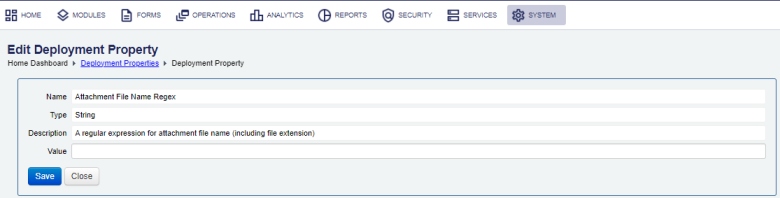
- Attachments Max Embedded Size
- The maximum size of a single embedded (PDF) attachment.
- Attachments Max Total Size
- The global maximum combined size of all attachments for a single submission.
Note Contact your System Administrator or cloud service team to request this value changed.
- Cache Timeout
- Deployment property cache timeout in seconds
- Config Directory
- Manager configuration root directory.
- Date Format Long
- Long date format.
- Date Time Format Long
- Long date time format.
- Debug Mode
- Set it to
trueto enable system-wide debugging of all Groovy services and Transact functions, so you don't need to enable the Groovy Debug Logging property for each service. -
Warning Use the Groovy Debug Logging option only for troubleshooting of a Groovy script. We don't recommend enabling it in a production environment nor running a service with this option enabled for a prolonged period of time because it generates significant amount of verbose information in the
groovy_service_logandgroovy_service_log_datatables. This can deplete a database of free space and degrade the overall server performance.Also, the size of these tables impact the performance of the Manager UI, such as Transaction Groovy Log and Groovy Service Log, where the Groovy service log records are displayed.
- There are several settings that can prevent enabling system debugging. For more information, see Production Mode and Groovy Debug Logging configuration properties. | 23.04This feature was updated in 23.04
- Disable Render Link for Portal Resources
- Set to
trueto disable the View Content render link of form space's resources. This is to prevent users from rendering malicious files, causing the malicious code to execute within Manager. The default isfalse. | 24.04 This feature was introduced in 24.04 -
Note Use Allowed File Name Extensions In JM to whitelist file extensions to be allowed as form space resources and therefor to be rendered, if you don't wish to disable them all.
- Duplicate Submission Rejection Delay
- Time in milliseconds after which a duplicate submission is rejected.
- Email Default Sender
- Default sender email address for emails sent by Manager.
- Email Duplicate Payment Message
- Body text template for emails notifying administrators of a duplicate payment.
- Email Duplicate Payment Subject
- Subject template for emails notifying administrators of a duplicate payment.
- Email Flood Threshold
- Email Flood Threshold
- Email Fraud Payment Message
- Body text template for emails notifying administrators of a possibly fraudulent payment.
- Email Fraud Payment Subject
- Subject template for emails notifying administrators of a possibly fraudulent payment.
- Email Lost Password Message
- Lost password email message.
- Email Lost Password Subject
- Lost password email subject.
- Email Promotion Message
- Form promotion notification body.
- Email Promotion Sender
- The email address for the promotion notification messages.
- Email Promotion Subject
- Form promotion notification subject.
- Email Report Message
- Report delivery email message.
- Email Report Sender
- Report delivery sender email address.
- Email Report Subject
- Report delivery email subject.
- Email Submission Status Message
- Submission processing status update email message. You can overwrite it on the organization and form level by using organization and form version properties.
- Email Submission Status Subject
- Submission processing status update email subject. You can overwrite it on the organization and form level by using organization and form version properties.
- Email Task Notification Message
- Task notification body.
- Email Task Notification Subject
- Task notification subject.
- Email Task Sender
- The email address shown as the sender for task notification messages.
- Email Welcome User Message
- User welcome email body.
- Email Welcome User Subject
- User welcome email subject.
- Enable REST/Web Service Delivery
- Enable REST and web service delivery for submissions.
- Enable Script Submissions
- Enable test submission scripts by switching off submission request log checks.
- Enable transforming javax to jakarta
- Enable the transformation of packages from
JavaxtoJakarta, which are used in Groovy scripts of services, inside archive files during the import process. This is mainly used for Exchange components. This option is disabled by default. | 23.10 This feature was introduced in 23.10 - Enable Virus Scan for JM Uploads
- Enable virus scan check for all uploads via the Manager UI. The check is triggered with HTML FileField control. It's enabled by default. | 23.04 This feature was introduced in 23.04
- Enable XSS Protection On Controls
- Enable XSSCross-site scripting (XSS) is a type of security vulnerability that can be found in some web applications. XSS attacks enable attackers to inject client-side scripts into web pages viewed by other users. A cross-site scripting vulnerability may be used by attackers to bypass access controls such as the same-origin policy. protection for HTML controls, such as a TextField, TextArea, and so on, by validating user's input text for specific "at risk" HTML tags, deemed to be a part of the XSS attack, and removing them. This option is disabled by default. | 22.04 This feature was introduced in 22.04.
- For more information, see https://cheatsheetseries.owasp.org/cheatsheets/XSS_Filter_Evasion_Cheat_Sheet.html
- Eventing Error Log Flood Threshold Count
- Set a number of errors that can be logged by Topics and the Topics within a time interval specified with the Eventing Error Log Flood Threshold Time deployment property.
- This is to prevent the error log from being filled up. Once the number of errors has reached the threshold, one more generic error is logged saying that the threshold has been exceeded and further errors will only be logged to the new event error log file.
- The default is 10. | 24.04 This feature was introduced in 24.04
- Eventing Error Log Flood Threshold Time
- Set a time interval (in second) within the Eventing Error Log Flood Threshold Count deployment property is applied. This allows you to configure various scenarios, such as only log 10 errors in 5 mins or log 100 errors per an hour.
- The default is 300 seconds. | 24.04 This feature was introduced in 24.04
- Eventing Feature Enabled
- Enable the Eventing Feature to publish events to Kafka topics. This option is disabled by default. | 22.10 This feature was introduced in 22.10.
- Exception Debug Logging Enabled
- Exception Debug Logging is enabled by default
- Export Service Connection Passwords On
- Option to enable or disable exporting of passwords in service connection.
- Fluent API User Permission Check
- Option to enable or disable Fluent API user permission check.
- Groovy Logging Enabled
- Enable logging of Groovy service calls.
- Groovy Script Timeout
- Groovy script execution timeout in milliseconds.
- Insights Application ID
- Insights Application ID. This should be
PRODfor production instances. Other options are:DEV,DEV1,DEV2,DEV3,LOCAL,TEST,TEST50orSTAGING. - Insights Enabled
- Option to enable or disable Insights Analytics.
- Insights Version
- Insights version identifier. Leave it blank to use the default version.
- Maestro Preview PDF Renderer
- Receipt renderer for Maestro preview, use 'PhantomJS 2.0' or 'PhantomJS 2.1'
- Online Save Enabled
- Option to globally disable Online Saving of forms. If set to true, the individual form's setting will be used.
- Portal Resources File Name Regex
- A regular expression for validating portal resources file name on upload, including a file extension.
- Regex Pattern For Url Fields
- A regular expression used to validate the URL fields of form space properties, module properties, security managers and form flow configuration. This validation is not applicable to context paths of form spaces and modules.
- The pattern is
^[a-zA-Z0-9._@$:=\\-\\{}*?/]+$. | 24.04 This feature was introduced in 24.04 - Report Internal URL
- Location where reports are run internally by the application, that is
http://localhost:9080/webreport. - Report Reschedule Delay.
- Amount of time in minutes to wait before rescheduling a running report.
- Run Data Retention Independently
- Option to allow or disallow running Data Retention independently of Transaction Processor. This requires a form space restart for the change to take effect.
- Secure Session Enabled
- Option to tighten session security on ajax calls to FormDynamicDataServlet. (Requires a portal restart to take effect).
- Server Real Time Health Monitoring
- Enable real-time server health monitoring. Set it to false to disable the Manager server metrics on your local server instance temporarily.
- SMTP Connection Timeout
- SMTP email connection timeout (
mail.smtp.connectiontimeout). - SMTP Host
- SMTP email server hostname (
mail.smtp.host). - SMTP Password
- SMTP email server authentication Password (
mail.smtp.password). - SMTP Port
- SMTP email server Port (
mail.smtp.port). - SMTP SSL Check Server Identity
- SMTP SSL Check Server Identity (
mail.smtp.ssl.checkserveridentity). - SMTP Start TLS
- SMTP Start TLS email connection (
mail.smtp.starttls.enable). - SMTP Timeout
- SMTP email read timeout (
mail.smtp.timeout). - SMTP User
- SMTP email server authentication User (
mail.smtp.user). - SMTP Write Timeout
- SMTP email write timeout (
mail.smtp.writetimeout). - Status Filter Enabled
- Option to enable/disable Status Filter.
- Supported Delivery Methods
- Supported delivery methods.
- TxnUpdater Return Behavior
- This allows you can specify the default behavior of the
TxnUpdaterto control the unforeseen performance side affects of the previous change to theTxnUpdaterwhen asked to return aTxnobject. Now, you can specify the following options for TxnUpdater Return Behavior:- Return null:
TxnUpdaterwill return null. This is the default option. - With all:
TxnUpdaterbehaves as ifwithAll()was used. - With none:
TxnUpdaterbehaves as ifwithNone()was used.
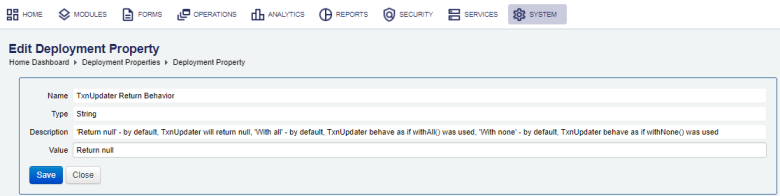
| 19.05 This feature was introduced in 19.05.
- Return null:
Important Deployment Properties
You should modify the following deployment properties after installing Manager:
- Directories
- Manager uses directories to store various objects such as attachments and report files. By default, these files are stored in a sub-folder of the folder where the Manager server is installed. You can adjust this by setting the Config Directory property to any directory you want. However, make sure that the service has read and write access to the directory.
- Edit the property LiveCycle Repository Domain and enter the path, relative to the LiveCycle repository, where Manager should publish its forms. If multiple Manager instances are sharing the same LiveCycle repository, make sure to enter a unique path, for example,
/tm-test-thirdparty/JourneyManagerRepository/. - SMTP Server
- If you want Manager to send emails, for example, for delivery purposes, you have to configure the SMTP settings.
- Duplicate Form Submissions
- Manager offers some options to control duplicate submissions, which are multiple submission attempts of a requested form. This can happen either because the user attempts to submit the same form multiple times (by double-clicking the submit button or saving the form offline and then opening multiple copies of it) or commonly in system testing, where scripts are used to automate a number of submissions.
- By default, Manager blocks duplicate submissions when they are more than a certain time interval apart, which is configured using the Duplicate Submission Rejection Delay property. If duplicate submissions occur within a certain short period, Manager assumes that they originate due to accidental double-clicking of the submit button and ignores the duplicates.
- To enable duplicate submissions , for example, for load testing, change the Enable Script Submissions deployment property to true.
- To customize the message displayed to form space users when a duplicate submission is rejected, use the in-built form property Submission Duplicate Message.
Journey Analytics Deployment Properties
Manager has the following deployment properties pertinent to Journey Analytics:
- Insights Application ID
- Journey Analytics Application ID. This should be PROD for production instances. Must be one of PROD, DEV, DEV1, DEV2, DEV3, LOCAL, TEST, TEST50 or STAGING.
- Insights Enabled
- Enable Journey Analytics.
- Insights Version
- Journey Analytics version identifier. Leave blank for the default version.
Journey Maestro Deployment Properties
You must have the certain permissions set by an Administrator to see this section. For more information, see Administrator's documentation.
Next, learn how to configure modules.