Event Inbox Processor Service
Journey Manager (JM) The transaction engine for the platform. | System Manager / DevOps | 24.04 This feature was introduced in 24.04
Manager comes with the Event Inbox Processor service that consumes events that are added to its queue after being read by Event Listener Configuration services. The Event Inbox Processor executes REST API calls using properties defined in each topic and an endpoint configured in a service connection of the Event Listener Configuration services. The service runs in a background thread.
Each event contains the following parameters:
className:method:body: a payload of the REST API call.
For more information, see REST API.
An example of an event is shown below:
{
"className": "txnupdater",
"method": "update",
"body": "{ \"setId\": \"2\", \"setDeliveryStatus\": \"Ready\" , \"setProperty\": [\"named\", \"My Name\"]}"
}To configure the Event Inbox Processor service:
- Select Services > Core Global Services.
- Select the Inbox Processor from the Type dropdown list to shown only services of this type.
- Locate the Event Inbox Processor service and click Edit.
- Click the Service Definition tab to configure the service.
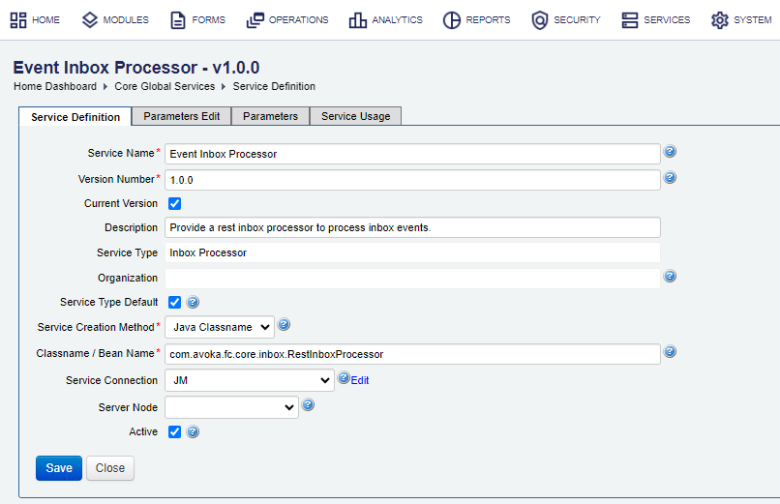
- Select the HTTP Endpoint service connection from Service Connection dropdown list. In this example, it's called JM, but it could be any name you used to create it. If it doesn't exist, create a new HTTP Endpoint service connection using the following endpoint:
https://my-domain/manager/secure/rest/fluentapi. - Click Save to update the changes.
- Click the Parameters Edit tab to configure the service parameters.
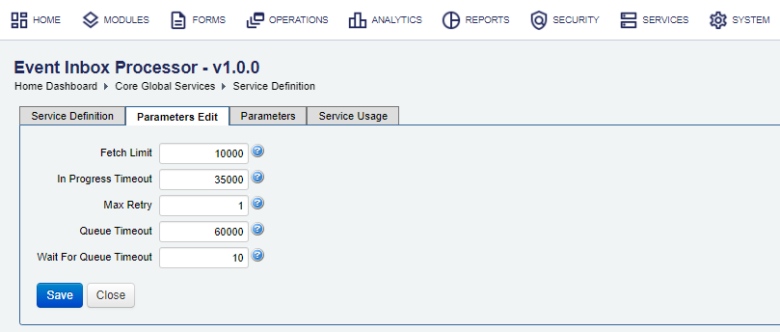
- Edit a maximum number of events to be processed in the Fetch Limit field. The default is 10000.
- Specify how long to wait for an event to be processed (in milliseconds) in the In Progress Timeout field.
Note The event's status is set to In Progress when Manager starts sending it to Kafka
- Specify a maximum number of retries to process an event if it failed in the Max Retry field.
- Specify how long to wait in the event queue (in milliseconds) in the Queue Timeout field.
- Specify how long to wait to add an event to the event queue (in milliseconds) in the Wait For Queue Timeout field.
- Click Save to update the changes.
View transaction details to check REST API calls made by the Event Listener Configuration service.
Next, learn how to view all core global services.