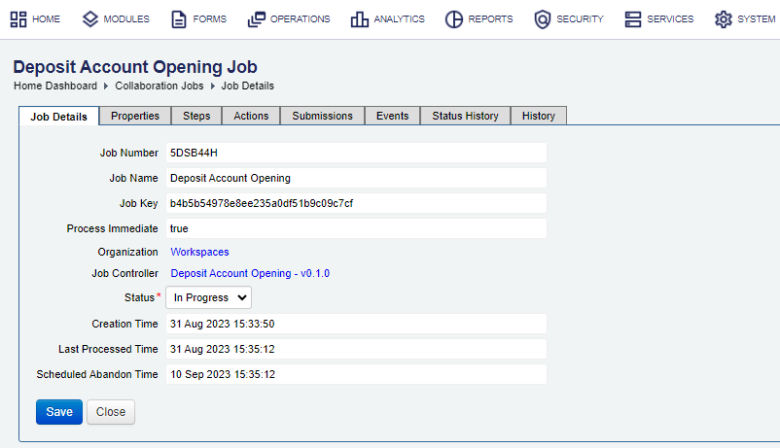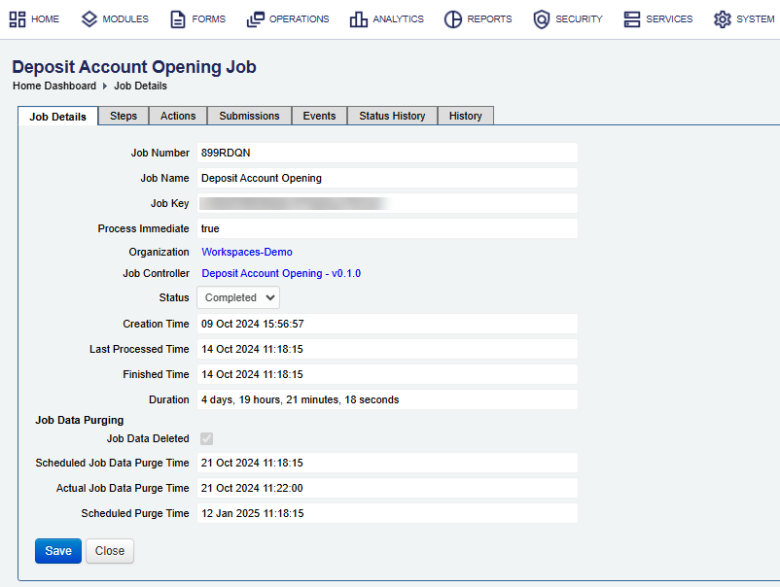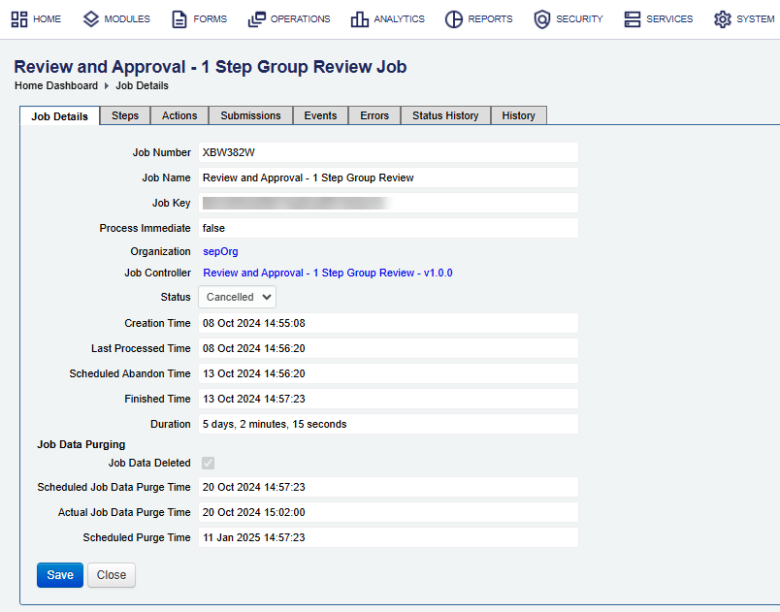Collaboration Job Details
Journey Manager (JM) The transaction engine for the platform. | System Manager / DevOps | All versions This feature is related to all versions.
Manager allows you to check details of a collaboration job and update its status, which is useful when you need to resolve some issues related to a form workflow when the collaboration job has been assigned a wrong status.
To view the details of a collaboration job:
- Select Operations > Collaboration Jobs.
- Locate a collaboration job and click View.
A different set of properties is shown for the same collaboration job as its status changes. This is illustrated below:
-
Check the collaboration job's information in theJob Details tab, which is the same as described in view collaboration jobs with few extra fields:
- Process Immediate indicates how this collaboration job is processed by a scheduled job:
true- the collaboration job is processed right after it is created at the end of the submission;false- it's queued for a scheduled job. - Last Processed Time shows the time the collaboration job was last processed.
Note The Transaction Processor service uses the Last Processed Time to automatically abandon the collaboration job. For more information, see Configure Data Retention.
- Job Data Deleted: indicates whether the PII data was purged or not.
- If the Scheduled Job Data Purge Time checkbox is selected, then the PII data was purged.
- The Scheduled Job Data Purge and Actual Transaction Data Purge times tell you when the collaboration job was purged.
- The Scheduled Purge Time time to see when the collaboration job data record is due to be deleted.
- For collaboration jobs with the In Progress or Paused status, select a new status from the Status dropdown list, which can be one of the following:
- In Progress
- Paused
- Cancelled
Warning You should understand statuses and transitions between them before changing a status of a collaboration job, as some transitions are irreversible. If you change the status from In Progress to Cancelled, you can't undo it. However, if you change the status from In Progress to Paused, you can change it back to In Progress.
- Click Save to update the changes. It saves the updated status only.
Job Data Purging
Check the following properties:
Next, learn how to view collaboration job steps.