Configure a SMTP Server
Journey Manager (JM) The transaction engine for the platform. | System Manager / DevOps | All versions This feature is related to all versions.
Manager requires you to configure an SMTP server before you can start sending queued emails notification emails. The SMTP server can be a local one included with the installer or an external one, such as Amazon Simple Email Service (SES)Amazon Simple Email Service (SES) is a pay-per-use service that allows you to build in email functionality into an application that you are running on AWS..
To configure the SMTP server:
- Select System > SMTP Email Settings.
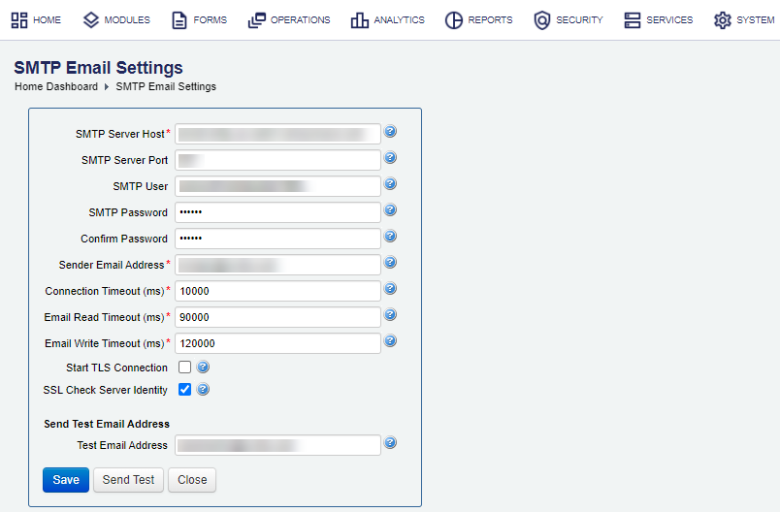
- Provide an SMTP server host name in the SMTP Server Host field, for example,
email-smtp.my-domain.amazonaws.com. - Specify a port number in the SMTP Server Port field, for example,
1234.Note The port 465 is used for encrypted SMTP.
The port 25 is blocked in AWS by default. If you must use it, please contact out Support Team.
- Enter an SMTP email server user name in the SMTP User field.
- Choose a strong SMTP email server user password in the SMTP Password field.
- Provide the default email sender address in the Sender Email Address field, for example,
[email protected]. - Specify the email server connection timeout in the Connection Timeout (ms) field.
- Specify the email server read timeout in the Email Read Timeout (ms) field.
- Specify the email server write timeout in the Email Write Timeout (ms) field.
- Select the Start TLS Connection checkbox to enable TLSTransport Layer Security (TLS) is a cryptographic protocol designed to provide communications security over a computer network. connection to the SMTP server. This is set as the
mail.smtp.starttls.enable=trueproperty. TLS version depends on a 3-rd party library used by Manager as well as recipient’s mail server’s capability.Note Check that the SMTP server supports TLS before enabling this setting, otherwise emails won't be delivered and you’ll receive an error.
- Select the SSL Check Server Identity checkbox to check the server from the socket connection against a server name(s) as specified in the server certificate (RFC 2595 check). This is set as the
mail.smtp.ssl.checkserveridentity=trueproperty. - Provide the test email address in the Test Email Address field to send a test to, for example,
[email protected]. - Click Send Test to verify SMTP configuration by sending an email to the Test Email Address.
- Click Save to update the changes.
Next, learn how to view the email queue.