Jakarta Transformer Service
Journey Manager (JM) The transaction engine for the platform. | System Manager / DevOps | 23.04 This feature was introduced in 23.04
Manager 23.04 comes with a Jakarta Transformer service, which allows you to upgrade your existing Groovy services and Security Managers to be compatible with Jakarta EE. You can run this service from the Unit Test tab to verify it or from Groovy Console to update your system.
This service exists in Manager 23.04 only. For Manager 23.10 and later, use the Jakarta Transformer scheduled service.
If you have upgraded Manager 23.04 to 23.10 and later, the Jakarta Transformer service must be deactivated.
The Jakarta Transformer service is a global service.
To configure the Jakarta Transformer service:
- Select Services > Core Global Services.
- Locate the Jakarta Transformer service and click Edit.
- Configure the standard service settings.
- Configure the service parameters in the Parameters Edit tab.
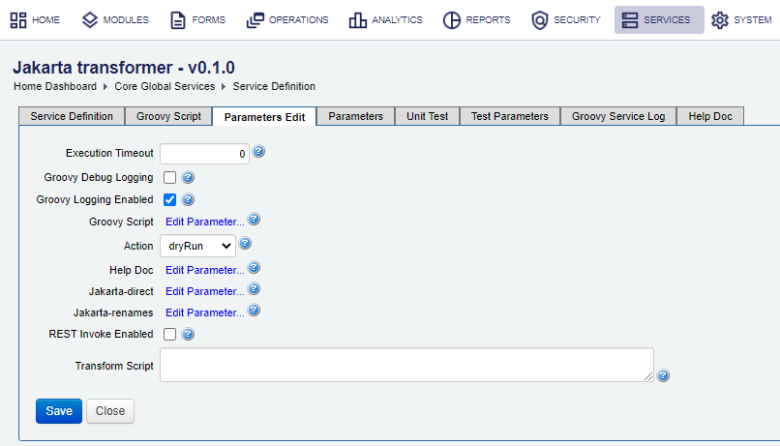
- Select an action from the Action dropdown list, which can be one of the following:
list- lists all services that contain a Groovy script or a unit test script that requires change. It also lists Security Managers and Authentication Providers that contain Groovy scripts and require changes.dryRun- in addition tolistfunctionality, this option displays the required changes for the Groovy script by line number and by type of scripts. This is the default option. For services, it shows if the change is done in the Groovy script or Unit test script. For security managers, it shows if the change is done in SSO Get Auth Token, SSO Auth Ok Response or SSO Revalidation scripts. Additionally, if the security manager has an authentication provider with a Groovy script that requires change, it also mentions this.transform- in addition todryRunfunctionality, this option applies and commits the changes in the database.Warning This action is irreversible.
- Click Jakarta-direct to view and edit the
jakarta-direct.propertiesconfiguration file. - Click Jakarta-renames to view and edit the
jakarta-renames.propertiesconfiguration file. - Select the REST Invoke Enabled checkbox to enable this service to be called via REST Groovy Service Invoke.
- Provide a script in the Transform Script field to test a transformation script.
Note This field is for testing purposes only. Otherwise, keep it empty to ensure the service runs as expected.
- Click Save to update the changes.
Next, learn how to view core global services.