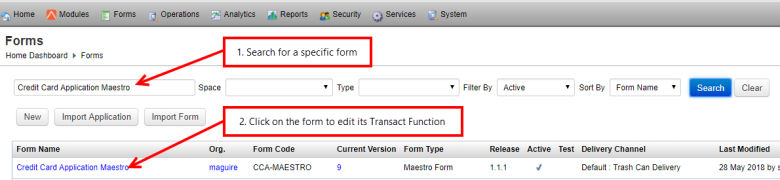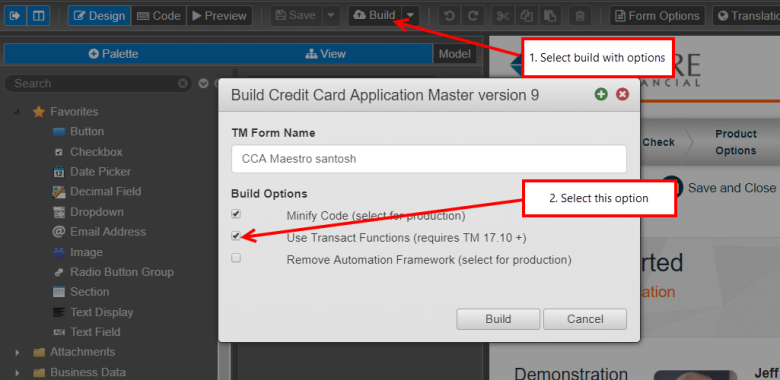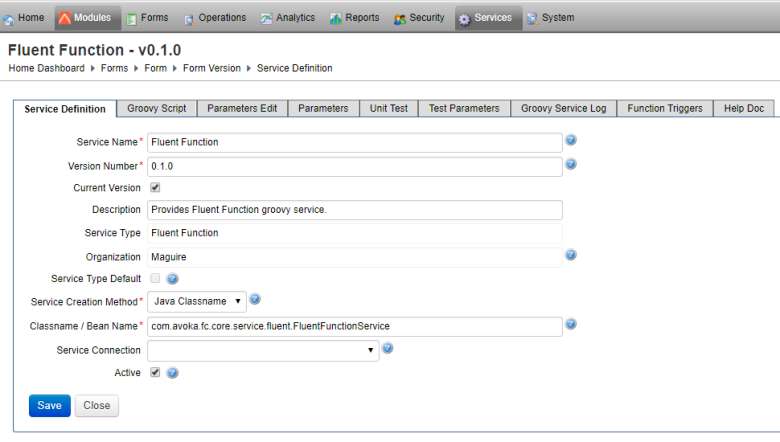Transact Functions Overview
Journey Manager (JM)
The transaction engine for the platform. |
Form Builder  Platform Developer | 17.10
This feature was introduced in 17.10.
Platform Developer | 17.10
This feature was introduced in 17.10.
Journey Manager allows you to create services as Transact functions, which can be called from Maestro forms.
You should consider calling Transact functions from a Maestro form to:
- Use the rich Fluent API, as opposed to JavaScriptJavascript (JS) is a scripting languages, primarily used on the Web. It is used to enhance HTML pages and is commonly found embedded in HTML code. JavaScript is an interpreted language. Thus, it doesn't need to be compiled. calls.
- Implement complex business logic that requires extensive coding, so Maestro forms can only use simple JavaScript calls to leverage on them.
- Make code more secure because it resides on the server side, not on the client side, which is a Maestro form.
- Provide better integration with back end, such as database, because it resides on the server side.
Manager defines the following Transact functions:
- Fluent Function, also know as Form Function
- Delivery Function
Both Fluent and Delivery Transact functions are Fluent Functions as they implement the com.avoka.fc.core.service.fluent.FluentFunctionService Fluent Service.
Let's look at each of these functions in more detail.
- Fluent Function
-
A Fluent Function, also known as a Form Function, provides an improved programming model for client applications to call server-side business functions. The Form Function is designed to make calls from form applications to other systems to execute a remote data look-up or some secure business logic on a remote server.
- A Fluent Function is a replacement for Form Dynamic Data Services with an improved programming and security model. It provides server-side function event handlers for a variety of form event's triggers. The Fluent Function programming interface is the same across a variety of function triggers enabling you to re-use function's code in a variety of contexts. For example, you could have a single function for doing both data pre-fill when a form is first opened and when a saved form is resumed.
- Delivery Function
-
A Delivery Function is used to deliver a form data entered by a user when a form is submitted. The form data includes a submitted form XML, a PDF receipt document and many also include user uploaded file attachments.
How It Works
Transact functions are configured in Manager and they can be used from Maestro forms.
To update a Transact function:
- Select Forms > Forms and search for a form.
- Click the Functions link to configure a Transact function.
- If the form does not have a function associated to it, you need to re-build it in Journey Maestro with the Use Transact Functions option.
- Refresh your form view in Manager. You should see the Functions link available now.
- Click the link to continue the configuration. You will be presented with the Form Versions tab from where you can configure the Transact function.
- Complete the Transact function configuration.
As Transact functions may have complex implementations, it can be difficult and time consuming for you to troubleshoot any errors associated with forms that use these Transact functions. Manager provides you with a quick way to access service logging information, using Groovy Service Log, where you can find some key Transact function stats generated during its execution.
Manager allows you to view, create, copy, configure, and remove Transact functions. You can use this functionality to manage the Transact functions life cycle.
Next, learn how to view Transact functions.