View Project Assets and Resources
MaestroThe UI design product. | Form Builder | 21.05 This feature was updated in 21.05.
Journey Maestro allows you to view and manage projects and their designs and assets, such as forms, components, templates, and receipts, and resources, such as libraries.
Forms, components, templates, and receipts are all designs that you can access from a project. The view UI functionality is identical for all designs, so we illustrate it using a form as a design.
To view the list of forms in an project:
- Open a project in the Navigator pane.
- Select the Forms tab to view and manage a list of forms belonging to the project.
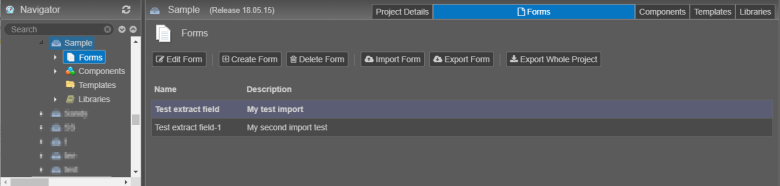
The list includes the following information:
- Name: a form name.
- Description: a meaningful description of a design.
- Click Edit Form to edit a selected form.
- Click Create Form to create a new form.
- Click Delete Form to delete the selected forms and all their designs from Maestro. This operation is irreversible.
Tip Use Shift or Ctrl to select multiple designs for bulk operations on actions, such as Delete, Export and Download.
- Click Import Form to import a form.
- Click Export Form to export selected forms.
- Click Export Whole Project to export the project including all assets and resources.
- Double-click a selected form to view it.
To check project's details and configuration, click Project Details.
Next, learn how to view project's libraries.