Create a Template
MaestroThe UI design product. | Form Builder | All versions This feature is related to all versions.
Maestro allows you to create templates that accelerates form development process and unifies look and feel of forms, which are based on the templates. Templates are mostly created by Template Designers.
In Maestro, a template is the starting point for all forms. Templates contain the style, brand, colors, and other configurations used by Maestro forms. Each Maestro project contains one or several default templates, which include some default assets and resources. A Template Designer decides what assets and resources belong to each template. However, templates should be used by form developers as a guideline when working on new assets and resources.
New templates are always created based on existing or default templates. Creating a new template from scratch is extremely difficult and time-consuming so it should only be undertaken by an experienced Template Designer. We recommend starting with creating a placeholder template first, which is a simple custom template that contains the correct extension points, but no other styling elements. This allows a Form Builder to start using it right away for form development. Then, the placeholder template is further configured and customized by a Template Designer to follow the branding requirements. This approach allows the Form Builder and Template Designer to work simultaneously and the Form Builder can begin work immediately on the form.
To get a new template and start using it, you should:
- Create a new template
- Set an extension point
- Publish the template to a library
- Customize the template
Let's look at each of these steps in more detail.
Create a Template
To create a template:
- Open a project from the Management Dashboard, for example, your Styles project or your organization’s project directory. If you do not have a Styles project, see project configuration.
- Select Templates and click Create Template.
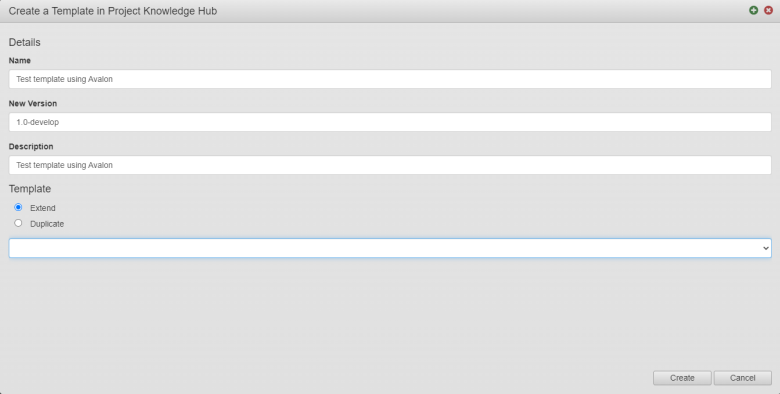
- Enter a new template name in the Name field.
- Change a system generated version in the New Version field to adjust it to your requirements. Maestro uses semantic versioning.
- Provide a meaningful description in the Description field so it's clear for others what this template is for and what it does.
- Select a base template from the dropdown list.
- Select Extend to link the new template to the base template, so if it is changed, these changes will appear in the new template. Since most templates are based on an Temenos approved template, it is a good idea to use the this option.
- Select Duplicate to copy the base template, so there is no link between the two templates. It means any changes to the base template won't appear in the new template.
- Click Create.
Note The template should open in a new tab. If the template doesn't open, verify that it hasn't been blocked by your browser's pop-up blocker.
Set Extension Points
Once you have created your new template, you will need to set an extension point to restrict form's content for a Form Builder to modify.
Publish the Template
After the extension points are added, you need to publish the template so that the Form Builder can create a form based on it. We will call this template the placeholder template. The placeholder template needs to be published to an organization's library so new forms can be created with this template.
When creating new forms, there are several default templates available for selection. Additionally, you will have access to several custom-built templates specific to your business. When selecting a template for a new form, always select one of the custom-built templates, as the default templates can't be edited and should only be used for creating new templates.
Customize the Template
Now that the placeholder template has been published, the Form Builder can create a form and begin development. While the Form Builder is working on the form the Template Designer can further configure and customize the template. At various stages of template development the template can be published when required. Any changes to the template will be seen by the Form Builder as they develop the form.
Next, learn how to publish a template.