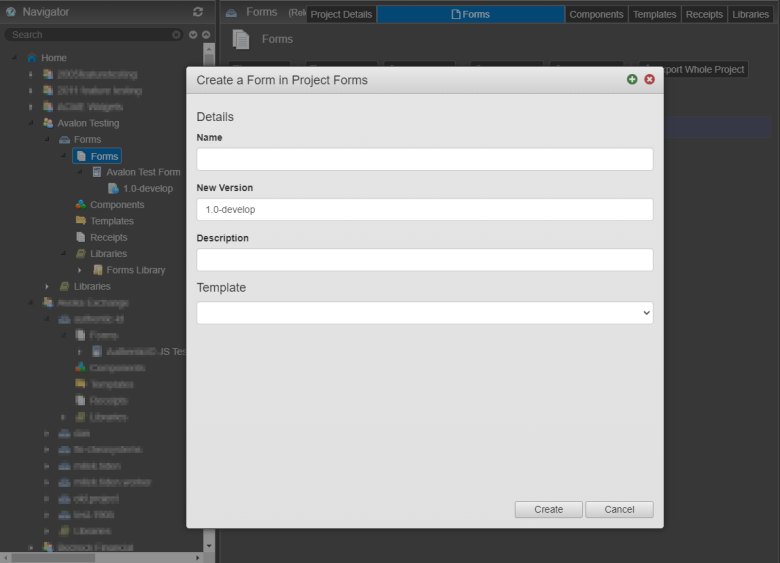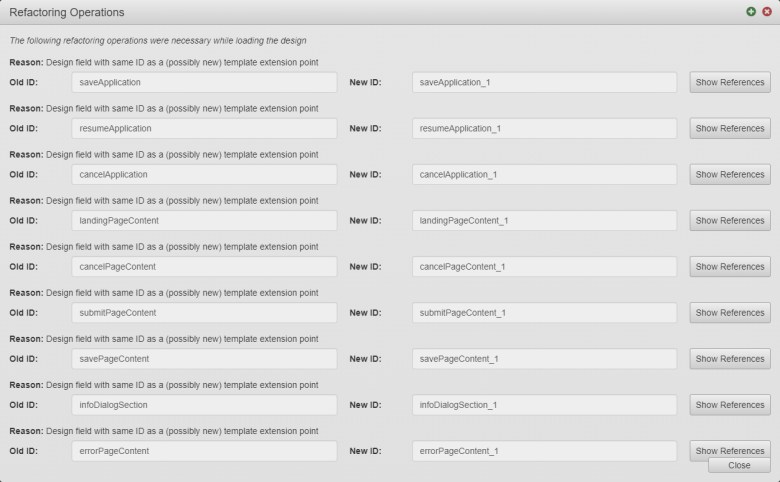Create a Form
MaestroThe UI design product. | Form Builder | 21.05 This feature was updated in 21.05.
Journey Maestro allows you to create new forms to implement various customer journeys in your applications. This is the first step in creating an onboarding user journey.
To create a new form:
- Open a project from the Management Dashboard.
- Select Forms and click Create Form.
- Enter a form name in the Name field.
- Change a system generated version in the New Version field to adjust it to your requirements. Maestro uses semantic versioning.
- Provide a meaningful description in the Description field so it's clear for others what this form is for and what it does.
- Select a template from the Template dropdown list. Maestro comes with the following build-in templates:
- Avalon Form Template | 21.05 This feature was introduced in 21.05.
- Avalon Receipt Template | 21.05 This feature was introduced in 21.05.
- Core - Empty Form
- Core - Empty Receipt
- Maquire - Default Form
- Maquire - Default Receipt
- Maquire - Empty Form
- Maquire - Empty Receipt
Note You should always use a custom template created for your business or project. You should never use the built-in templates to create forms. A Template Designer should use these built-in templates to create new templates for your specific purposes. If you can not find a custom template available in the dropdown list, speak to your Template Designer before creating your form.
- Click Create.
- Check a list of refactoring operations Maestro has performed to create a new form and click Close.
Maestro opens the newly created form in the Maestro editor in a new tab in your browser.
If the form does not open after you click Create, check your browser's pop-up blocker settings. When you first open a form or other assets in Maestro, you need to enable the pop-up by selecting a relevant option, for example, the Always allow pop-ups from. Form more information, see help documentation on your browser.
Next, learn how to add components to a form.