Configure an Organization
Journey Manager (JM) The transaction engine for the platform. | System Manager / DevOps | 19.05 This feature was updated in 19.05.
Manager allows you to create new and configure existing organizations.
To configure an organization:
- Select Forms > Organizations.
- Locate an organization and click Edit.
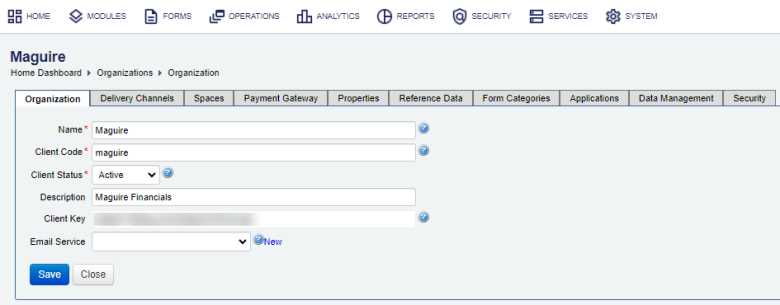
- Update the organization name in the Name field. For more information, see how to create an organization.
- Update a unique and abbreviated organization name in the Client Code field.
- Change the organization status.
- Assign form spaces to host the organization’s forms.
- Create delivery channels that will be available to the organization and its forms and form versions. For more information on which delivery channel is used by which form and form version, see delivery channels overview.
- Configure the payment gateway for the payment details required for any form within this organization to enable credit card payments.
- Configure organization properties for customizing a broad range of features, such as emails.
- Configure organization reference data for storing reference data that can be used by any form within this organization. | 17.10 This feature was introduced in 17.10..
- Configure form categories for the ability to filter forms by categories within form spaces.
- Configure applications for grouping organization specific services to facilitate their migration between Manager servers.
- Configure this organization report schedules. | 19.05 This feature was removed in 19.05
- Configure this organization data management.
- Configure security for general settings relating to form rendering.
Next, learn how to assign form spaces to an organization.