Create an Organization
Journey Manager (JM) The transaction engine for the platform. | System Manager / DevOps | 21.11 This feature was updated in 21.11.
Manager allows you to create an organization to encapsulate all relevant forms and resources.
Only users with administrator privileges can create new organizations.
To create an organization:
- Select Forms > Organizations.
- Click New.
- Enter a unique organization name in the Name field.
- Enter a unique organization ID in the Client Code field.
- Select the availability status of an organization from the Client Status dropdown list, which can be one of the following: | 21.11 This feature was introduced in 21.11.
- Active: it is in use and readily available to all users. All functionality is allowed.
- Offline: it can't be used at all. No functionality is available, including DDS, Delivery and so on.
- Inactive: similar to Offline.
- NoRender: it doesn't allow for new or saved and resumed forms, but ongoing open sessions can be completed. DDS, submits, saves, and delivery are allowed.
- Provide a comprehensive description in the Description field. If a client has multiple organizations, a description may also be useful for those users who have global permissions to multiple organizations on a single Manager instance.
- Provide an organization credential alias or client key in the Client Key field, which is the organization unique identifier used for subscription delivery Web Service integration.
- Select the Active checkbox to allow this organization to use all facilities. Otherwise, it is inactive which means it is disabled and is not shown.
- Select an email service, used by this organization's forms to send submission related emails to users, from the Email Service dropdown list.
- Click Save to update the changes.
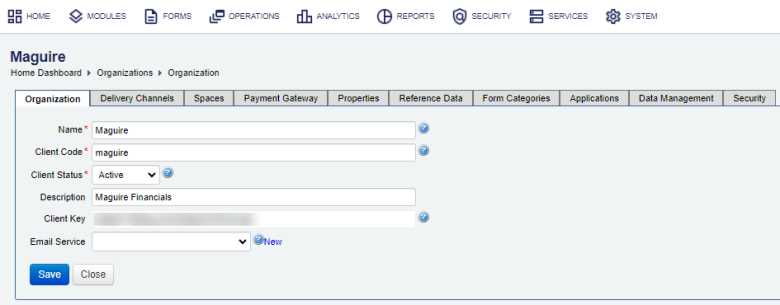
It's not recommended to remove an organization. Instead, you should make the organization inactive.
Once the new organization is created, Manager automatically takes you to the Spaces tab so you can assign form space.
Next, learn how to configure an organization.