Configure an Organization Payment Gateway
Journey Manager (JM) The transaction engine for the platform. | System Manager / DevOps | All versions This feature is related to all versions.
Manager allows you to enable and configure various credit card payment gateways from any form within the selected organization. The payment gateway is necessary when a form requires additional payment details from a user as part of a successful form submission.
To process a payment (whether using credit card details entered by the user in the 2-party model, or redirecting to an external website in the hosted model), Manager needs to call a payment gateway that either confirms or rejects the payment. Payment gateways are set up as service definitions in Manager. By default, it provides a number of payment services.
Payment gateway configuration can be on one of two levels:
- The global level of the payment service definition - usually containing parameters such as the payment gateway URL.
- The organization level - containing information about the organization's account with the payment gateway, such as user name.
To configure a payment gateway:
- Select Forms > Organizations.
- Locate an organization and click Edit.
- Select the Payment Gateway tab.
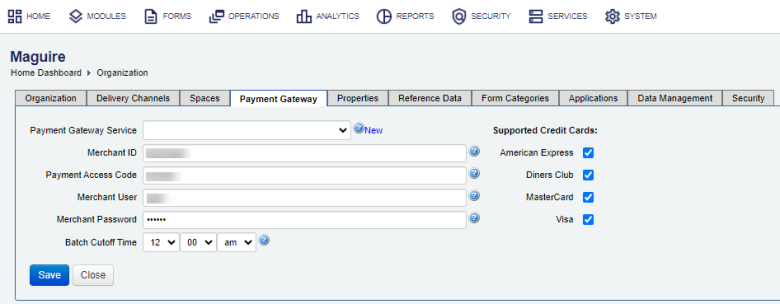
- Select a payment gateway service from the Payment Gateway Service dropdown list that this organization uses when processing credit card payments.
Note An administrator must create a service for the payment gateway and make it available to this organization.
- Enter the merchant account number into the Merchant ID field that specifies the merchant’s account to the payment gateway.
- Enter the merchant payment access code into the Payment Access Code field that specifies the payment access code used to authenticate the merchant account on the payment gateway.
- Enter the merchant user name into the Merchant User field specifies the merchant’s user name if it is requested by the payment gateway.
- Enter the merchant password into the Merchant Password field that specifies the merchant’s password for when a password is requested by the payment gateway.
- Select the cut-off time from the Batch Cutoff Time dropdown lists that specifies the time of day when payments stop being transferred to the organization’s bank account on the same day.
- Select the credit cards that this payment gateway accepts in the Supported Credit Cards section:
- American Express
- Diners Club
- MasterCard
- Visa
- Click Save to update the changes.
Next, learn how to configure organization properties.