Configure Organization Properties
Journey Manager (JM) The transaction engine for the platform. | System Manager / DevOps | All versions This feature is related to all versions.
Manager allows you to add new and configure existing organization's properties, which can be used to pre-populate forms or modify their behavior. You may want to use these property for form runtime branding when form's properties can be dynamically modified which will be instantaneously reflected at form render time.
- Select Forms > Organizations.
- Locate an organization and click New.
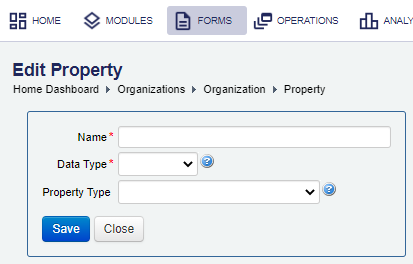
- Provide a unique name in the Name field.
- Select a property data type from the Data Type dropdown list, which can be one of the following:
- Boolean
- CSV
- HTML
- Image
- JSON
- List
- Long Text
- Number
- String
- Select a property type from the Property Type dropdown list.
Note If a property type is not in the list, you need to create a new property type of the same data type as the property you are creating.
- Click Save to update the changes.
To configure organization properties:
- Select Forms > Organizations.
- Locate an organization and click Edit.
- Select the Properties tab to view, create and edit properties.
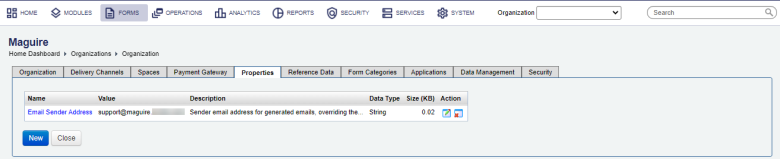
- Select a property and click Edit.
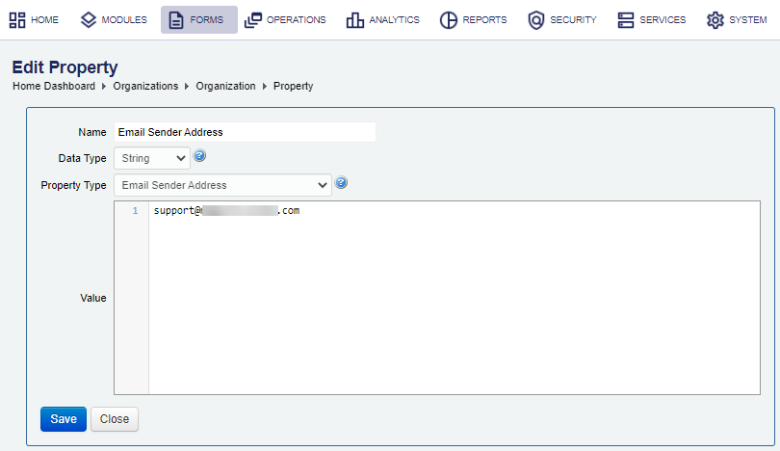
- Edit the property's value in the Value field.
- Click Save to update the changes.
Next, learn how to configure reference data.