Configure Organization Security
Journey Manager (JM) The transaction engine for the platform. | System Manager / DevOps | 24.04This feature was updated in 24.04
Manager allows you to configuring an organization security to allow or refuse form rendering on certain browsers or form requests with certain headers. Manager has a black list of older IE browsers that are not supported. Otherwise, it does a white list, so new browsers (meaning new mobile devices) may come into the market and they are not blocked automatically.
The system settings are defined in the default Form Submission Access Controller service.
You can configure organization's security settings using the Configuration Service. | 24.04 This feature was introduced in 24.04
To configure organization security:
- Select Forms > Organizations.
- Locate an organization and click Edit.
- Select the Security tab to override browser's support policies, which will be used by all forms.
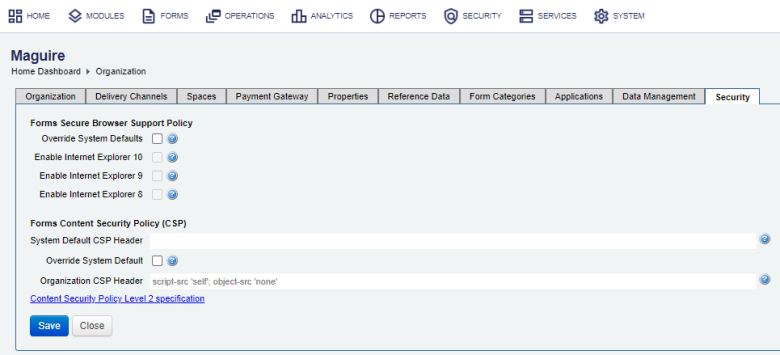
- Select the Override System Defaults checkbox to override the system default supported secure browser configurations.
- Select the Enable Internet Explorer 10 checkbox to enable the Microsoft Internet Explorer 10 (IE10) browser.
- Select the Enable Internet Explorer 9 checkbox to enable the Microsoft Internet Explorer 9 (IE9) browser.
- Select the Enable Internet Explorer 8 checkbox to enable the Microsoft Internet Explorer 8 (IE8) browser.
Warning Microsoft IE8, IE9 and IE10 are not supported by Microsoft for security reasons, so Manager disables them by default.
Microsoft IE11 is not supported as well. While Microsoft Edge has IE11 mode, there is no guarantee that Maestro forms beyond 23.04 will work as expected. All versions of Internet Explorer require the Maestro form to have the code minified.
- Provide the form CSP security HTTP header value used if not overridden by the organization CSP header value in the System Default CSP Header field.
- Select the Override System Default checkbox to override the system default Content Security Policy (CSP) configuration.
- Provide the form CSP security HTTP header value in the Organization CSP Header field. Any form space property CDN Server URL value will be automatically injected into
script-src-selfvalue.Note Check the Form CSP Header Value of the Form Submission Access Controller Service and the CORS Headers setting of your form space to ensure the correct CSP is used.
- Click Save to update the changes.
Next, learn how to view organizations.