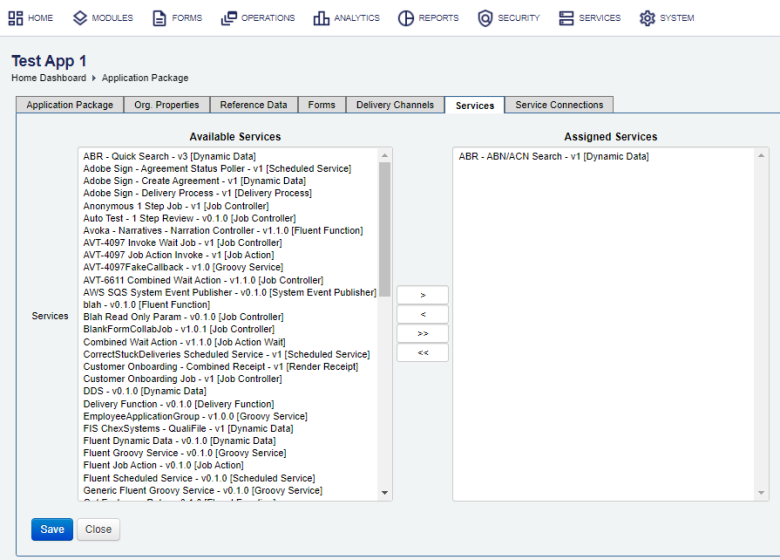Configure an Application Package
Journey Manager (JM) The transaction engine for the platform. | System Manager / DevOps | 19.05 This feature was updated in 19.05.
Manager allows you to configure application packages for the selected organization. You usually do this after creating a new application package.
To configure an application package:
- Select Forms > Organizations.
- Locate an organization and select the Applications tab.
- Locate an application package and click Edit.
- Assign the services from the Services tab to this application package.
- Select one or more services from Available Services that you want to assign to the application package. You can use the Shift and Ctrl keys to select multiple services on Windows PC.
- Click > to move the selected services from Available Services to Assigned Services.
- Select the services from Assigned Services and click <.
- To assign all Services, click >>.
- To revoke all Services, click <<.
- Select the Forms tab to assign forms to the application package.
- Select the Org. Properties tab to assign organization properties to the application package.
- Select the Reference Data tab to assign reference data sets to the application package.
- Select the Delivery Channel tab to assign delivery channels to the application package.
- Select the Service Connections tab to assign service connections to the application package.
- Click Save to update the changes.
You can't assign global services to an application package.
You can also export and import application packages so you don't need to configure them every time in a new environment.
Next, learn how to configure organization data retention.