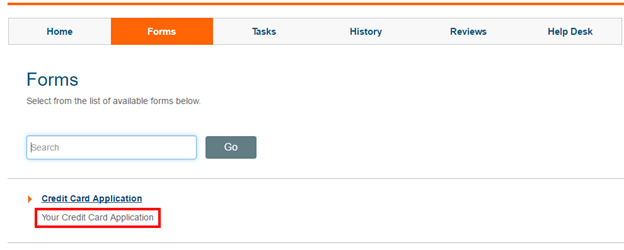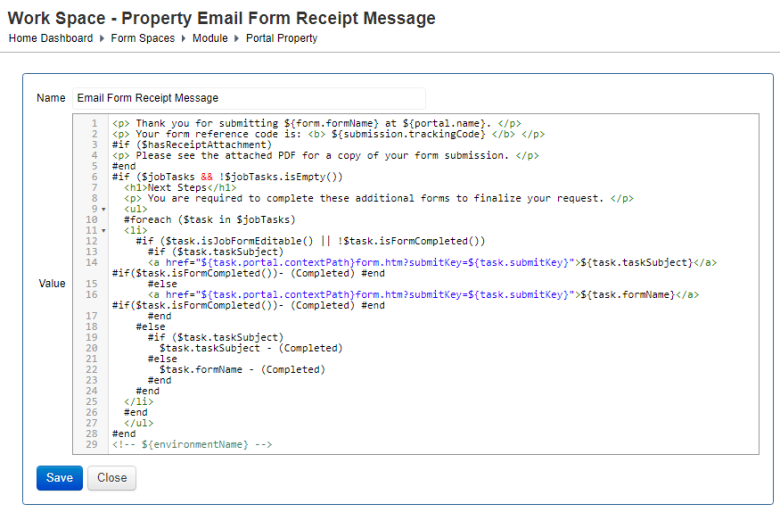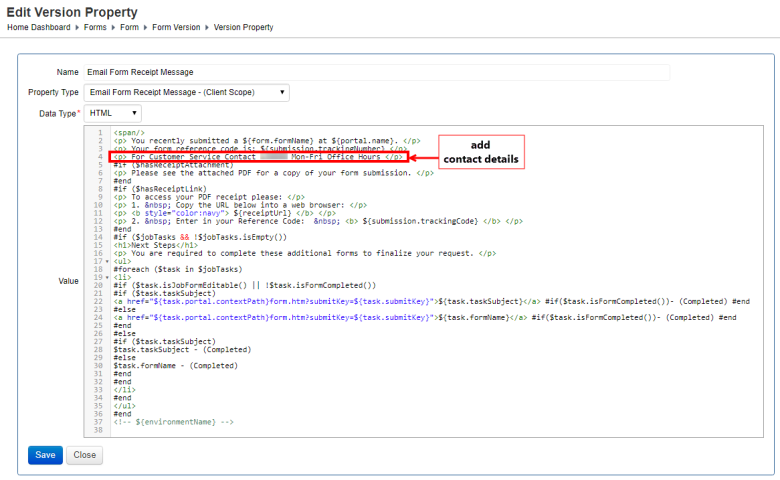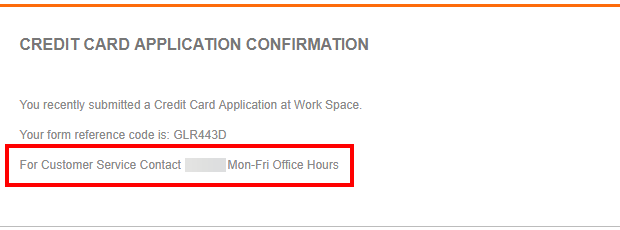Form Version Properties
Journey Manager (JM) The transaction engine for the platform. | Platform Developer | All versions This feature is related to all versions.
Manager allows you to create, edit and view properties of a selected form versions. You can use properties to define common reusable form elements. It can be a layout and content of a specific email message that include any required dynamic data, such as user and form details. In some cases, you need to write a script to make use of these elements. Properties are commonly used to prefill data of form versions dynamically so you don't need to update a form when data changes.
Another common example where you need form version properties is receipt customization, especially, the headers and footers of a receipt. For more information, see Receipt Headers and Footers Customization.
When creating a form version, Manager includes a standard set of properties for it with already prefilled default values. Form version's properties allow you to create properties to override the existing form space's and organization's properties.
Each form version maintains its own set of organization and form properties independently. This becomes important when you configure a form flow using a non-current form version as you must explicitly specify a form version number for the correct set of properties to be used. For example, ${submission.portal.contextPath}submission-saved.htm?submitKey=${submission.submitKey}&tmFormVersion=${submission.version.versionNumber}. Otherwise, the current form version's properties is used.
View Form Version Properties
To view form version properties:
- Select Forms > Forms.
- Locate a form version and click Edit.
- Select the Properties tab to see the following details.
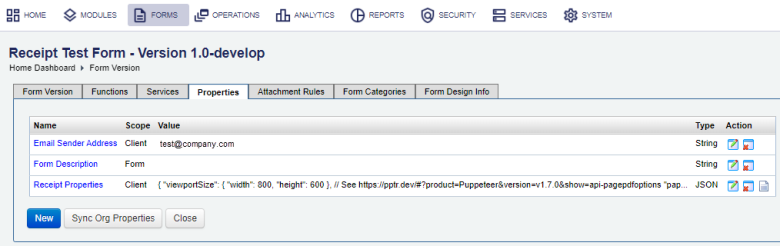
- Name - a name of the property, which is based on a property type of this property
- Scope - a scope of the property, which can be one of the following:
- Client: a property configured for an organization and its forms, so it obtains its value dynamically from an organization.
- Form: a property configured for form versions, so it obtains its value directly or dynamically from a form version. This property can override Client's scope property.
- User: a property configured for user profiles, so it obtains the value from a user’s profile of a logged user.
- Value - a value of the property
- Type - a data type of the property.
You can also perform the following actions:
- Click New to create a new property.
- Click Edit to modify an existing property.
- Click Remove to remove an existing property.
- Click Sync Org Properties to synchronize a form version with the organization properties. Manager refreshes all form version properties customized where:
- The Property Scope is Client
- There exists a customized property of the same name for the organization of the form
Before proceeding with the Sync Org Properties, it’s recommended backing them up, because the sync is done immediately without requesting any confirmation.
Create a Form Version Property
To create a new form version property:
- Select Forms > Forms.
- Locate a form version and click Edit.
- Select the Properties tab and click New.
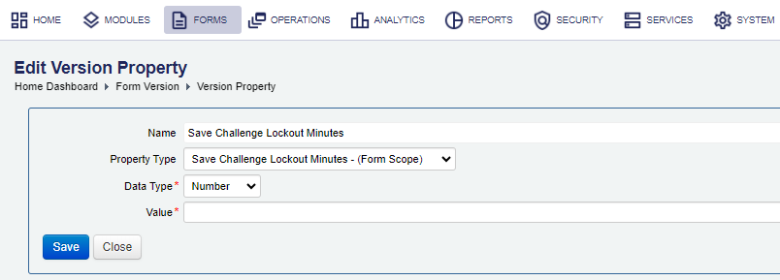
- Select a desired property type from the Property Type dropdown list, which populate the Name, Data Type, and the Value fields. You can leave the property type blank when no suitable type can be found in the dropdown list. Alternatively, you may also add a new property type and then use it here.
Note If a property of a desired property type is already defined for this form version, this property type is not shown in the dropdown list, so you can't create another property of the same property type.
- Provide a property name in the Name field, if the property doesn't have any property type, that is the Property Type dropdown is left blank. Otherwise, the name is populated based on the selected property type below.
- Select a data type from the Data Type dropdown list. The field is populated depending on the property type you select above. However, you have to select an appropriate data type when the property type was left blank.
- Provide or update a value in the Value field, which is populated based on the property type you selected. It coan be a file upload field, depending on the property type.
- Click Save to update the changes.
Edit a Form Version Property
To edit a form version property:
- Select Forms > Forms.
- Locate a form version and click Edit.
- Select the Properties tab.
- Locate a form version property, for example the Form Description, and click Edit..
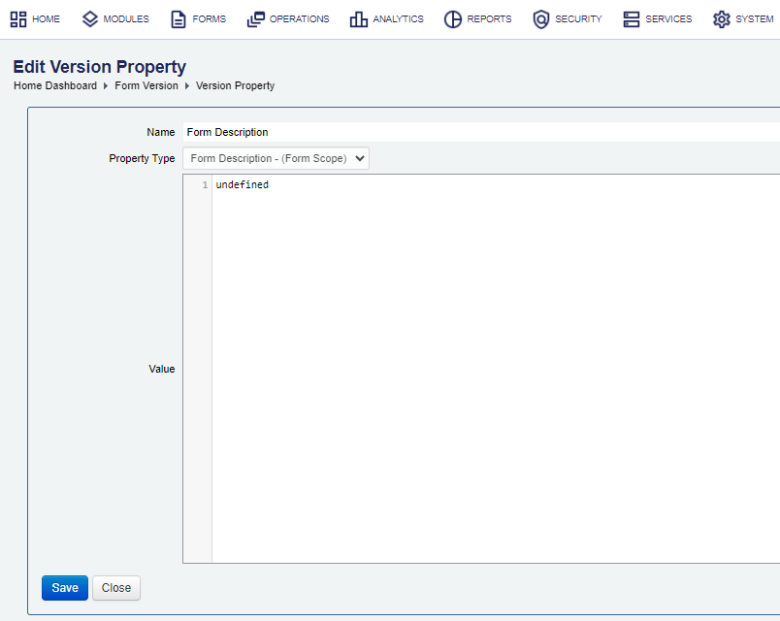
- Update the property with a new description for your form in the Value field to assist form users in choosing the correct form, the form description is displayed in the list of forms a user can view in the form space, as well as, on the form’s landing page.
- Click Save to update the changes.
- Check the list of forms in the form space, with the form description that was entered in the form version property:
Then click the form to see the form’s landing page, with the form description that was entered in the form version property, as shown below:
Override a Form Version Property
You may want to customize a form version property, for example, the form receipt email message by overriding the default Email Form Receipt Message property, which was initially created for a form space, as shown below:
Let's suppose you need to add contact details to the message. You locate the existing message and edit its value preserving the HTML format for the message as shown below.
Now, when a form user submits this form, an email message will include the customer service contact details. However, this override doesn't affect the email receipt messages for any other form.
Manager allows you to create a broad range of properties, not only form version specific ones, so that you can customize the whole form application including services and service connections, to name a few. For more information, see properties.
Next, learn how to configure form version attachment rules.