Create a Property Type
Journey Manager (JM) The transaction engine for the platform. | System Manager / DevOps | All versions This feature is related to all versions.
Manager allows you to create, edit and remove various property types.
Creating a property type doesn't create a property. After you have defined a new property type, you can create various properties of that type, which will be used in your application forms.
When Manager resolves property values, it always uses the values stored for the form version. When a new form is created, the current organization property values are copied to the form version to populate the initial set of property values for that form version. Also, changing organization property values will not have any effect on the set of property values maintained by existing form versions. This is intentional and preserves existing versioned information.
To create a new property type:
- Select Forms > Property Types.
- Click New.
- Enter a unique property type name in Name.
- Enter a suitable description in Description.
- Select an organization from the Organization dropdown list that you want the property type to belong to.
Note Leave it blank if you are creating a property with the scope User.
Note If you select an organization, organization administrators of other organizations will not be able to see this property type. If it is left blank, this property type will be available to all organizations associated with your instance of Manager.
- Select where a new property will be used from the Scope dropdown list, which can be one of the following:
- Client: a property configured for an organization and its forms, so it obtains its value dynamically from an organization.
- Form: a property configured for form versions, so it obtains its value directly or dynamically from a form version. This property can override Client's scope property.
- User: a property configured for user profiles, so it obtains the value from a user’s profile of a logged user.
- Select a data type of a property from the Data Type dropdown list, which can be one of the following:
- Boolean
- CSV
- HTML
- Image
- JSON
- List
- Long Text
- Number
- String
- Check the Read Only status of the property. If this checkbox is selected, the property can't be modified. This is generally only the case for properties created by Manager on start-up, for example, the user property Email.
Note You can't update the Read Only status of the property using this interface.
- Click Save to update the changes.
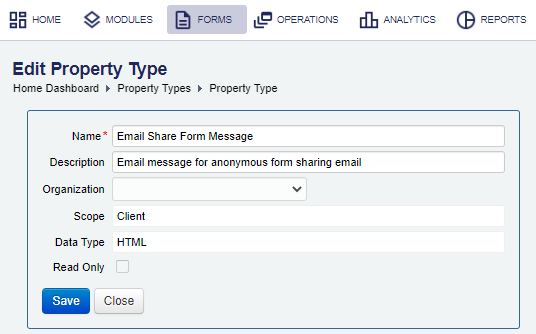
- Select Forms > Property Types.
- Locate a property and click Edit.
- Edit the Name and the Description.
Note You can't change the scope or data type of the property. If you need to do this, you have to create a new property type.
- Click Save to update the changes.
- Select Forms > Property Types.
- Locate a property and click Remove Property Type.
- Confirm your action.
Property values maintained on the form version level are not deleted along with the property type. These property values store the key attributes associated with the property type, and so can exist without being associated with a property type.
Next, learn how to view property types.