Configure a Form Space
Journey Manager (JM) The transaction engine for the platform. | System Manager / DevOps | 23.10This feature was updated in 23.10
Manager allows you to configure form spaces according to your specific requirements, including 2 Factor AuthenticationTwo-factor authentication (2FA), sometimes referred to as two-step verification or dual factor authentication, is a security process in which the user provides two different authentication factors to verify themselves to better protect both the user's credentials and the resources the user can access. Two-factor authentication provides a higher level of assurance than authentication methods that depend on single-factor authentication (SFA), in which the user provides only one factor -- typically a password or passcode. Two-factor authentication methods rely on users providing a password as well as a second factor, usually either a security token or a biometric factor like a fingerprint or facial scan. that significantly improves a form space security.
You must have an administrator role assigned to your account to perform this configuration.
To configure a form space:
- Select Forms > Form Spaces.
- Locate a form space and click Edit.
- Select the Space tab.
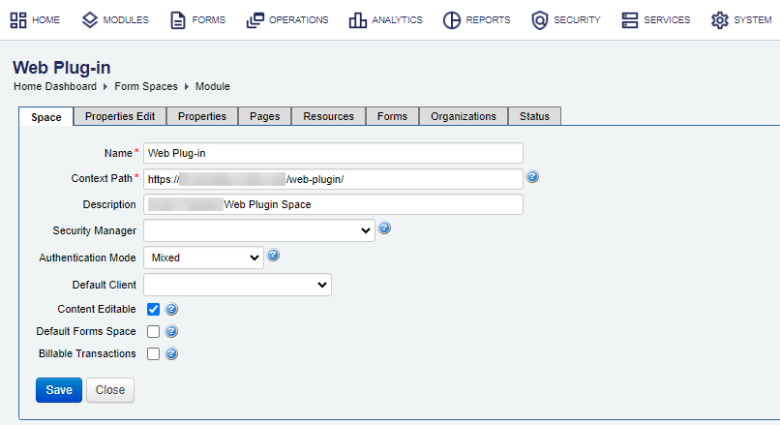
- Edit the name of the form space in the Name field.
- Provide the web application's fully qualified domain nameFully qualified domain name (FQDN), sometimes also referred to as an absolute domain name, is a domain name that specifies its exact location in the tree hierarchy of the Domain Name System (DNS). It specifies all domain levels, including at least a second-level domain and a top-level domain. in the Context Path field, using the following format:
http://hostname.com/contextPath/servletPath/pathInfo, for example,https://mydomain.com/feedback/. This is where forms are hosted and can be accessed by users.Note When a Manager server starts up, a context path is created for each deployed form space unless an entry with the same form space name or context path already exists.
- Change the context path to allow ApacheApache HTTP Server is free and open-source cross-platform web server software, released under the terms of Apache License 2.0. Apache is developed and maintained by an open community of developers under the auspices of the Apache Software Foundation. mappings. This should be the URL where the form space is accessible to users. This context path is used during a form submission. If the URL does not match the form space context path (including the port number), the submission will not be accepted.
ProxyPassMatch ^/cwf(.*)$ ajp://mydomain.com:9009/feedback$1 ProxyPassReverse /cwf ajp://mydomain.com:9009/feedback - Provide a meaningful description of the form space in the Description field.
- Select a security managerSecurity managers are the Journey Manager's components that are responsible for User Authentication, User Authorization, User Self-Registration, and Session Management. Security mangers are designed to handle various sets of users requiring access to different form spaces and can be associated with one or more form spaces. Users can be external or internal, and they can require access to form spaces or a combination of form spaces and modules in different environments.
You can find security managers under Security > Security Managers. to authenticate user login from the Security Manager dropdown list. Different security managers allow you to implement various user authentication flows, for example, 2 Factor AuthenticationTwo-factor authentication (2FA), sometimes referred to as two-step verification or dual factor authentication, is a security process in which the user provides two different authentication factors to verify themselves to better protect both the user's credentials and the resources the user can access. Two-factor authentication provides a higher level of assurance than authentication methods that depend on single-factor authentication (SFA), in which the user provides only one factor -- typically a password or passcode. Two-factor authentication methods rely on users providing a password as well as a second factor, usually either a security token or a biometric factor like a fingerprint or facial scan..
Note You can leave this field blank but assign this form space to a required security manager. For more information, see the Configure a Security Manager and Assign Form Spaces to a Security Manager chapters of security managers documentation.
- Select the level of authentication that is required to access the form space from the Authentication Mode dropdown list, which can be one of the following:
- Mixed - both authenticated and anonymous users can access forms in the form space.
- Authenticated Only - only authenticated users can access forms in the form space. An authenticated user is one that has entered a username and password that has been accepted by the system.
- Anonymous Only - only anonymous users can access forms in the space. An anonymous user is one that has not provided a username and password to access the form.
Note Forms configured with a different authentication mode to the authentication configured in the form space will be highlighted with a warning message.
- Select an organization from the Default Client dropdown list, which is used to populate transactions of global forms served through this form space. | 23.10 This feature was introduced in 23.10
- Select the Content Editable checkbox to allow an administrator to edit all fields in form space’s content at run-time. Otherwise, fields are read-only and form space content can't be changed and the Pages and Resources tabs are not shown.
Note Changes made to the Content Editable checkbox can only be applied once you clicked the Save button.
- Select the Default Form Space checkbox to make this form space the default space to render forms.
Note You can use this setting for testing forms in the Manager console.
- Select the Billable Transactions checkbox to specify whether this form space is licensed for Billable transactions as well as Non-Billable transactions. If not selected, this form space is licensed for non-billable transactions only. For more information, see transaction licensing report.
Note Prior to version 22.10, this option was called Internal Transactions where you could specify whether this form space is licensed for Internal (business users) transactions as well as External (customer) transactions. If not selected, this form space is licensed for external transactions only..
Note You can change the type of licensing transactions of each form. | 18.11 This feature was introduced in 18.11.
- Click Save to update the changes.
You can configure form space’s properties in the Properties Edit tab.
Next, learn how to configure form space properties.