View Transaction Licensing Report
Journey Manager (JM) The transaction engine for the platform. | System Manager / DevOps | 24.10This feature was updated in 24.10
Manager automatically records licensing data, which includes organizations, forms, transactions, and services, and generates a license usage report for each organization. When the report is generated, the following assumptions are made:
- Report excludes In Progress transactions and Abandoned transactions.
- Report excludes Server Monitoring transactions.
- Reporting dates are based on transaction finish time when a form is Completed or Abandoned.
- Analytics reporting dates are based on transaction request time and should not be compared with this report.
By default, the transaction licensing report is run nightly.
You can generate a transaction report using the com.avoka.tm.query.TxnHistoryQuery and com.avoka.tm.svc.BillBuilder Fluent APIs. For more information, see Fluent API.
To view the transaction licensing report, select Reports > Transaction Licensing.
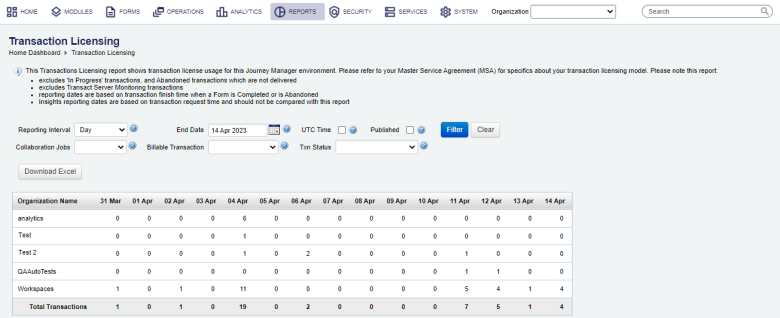
The list displays the following details:
- Organization Name: a name of an Organization, sorted in the alphabetical order.
- Number of transactions per day for each organization.
- Total Transactions: a number of transactions per day for each organization.
To filter the transaction licensing report by one or more criteria, specify the following settings and click Filter:
- Select the reporting intervals as Day, Week, or Month from the Reporting Interval dropdown list.
- Select a collaboration job type from the Collaboration Jobs dropdown list:
- Jobs Txns: transactions associated with a collaboration job.
- Standalone: standalone transactions which are not part of a collaboration job.
- Blank: both types of transactions. This is the default.
- Edit the End Date of the reporting period.
- Select a transaction type from the Billable Transaction dropdown list: | 22.10
This feature was introduced in 22.10.
- Billable: only billable transactions
- Non-Billable: only non-billable transactions
- Blank: both types of transactions. This is the default.
Note Prior to version 22.10, you could configure these options in the Scope dropdown list and they were called:
- Internal Txns: transactions made by internal users.
- External Txns: transactions made by external users, who are customers and applicants.
Note You can change what type of licensing transactions a form space supports.
- Select the UTC Time checkbox to use the Coordinated Universal TimeCoordinated Universal Time (UTC) is the primary time standard by which the world regulates clocks and time. (UTC) in the report.
- Select the Published checkbox to display transactions that have been published to Temenos. Otherwise, all transactions are included in the report.
- Select whether the report displays completed transactions or delivered abandoned transactions in the Txn Status dropdown list. Otherwise, all transactions are included in the report.
- Select an organization from the Organization dropdown list to show the transaction breakdown for each form belonging to the selected organization. For example, if you select Workspaces from the Organization dropdown list, the following report is shown:
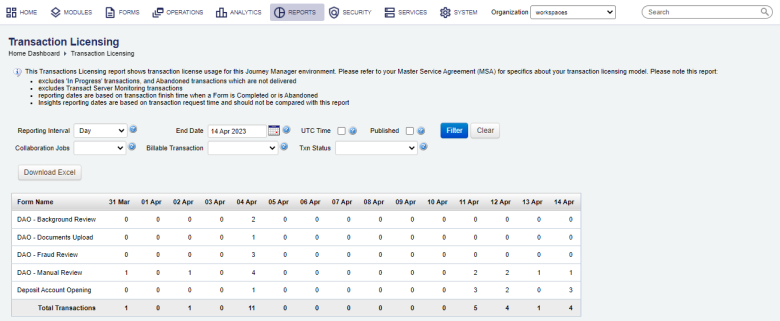
Click Clear to reset the search criteria.
Click Download Excel to download a copy of this report as a Microsoft spreadsheet XLS file.
Next, learn how to view a job licensing report.