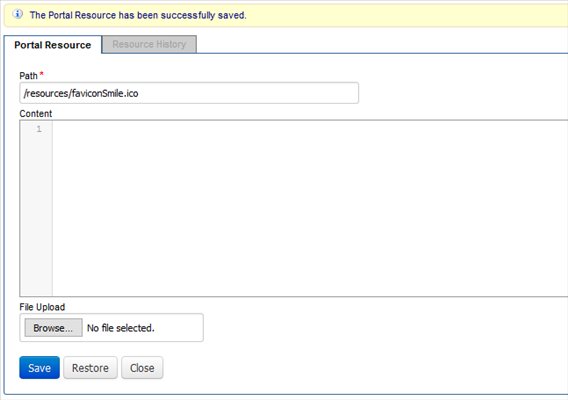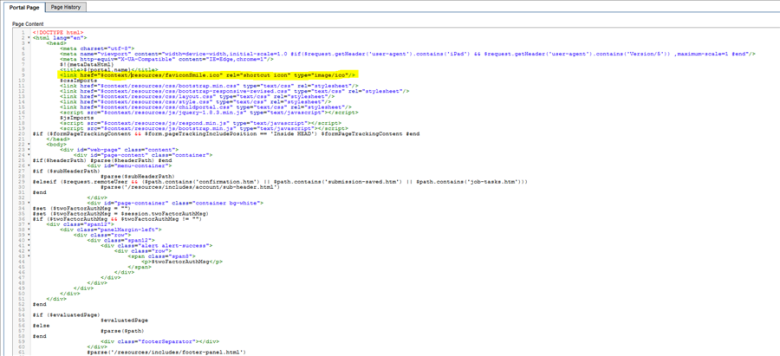Configure a Form Space Resource
Journey Manager (JM) The transaction engine for the platform. | System Manager / DevOps | 24.10This feature was updated in 24.10
Manager allows you to edit resources belonging to a form space.
You can update a resource using one of following options:
Update Using UI
To configure a form space resource:
- Select Forms > Form Spaces.
- Locate a form space and click Edit.
- Select the Resources tab.
- Locate a resource and click Edit.
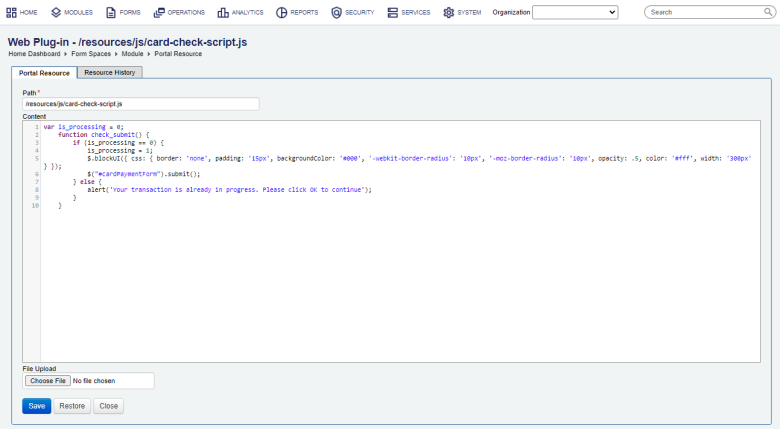
- Edit a path to the resource in the Path field.
- Edit the content of a text resource in the Content field, for example a CSS or HTML file.
- Click Choose File to upload a new resource, for example a GIF image file.
- Click Save to update the changes.
- Click Restore to undo any new changes.
To add a new fav icon file:
- Select Forms > Form Spaces.
- Locate a form space and click Edit.
- Select the Resources tab.
- Click New and upload a file. Give it a different file name from the standard one as browsers cache these things very aggressively, and they are hard to clear out. Make sure it is in the correct format.
- Edit the Space Page “Border Template” and set the path to the new fav icon image.
To view a form space resource history:
- Select Forms > Form Spaces.
- Locate a form space and click Edit.
- Select the Resources tab.
- Locate a resource and click Edit
- Click the Resource History tab to view the history of a form space resource showing every edit that has ever been made to this resource.
- Click Restore to roll back the resource to a previous version.
- Click Compare to compare the content of a previous version of the resource with the current one.
- Click Remove to delete the selected version of the resource.
- Click Close.
Next, learn how to view all form resources.