Assign Form Spaces to a Form
Journey Manager (JM) The transaction engine for the platform. | Platform Developer | 22.10This feature was updated in 22.10.
Manager allows you to assign form spaces to a form and configure user access to the form.
To assign a form space to a form:
- Select Forms > Forms.
- Locate a form and click Edit.
- Select the Spaces tab to see the current form spaces assigned to this form and their configuration.

- Click New to assign a form space.
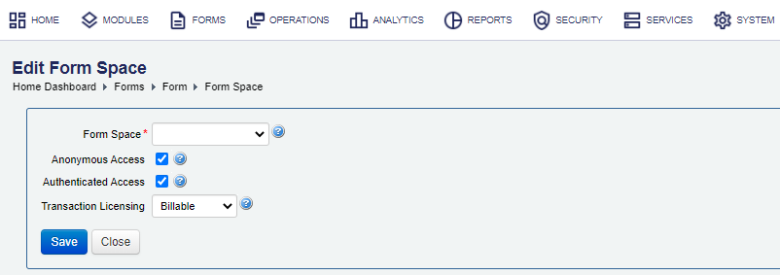
- Select a form space from the Form Space dropdown list to assign the form to.
- Select the Anonymous Access checkbox to allow anonymous users to access the form.
- Select the Authenticated Access checkbox to allow only authenticated users to access the form.
- Select a transaction licensing type from the Transaction Licensing dropdown list, which can be one of the following: | 22.10
This feature was introduced in 22.10.
- Billable - billable transactions
- Non-Billable - non-billable transactions
- Blank - to use the form space's Non-Billable licensing configuration. | 18.11 This feature was introduced in 18.11.
- Click Save to update the changes.
You can select both the Anonymous Access and Authenticated Access. However, if the access authorized at the form space level is different to that one set at a form level, a warning message will be shown in the Auth Warning column for the selected space.
Next, learn how to assign organizations to a form space.