View Form Space Pages
Journey Manager (JM) The transaction engine for the platform. | System Manager / DevOps | 22.04 This feature was updated in 22.04.
Manager provides a range of generic HTML pages that support all forms associated with a form space. These pages are not part of the form, but rather are a part of the entire application that represents the form. Common examples are a Forgotten Password page, a Form Not Found page, and a Terms And Conditions page. Manager allows you to view and configure the pages.
As part of the ongoing modernization of the platform, since version 22.04, we have deprecated a number of Work Space pages: the Wet Signature, Landing, and Terms And Conditions pages. These pages are part of the old Non-FTX submission life cycle that is now handled within form design itself.
To view form space's pages:
- Select Forms > Form Spaces.
- Locate a form space and click Edit.
- Select the Pages tab.
Note If the Pages tab is not shown, select the Content Editable checkbox in Configure a Form Space.
Note You must have the Portal Content Edit permission to be able to create new resources.
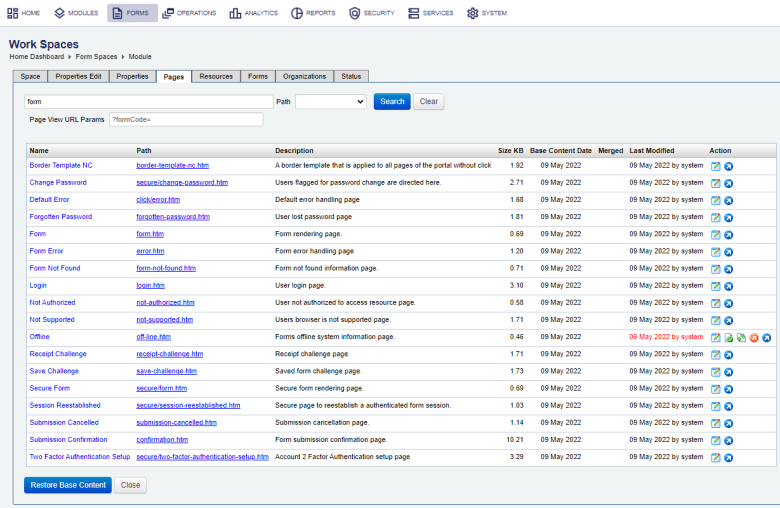
The list displays the following details:
- Name: a name of a page.
- Path: a relative path to the page.
- Description: a meaningful description of a page.
- Size KB: the page size in kilobytes.
- Base Content Date: a date of the page’s content as defined in the form space’s WAR file.
- Merged: whether the content was merged or not.
- Last Modified: a date when the page was modified and a name of a user who modified it.
Note If the content is different from the base content, the page is highlighted in red, and the following actions are made available: Mark Content Merged, Restore Base Content, and View Content Diff to Base Page Content.
- To filter or search the form spaces by one or more criteria, specify the following settings and click Search:
- Page name or a part of its name.
- Path to the page.
Click Clear to reset the search criteria.
You can perform one of the following actions on a selected page:
You must have the certain permissions set by an Administrator to be able to perform the following actions with the exception of editing and viewing pages that any user can do.
- Click Edit to configure a page.
- Click Restore Base Content to restore the page content back to the original base content. This removes all latest modifications and returns the content back to its original form.
Note A page base content is the page’s content as defined in the form space’s WAR file.
- Click View Content Diff to Base Page Content to compare the current modified version of the page with the base version of the page.
- Click Mark Content Merged to promote the modified page to the base page. This marks the modified page as a new generic base version of the page.
- Click View to view the page in a browser. If the page needs certain URL parameters to display correctly, for example, a form code, enter them into the Page View URL Params field.
Next, learn about form space resources.