Import a Form Space as a WAR Archive
Journey Manager (JM) The transaction engine for the platform. | System Manager / DevOps | All versions This feature is related to all versions.
Manager allows you to import form spaces as WAR or ZIP archive files, for example, Maestro, as well as perform a form space hot deployment.
Manager has permissions for user’s export and import of a form space configuration as a ZIP archive, but not the WAR files. Therefore, for a user to import a form space archive, they need the Import Action Edit permission.
Manager runs a virus scanning service before an import file is processed, so the antivirus service must be properly configured and enabled. If a virus is detected, the import operation fails and a corresponding record is added to the Error Log. | 23.04 This feature was introduced in 23.04
To import a form space as a WAR archive:
- Select Forms > Form Spaces.
- Click Import WAR.
Note The Import WAR button is only available on a single node system. If you have multiple server nodes, this button is grayed out and you will have to deploy a WAR file using a SSH session on your server.
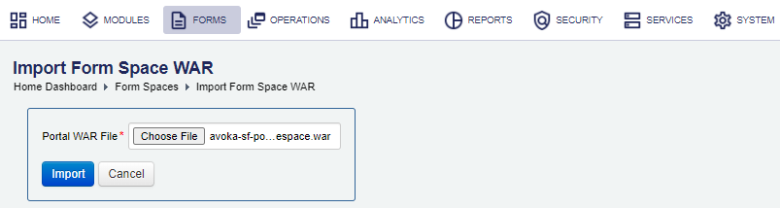
- Click Choose File and locate a form space archive WAR file, which has been previously exported.
- Click Import. It might take 5-10 seconds for the import to work.
- Check that the success message “WAR file deployed, please wait a little while it is initializing.” is displayed on the top of the page.
- Press Close and check the list of form spaces to verify the imported form spaces have been added.
Note If you don't see the imported form spaces in the list, it could mean there is a problem with your user account configuration. Manager prior to version 4.3.0 allows an organization to be assigned for users with the Global Access. This is an issue because you can only see the form spaces that belong to the assigned organization. When a new form space is created, it doesn't have an organization assigned and, hence, it may be hidden from you.
You might also need to restart a Manager server for the change to take effect.
You can check the Audit Log and Error Log for successful and failed import operations respectively, whilst the Import Log shows all import operations.
You can also import a WAR file into Manager by copying it directly to a Manager server, if you have read and write access to the deployments directory.
To copy one or several form spaces as WAR archives:
- Log onto the Manager server.
- Copy the form space WAR file to the
/avoka/transact/manager/server/standalone/deploymentsdirectory. - Log onto Manager.
- Check the new form spaces have been added.
Next, learn how to export a form space as a WAR archive.