Import Form Spaces
Journey Manager (JM) The transaction engine for the platform. | System Manager / DevOps | All versions This feature is related to all versions.
Manager allows you to import form spaces as ZIP or WAR archive files. The main difference between the imports is a ZIP archive contains only form’s pages related configuration, whilst a WAR archive contains the whole form space configuration. You can use the import form spaces functionality to:
- Migrate one or several form spaces.
- Re-create one or several form spaces in another Manager.
- Promote one or several form spaces to other environments.
Manager runs a virus scanning service before an import file is processed, so the antivirus service must be properly configured and enabled. If a virus is detected, the import operation fails and a corresponding record is added to the Error Log. | 23.04 This feature was introduced in 23.04
You can import a form space using one of following options:
Import Using UI
To import a form space as a ZIP archive:
- Select Forms > Form Spaces.
- Click Import Archive.
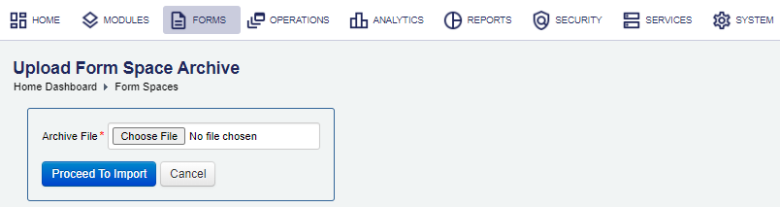
- Click Choose File and choose a form space archive ZIP file, which has been previously exported.
- Click Proceed To Import.
- Review the Import Options.
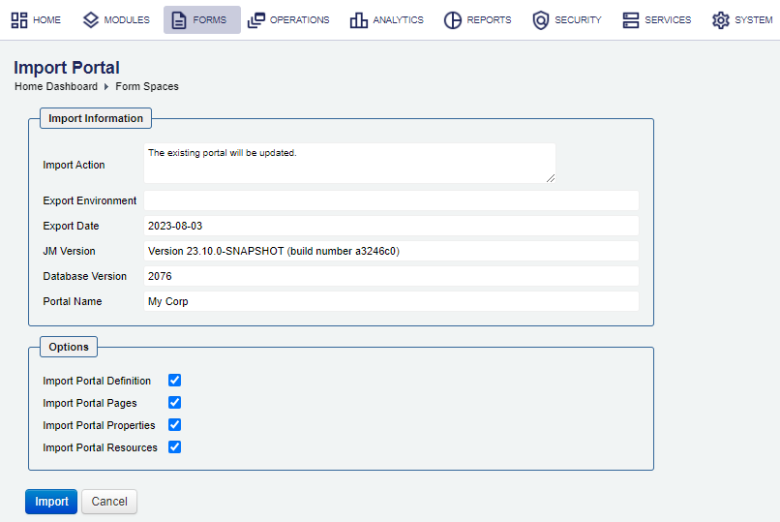
- Select the Import Portal Pages checkbox to import pages associated with this form space.
- Select the Import Portal Resources checkbox to import resources associated with this form space.
- Select the Import Portal Properties checkbox to import properties associated with this form space.
- Select the Import Offline Submission Form checkbox to import offline submission forms associated with this form space.
- Click Import to complete the process.
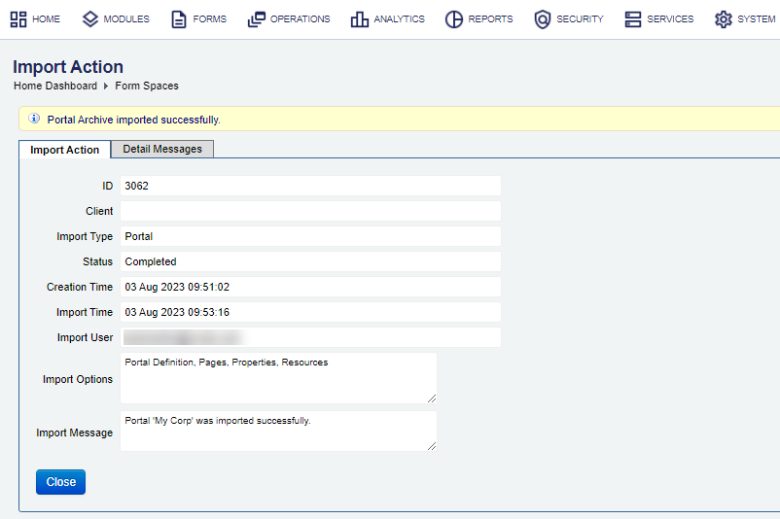
- Click Close and check the list of form spaces to verify the imported form spaces have been added.
You can check the Audit Log and Error Log for successful and failed import operations respectively, whilst the Import Log shows all import operations.
Import Using SDK
The Journey Manager SDK Maven plugin provides the tm-sdk:archive-deploy goal to import a form space.
Import Using API
The Journey Manager REST API provides the endpoint URL to import a form space.
To call this REST API, you need:
- HTTP Request
- Both HTTP and HTTPS protocols are supported:
http(s)://<JM_SERVER>/manager/secure/rest/archive/v1/- Parameters
--header ‘Authorization: Basic <USE-NAME-AND-PASSWORD-BASE64-ENCODED>’- an HTTP header containing'username:password'encoded as Base64Base64 is a binary to a text encoding scheme that represents binary data in an American Standard Code for Information Interchange (ASCII) string format..--form ‘archiveFile=@“/Users/my-portal.zip”’- a path to an archive file to be imported.--form ‘importOptions=“PORTAL_DEFINITION,PAGES,PROPERTIES,RESOURCES”’- a comma-separated list of import options to perform. The option names are the same as described in the Import Using UI section but they use an underscore, for example,PORTAL_DEFINITIONfor Import Portal Definition.- Response
- If successful, this operation returns the following response with a HTTP
200 OKstatus code. - Example
curl --location --request PUT ‘https://<JM_SERVER>/manager/secure/rest/archive/v1/’ \ --header ‘Authorization: Basic <USE-NAME-AND-PASSWORD-BASE64-ENCODED>’ \ --form ‘archiveFile=@“/Users/my-portal.zip”’ \ --form ‘importOptions=“PORTAL_DEFINITION,PAGES,PROPERTIES,RESOURCES”’
Next, learn how to export form spaces.