View Tasks
Journey Manager (JM) The transaction engine for the platform. | System Manager / DevOps | All versions This feature is related to all versions.
Journey Manager allows you to create and view tasks, including an option to search for associated transactions which helps you to identify and manage tasks.
To view tasks, select Operations > Assigned Tasks.
Tasks are shown page by page, with the maximum number of records per page configured via the user's preferences.
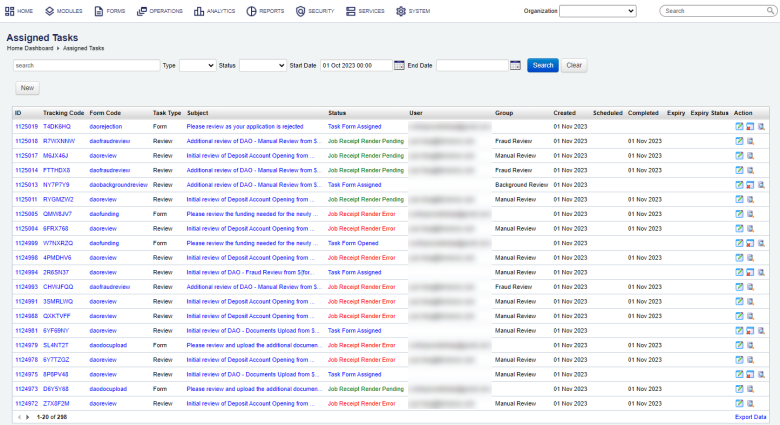
The list displays the following details:
- ID: a transaction ID of the submission generated by a task
- Tracking Code: a transaction tracking code
- Form Code: a form code of a form this task was assigned for
- Task Type: a task type, which can be one of the following:
- Form - a basic task that can be created using either form XML or prefill XML data.
- Review - a task associated with a previous submission, which is often prefilled with the submitted data for review purposes. It doesn't accept prefill XML data.
- Subject: a task subject describing a scope of the task o a user who will be doing it
- Status: a transaction status, which can be one of the following:
- Abandoned
- Assigned
- Completed
- Expired
- Opened
- Saved
- Submitted
- User: a user name or user email address whom this task is assigned to. Leave it blank to assign it to a group.
- Group: a group this task is assigned to
- Created: a Task's creation date
- Scheduled: a Task's scheduled date
- Completed: a Task's completion date
- Expiry: a Task's expiry date
- Expiry Status: a Task's expiry status
To filter or search the tasks by one or more criteria, specify the following settings and click Search:
- A transaction ID, a tracking code, a task subject name or part of its name.
- Task type:
- Form - a basic task that can be created using either form XML or prefill XML data.
- Review - a task associated with a previous submission, which is often prefilled with the submitted data for review purposes. It doesn't accept prefill XML data.
- Status of a task:
- Abandoned
- Assigned
- Completed
- Expired
- Opened
- Saved
- Submitted
- A time interval from Start Date to End Date when a task was created.
Click Clear to reset the search criteria.
You can also perform the following actions:
- Click New to create a task.
- Click Edit to update a task.
- Click Abandon Task to abandon a task.
- Click View Transactions Details to check transaction details of a task.
Click Export Data to export the displayed data as a Microsoft Excel (XLS) file.
You can also find the task's transaction information using form transactions or transaction support search functionality.
Next, learn how to create a task.