View Form Transactions
Journey Manager (JM) The transaction engine for the platform. | System Manager / DevOps | All versions This feature is related to all versions.
Manager keeps track of all transactions that represent form submissions made by application form users.
To view form transactions, select Operations > Form Transactions.
Transactions are shown page by page, with the maximum number of records per page configured via the user's preferences.
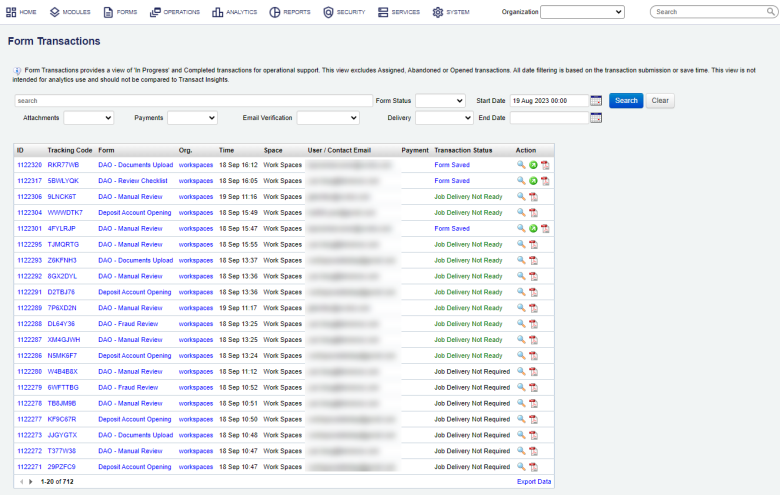
To filter or search the transactions by one or more criteria, specify the following settings and click Search:
- Transaction's name or part of a name.
- Form status: a status of a form, which can be one of the following:
- Completed - a transaction that has been successfully submitted and contain all required data
- Saved - a transaction that has been saved by the user or automatically by the system
- Submitted - If transactions have post submission processing or elaborated delivery methods, they can remain in a submitted state. You can use this status to locate submissions, which are potentially having problems in delivery and so on, so they have not moved to completed state.
- Attachments:
- Required:
- Optional:
- Completed:
- Payments:
- Required:
- Completed:
- Error:
- Pending:
- Email Verification:
- Required:
- Pending:
- Completed:
- Abandoned:
- Error:
- Error - No Data:
- Delivery: a delivery status of a transaction, which can be one of the following:
- Not Ready:
- Ready:
- Sent Email:
- In Progress:
- Pending:
- Completed:
- Error:
- Undeliverable:
- Not Required:
- Start Date:
- End Date:
Click Clear to reset the search criteria.
The key column is the Transaction Status, which indicates the status of the selected transaction and various actions associated with it.
You can perform the following actions:
- Click View to view transaction details.
- Click View Receipt to view the PDF receipt of the selected transaction.
- Click Retry Delivery to retry delivery of the transaction. This is only available if delivery of a transaction has not been completed, but submission data is still available.
- Click Retry Delivery From Scratch to attempts to deliver the submission using the current delivery details set up in the form after deleting all existing delivery checkpoints for the submission. If no delivery checkpoints exist, this is equivalent to the retry delivery option above. This is only available if delivery of a transaction has not been completed, but submission data is still available.
- Click Open Saved Form to open the saved form to allow an administrator to complete the form on behalf of the user.
Note This action is only available to users with the Submission Save Edit permission.
- Click Payment Page to open a payment page where you can submit a payment using a valid credit card.
Click Export Data to export the displayed data as a Microsoft Excel (XLS) file.
Next, learn how to view form requests.