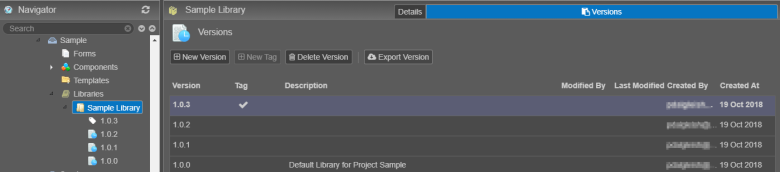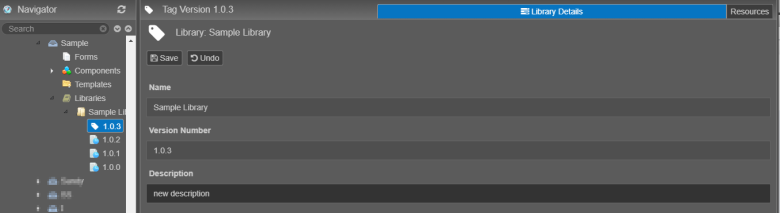View Library Versions
MaestroThe UI design product. | Form Builder | 21.05 This feature was updated in 21.05.
Journey Maestro allows you to view and manage library versions that you can use to build your forms.
To view the list of library versions:
- Open your project in the Navigator pane and click Libraries to view the list of libraries available in your project.
- Select a project library in the Libraries folder to view available versions of this library.
- Library version
- Whether a library version is tagged or not
- Library version description
- Who modified and created a library version
- When a library version was created
- Click New Version to create a new version of a selected library.
- Click New Tag to tag a selected library version.
- Click Delete Version to delete the selected libraries.
Note Use Shift or Ctrl key to select multiple libraries. | 21.05 This feature was introduced in 21.05.
- Click Export Version to export the selected libraries.
Note Use Shift or Ctrl key to select multiple libraries. | 21.05 This feature was introduced in 21.05.
- Double-click a selected library version to view the library's details where you can update the Description field. Click Save to update the changes.
- Select the Resources tab to see the list of resources published into the library.
The libraries are listed in ascending order based on library version. The list includes the following information, which helps you use libraries correctly:
You can't update the name and version number of the library.
As you can see, there are a few things you can do to manage libraries. Here's more information on how to use organization libraries.
Next, learn about library precedence.