Create a Tagged Library
MaestroThe UI design product. | Form Builder | 18.11 This feature was introduced in 18.11.
As a general good development practice, you will want to have known good quality versions of all libraries that Form Builders and others depend on to do their work. Having good quality library versions provides these users with a level of confidence that any issues they encounter are likely to be caused by what they are doing, not by the dependent libraries they rely on. Dependent library versions, therefore, need to be immutable, and tagging a library version satisfies this requirement.
Maestro allows you to create and use tagged libraries.
A tagged library is a read-only library version that prevents any changes from being saved to the library. Tagged library versions provide an effective way of keeping a clean, final record of a library. Once a tagged library is created, it is still possible to create new library versions based on the tagged version.
We recommend creating a tagged version of a library when it's ready to be deployed into production. This ensures that you can always roll-back to a production-ready version of a library.
The tagged version of a library can be identified by the tag icon in the Navigator pane or via the Versions tab.
Although a tagged version of a library cannot be edited, you can a new version based on a tagged version and that new version will be editable.
There are a few things you need to know when you work with tagged libraries:
- You can't publish assets to a tagged library.
- Only Administrator can delete a tagged library.
- If you create a library based on a tagged library version, the new library is editable because it isn't a tagged library version.
- You can export, view, and use tagged libraries as the library version in your project.
To create a tagged library:
- View the available library versions in the Navigator pane.
- Select a library version you want to tag and click New Tag. The Add a New Tag modal window appears.
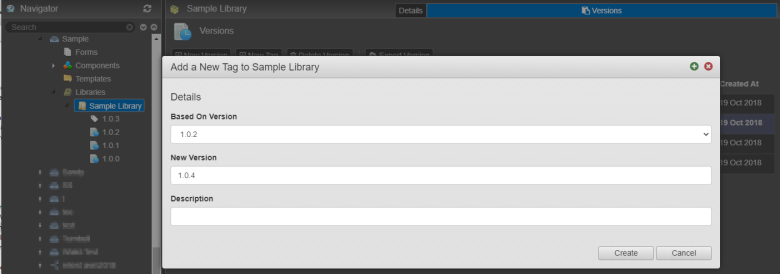
- Select the version of the library you want the tagged version to be based on from the Based On Version field.
- Enter the New Version for the tagged version, and optional Description. For information about library version numbers, see Library Versions Overview.
- Click Create. Check the tagged version of library is created and there is a check against this version in the Tag column. Also, if you open the tagged library version, you can see a tag icon at the top of the form next to the library name.
Once you have created a tagged version of a library, you may need to create a new version of the library based on this tagged version.
To create a library version based on a tagged library version:
- Navigate to the Libraries folder within a project.
- Select a library to view the existing tagged library versions, that is a check against this version in the Tag column.
- Select a tagged version and click New Version.
- Complete the Add a New Version modal.
- From the Based On Version drop-down list, select a library version that you want the new version to be based on.
- In the New Version field, enter a new library versions number, for example,
2.0.0- develop. - Enter a description into the Description field to help organize the different versions of the library.
- Click Create.
Next, learn about library precedence.