View Forms
Journey Manager (JM) The transaction engine for the platform. | Platform Developer | 23.10This feature was updated in 23.10
Manager allows you to view all available forms, so you can easily find, manage, and update them.
To view all forms, select Forms > Forms.
Forms are shown page by page, with the maximum number of records per page configured in the users preferences.
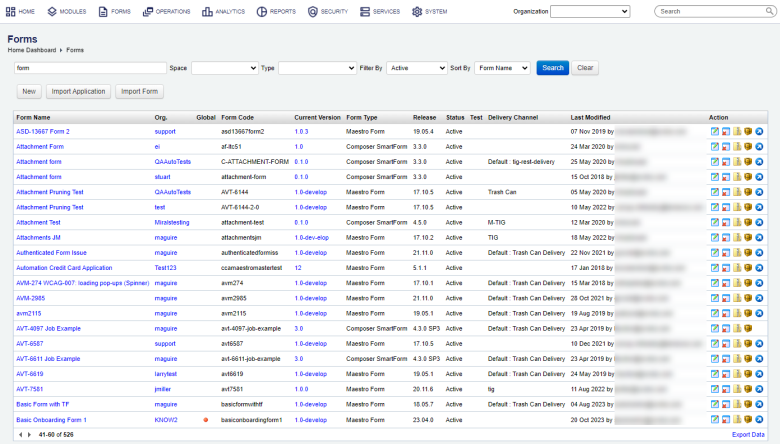
The list displays the following details:
- Form Name: a form display name, which must be unique within a specific organization for a standard form and across all organizations for a Global Form. This name is used in the long form URL - Form Friendly URL.
- Organization: an organization a form is assigned to. It could be empty for a global form.
- Global: a status showing with a red dot whether a form is global or not. | 23.10
This feature was introduced in 23.10
Warning The experimental Global Forms feature has been temporarily disabled while we continue improving it. This feature will be disabled in releases starting from 24.10 and going back to 23.10.
- Form Code: an alphanumeric string uniquely identifying a form across all organizations.
- Current Version: a version of a form set as a default.
- Form Type: a type of a form, which can be one of the following:
- Composer SmartForm
- Maestro Form
- JS App - refers to an Open UX form
- Dynamic PDF Form
- Static PDF Form
- Other Document
- Release: a release of a form editor that was used to build a form.
- Status: a status of a form, which can be one of the following: | 21.11 This feature was introduced in 21.11.
- Active Non-Test - it's an active form except that of in Test Mode.
- Active: it is in use and readily available to all users. All functionality is allowed.
- Offline: it can't be used at all. No functionality is available, including DDS, Delivery and so on.
- Inactive: similar to Offline.
- NoRender: it doesn't allow for new or saved and resumed forms, but ongoing open sessions can be completed. DDS, submits, saves, and delivery are allowed.
- Test: a status indicating whether a form is in Test Mode or not. For more information, see Configure Form Test Mode.
- Delivery Channel: a delivery channel configured for a form.
- Last Modified: a date when a form was last modified and a user account who modified the form.
To filter or search the forms by one or more criteria, specify the following settings and click Search:
- Organization
- Form name or part of a name
- Form space
- Form type
- Status | 21.11 This feature was introduced in 21.11.
To change the form list order, select one of the following from the Sort By dropdown list:
- Form Name
- Created By
- Created Date
- Modified By
- Modified Date
Click Clear to reset the search criteria.
You can also perform the following actions:
- Create a form
- Configure a form
- Remove a form
- Export forms
- Render a form
- Import forms
- Import application
Click Export Data to export the displayed data as a Microsoft Excel (XLS) file.
Next, learn how to configure a form.