Configure Form Test Mode
Journey Manager (JM) The transaction engine for the platform. | Platform Developer | All versions This feature is related to all versions.
Manager provides you with the Form Test Mode configuration so you can test a form before it is deployed in production where form applicants will access it. If you do not have multiple environments, such as test and UAT, the Form Test Mode is a great way of artificiality creating a software development cycle for a form, so developers can test a form’s functionality.
Manager uses the Test Delivery Channel to implement the Form Test Mode functionality, which imposes the following limitations:
- Forms in Test Mode are not available in TransactField App and Web Portal search pages.
- No transaction analytics and reports are created.
- Submissions don’t add to an Organization’s transaction count.
To configure the Test Mode for a Form:
- Select Forms > Forms.
- Select a form and then click Edit.
- Click the Details tab and select the Test Mode checkbox.
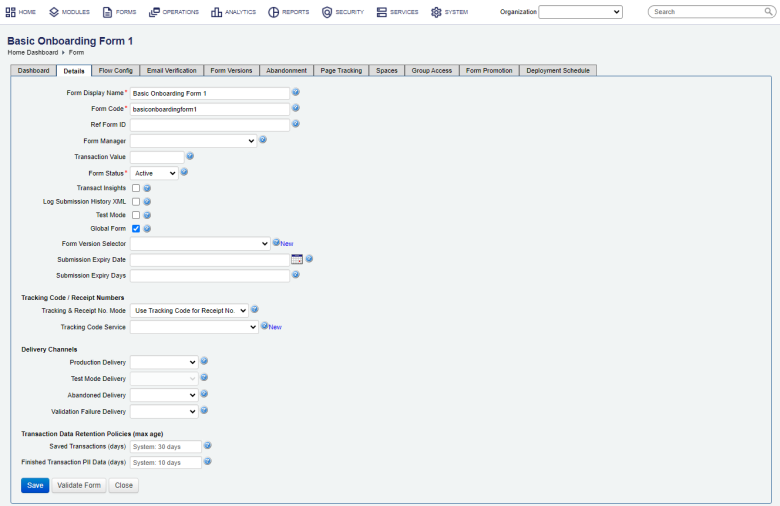
- Click Save to update the changes. This will allow you to select the Test Mode Delivery channel, which is otherwise disabled.
- Select an organization's delivery channel from the Test Mode Delivery dropdown menu, which will be used to deliver submissions when the selected form is in Test Mode, for example, the Trash Can Delivery channel, so no submissions will be sent out.
- Click Save to update the changes.
- Open the Form Dashboard to verify that the form is in the Test Mode by checking whether the word Yes is displayed next to Test Mode.
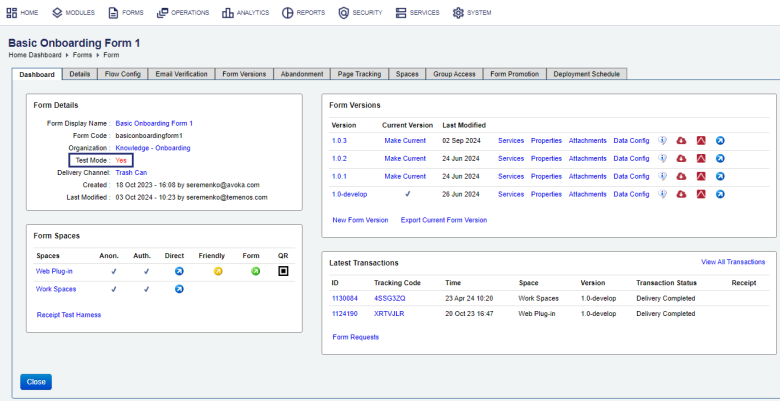
Alternatively, view the form list and check if a form has a red dot is displayed in the Test column, meaning the form is in Test Mode.
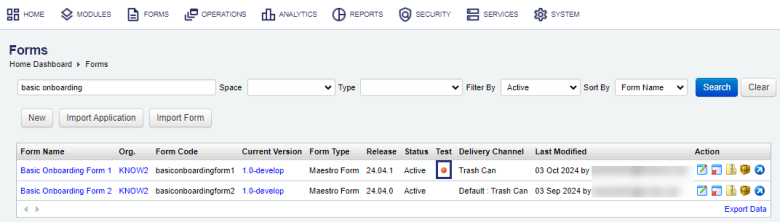
Next, learn how to render a form.