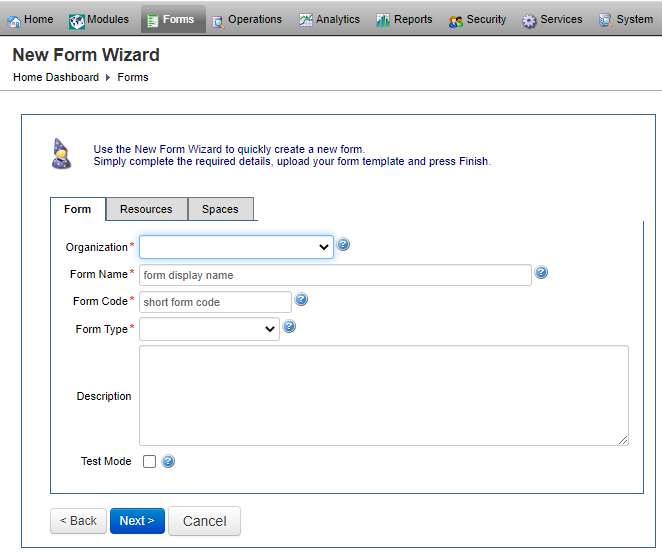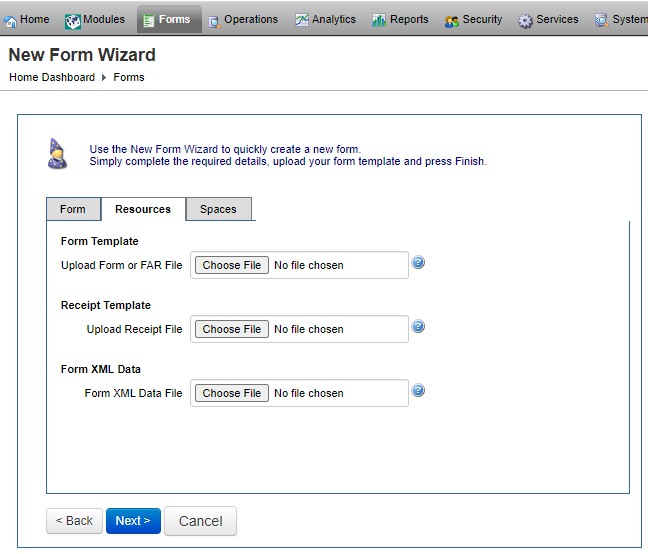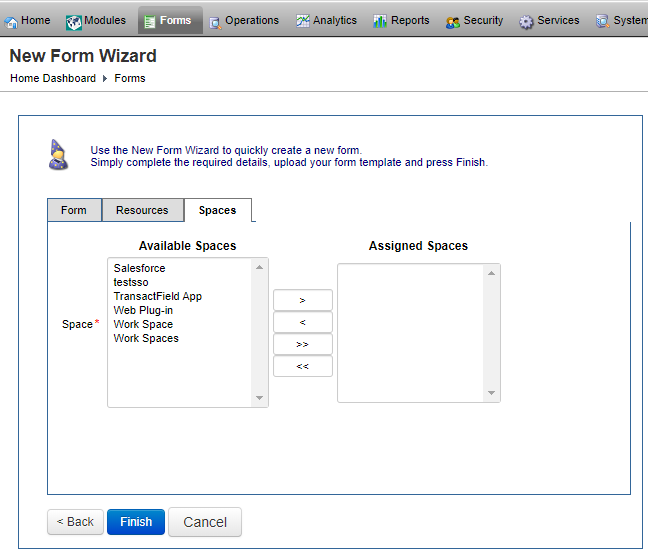Create a Form
Journey Manager (JM) The transaction engine for the platform. | Platform Developer | All versions This feature is related to all versions.
Manager allows you to create a form or host a document of several various formats. Hosting other documents are especially useful. Let's imagine you have 400 existing forms you're migrating across to Manager. Those 400 forms include Word Documents, Excel Spreadsheets or PDFs created in InDesign or Adobe LiveCycle Designer. While you're working on migrating your high-value forms, there's no need to manage all your forms in multiple places. You can actually host all of your existing and new forms in Manager.
It's recommended to create a new form in Journey Maestro and import it in Manager.
To create a form in Manager:
- Select Forms > Forms.
- Click New.
- Select an organization that owns and manages this form. This form will not be visible to other organizations.
- Enter an organization unique form name in the Form Name field.
- Provide a globally unique form code in the Form Code field. It will be used on the short form URL.
- Select a type of a form, which you will deploy via the Resources tab, from the
Form Typedropdown list. A type can be one of the followings:- Composer SmartForm - forms published in Composer.
- Maestro Form - forms published in Maestro.
- JS App
- Static PDF Form - forms from InDesign or Acrobat.
- Other Documents - Word, Excel, etc. However, more configuration and setup is required to allow users to submit Dynamic PDF Forms through Manager, but at the very least each of these form types can be hosted on the server and displayed to the user.
- Provide a form description.
- Select the Test Mode checkbox to set the form into the test mode.
- Select the Resources tab to upload form related resources.
- Choose a form template file to deploy, which can be a PDF, XDP, or FAR file.
- Choose a receipt template file to deploy, which can be a PDF or XDP file.
- Choose a form XML seed data file to deploy. An XML schema is used to generate a blank seed XML file, which is used in the form.
- Select the Spaces tab to assign form spaces to the form.
- Select the PDF Options tab to configure PDF related options. This is optional
- Click Finish to create a form.
Next, learn how to configure a form.