Open a Design
MaestroThe UI design product. | Form Builder | 23.04This feature was updated in 23.04
Maestro allows you to open a design, such as a Maestro form , template, receipt, or component, in the Maestro editor. There are several ways you can do it from the Maestro Dashboard, which are explained below.
When you open a design, for example a form version, the latest version of the form is opened. Though this is normally what you want to do, sometimes you may want to open a previous version of the form. This is often the case when you want to make this version to be the current version of the form in Manager.
The Temenos Journey Manager platform follows open source semantic versioning conventions, that is, all new form version names should start at the version 1.0-develop until they reach a production release version.
A design could be a form, template, receipt or a component. We'll use a form as an example, but the same steps are applicable to all other design types.
To open a form:
- Log in to Maestro to access the Journey Maestro Management Dashboard.
- Go to the Navigator pane.
- Select Home > Organization > Project > Forms.
- Select a form from the Forms tab and then click Edit Form.
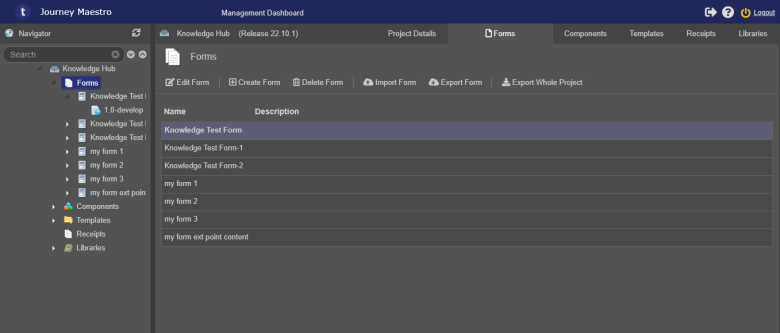
Alternatively, select a form under Forms, select a form version from the Versions tab and click Edit Version.
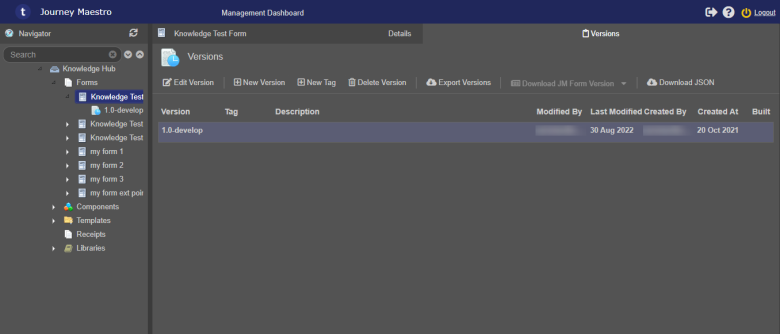
Or, select a form version under a form and click Edit.
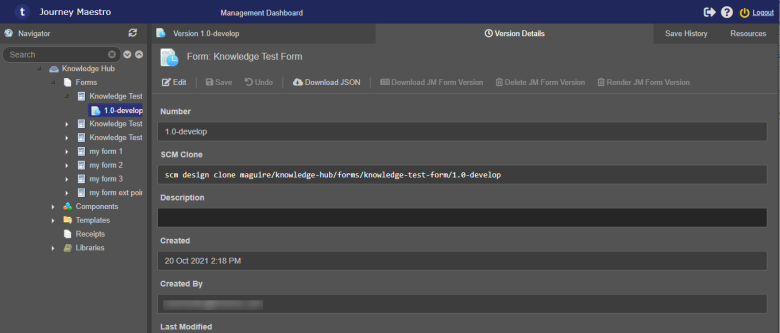
- If you have this form open already in another tab of a browser or another browser, Maestro shows the following message, so click OK to acknowledge and proceed. For more information, see
Maestro Form Parallel Development.
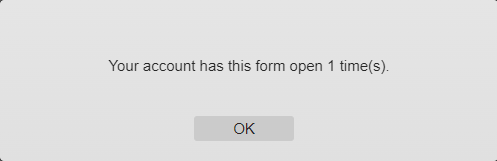
Also, the Screen Header of the Maestro editor will display all users who opened this form, as shown below:

If the form has not been saved, the following message is displayed:
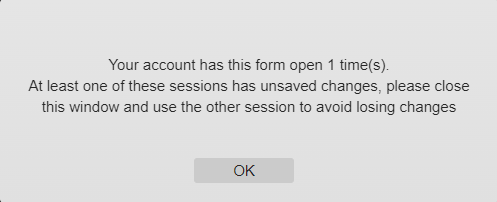
The form will be open in the Maestro editor in a new tab of a browser where you can edit it.
Next, learn how to save a form.