Make Current Form Version
Journey Manager (JM) The transaction engine for the platform. | Platform Developer | All versions This feature is related to all versions.
Manager allows you to specify which form version of a form should be rendered when the form is requested by a user, that is, when the user opens an application form. If a form has only one form version, it becomes the current form version by default, so this version is served when a request comes from the server. Because of this fact, you can't delete a current version of a form.
However, a form can have several form versions and you may want to change the current form version to any one that suits your needs or requirements. This is called a form version promotion and it is often used when you introduce new changes to the form or perform a rollback activity.
The current form version handles a request by default, so you don't need to supply a version number to render it. For example, https://my-domain.com/web-plugin/form.htm?formCode=basiconboardingform1 will render the current version of the Basic Onboarding Form 1 application form. You can still request a specific form version by explicitly appending its number to the request. For instance, https://my-domain.com/web-plugin/servlet/SmartForm.html?formCode=basiconboardingform1&tmFormVersion=1.0.1 will render the 1.0.1 version of the Basic Onboarding Form 1 application form.
To make a form version current:
- Select Forms > Forms.
- Locate a form and click Edit to open the form in the Form Dashboard. All available versions of a form are listed in the Form Versions tile.

Alternatively, select the Form Versions tab to view all available form versions.
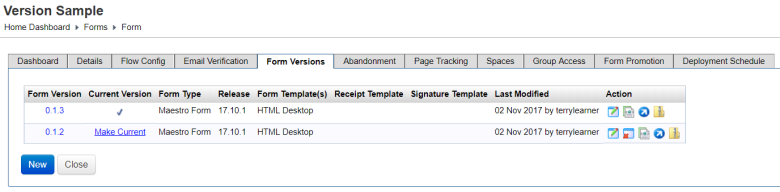
The current form version is marked with in the Current Version column.
- Click Make Current to nominated another form version as the current one.
- Click OK to confirm.
Manager also allows you to change the current form version automatically at a scheduled time.
If a form is configured for A/B Testing, it is controlled by the A/B Testing workflow rather than the current version. Only when A/B Testing is done, the current version will be enforced.
Next, learn how to configure a form version.