Save a Design
MaestroThe UI design product. | Form Builder | 23.10This feature was updated in 23.10
Maestro doesn’t automatically save a design, such as a form, template or component, while you are working on its content, so you must do it manually to persist changes to the design.
To save a design:
- Open a design in the Maestro editor and edit it as required.
- Click Save to save the changes.

- Save the current design.
- Save this version of the design (same as above).
- Save as a new version of the design.
- Avatars of users and whether they have modified the design to be saved.
Note The Save button becomes enabled only if there have been changes to a design since it was last saved.
- Select Save this Version to save the changes to the currently open design version.
- Select Save as New Version to save the changes as a new design version. This is equivalent to creating a new design version from the Management Dashboard.
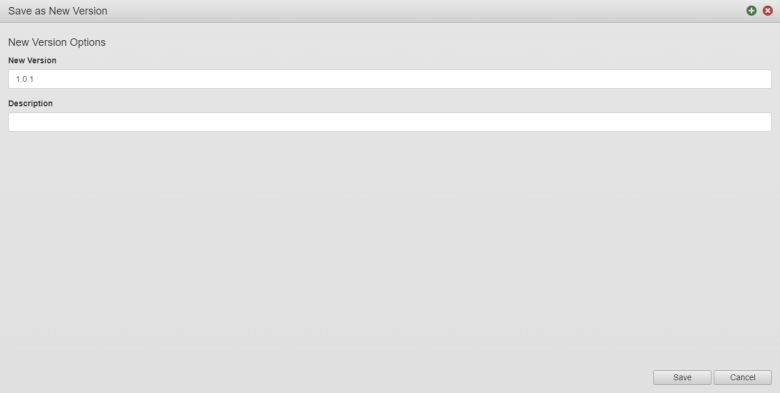
- Enter a new version number in the New Version field.
- Provide a meaningful description in the Description field.
- Click Save.
Maestro comes with the save form notification mechanism, so if you have saved a design while other Maestro editor users have the design open or have been working on it, they will see the following warning message:
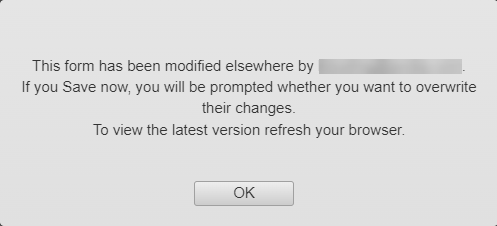
If you try to save a design that has been modified by another user, the following message is displayed:
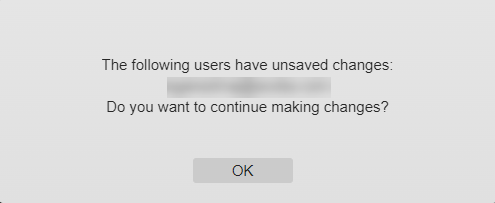
If another used updated a design and saved it, and you try to save your design changes, the following message is shown:
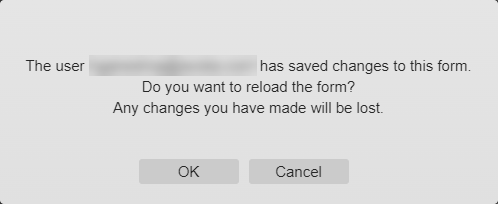
Should any conflict arise while saving a design, the message displays the user name who has saved the design, so you can reach out to that user to discuss which changes should be saved or rolled back.
After you have clicked OK, check the design status of user's avatar who modified the design to see that the unsaved changed mark (!) has disappeared.
When a user saves a form, Manager marks it as userSavedFlag = TRUE, so this form submissions won't be abandoned.
Next, learn how to close a design.