Form Property Prefill Mapping
Journey Manager (JM) The transaction engine for the platform. | Platform Developer | 18.11 This feature was updated in 18.11.
Manager allows you to map form properties to values, defined in a form seed XML file. You can use this functionality to prefill a form. For example, when a user logs in to a form space and starts to fill in an application form, user's contact details are already prefilled. This is achieved with the properties mechanism to prefill a form when it is rendered to a user. This relies on mapping a target form data field to the related user property using XPathXPath (XML Path Language) is a query language for selecting nodes from an XML document. In addition, XPath may be used to compute values (e.g., strings, numbers, or Boolean values) from the content of an XML document. XPath was defined by the World Wide Web Consortium (W3C). variables.
If you don't map properties, they won't be in a XML document that Manager sends to a form for the properties prefill.
Form property can have one of the following scopes:
- Client: a property configured for an organization and its forms, so it obtains its value dynamically from an organization.
- Form: a property configured for form versions, so it obtains its value directly or dynamically from a form version. This property can override Client's scope property.
- User: a property configured for user profiles, so it obtains the value from a user’s profile of a logged user.
Let's look at each scope and how it is prefilled in details:
- Client mappings prefill the form XML using the client's property value stored in the form's version properties. These properties need to be synchronized to work correctly. Once the mappings are created, the Form Versions Properties UI provides the Sync Org Properties button which will import the required Properties based on the Client Property Fill Mappings.
- Form mappings prefill the form XML using the Form's Property value stored in the form's version properties.
- User mappings prefill the form XML using the property value's stored in the logged in User's Profile. Once User Property Prefill mappings have been created for a form version, by setting the Form's System Profile flag UpdateUserProfile to true, on submission of a form, the User's User Profile properties will be updated to reflect any submitted changes to the User Property prefilled fields. This affects only user properties defined in the user profile, not the User Account's details directly. Further, a User may have multiple profiles with different values. Only the profile that is currently selected for the User will be used for prefill and saving. If no User Profile is currently selected, no user data will be prefilled or saved.
To configure form property prefill mapping:
- Select Forms > Forms.
- Locate a form and click Edit.
- Select a form version and click Edit Form Data Config.
- Click the Property Prefill Mapping tab to view any existing mappings.
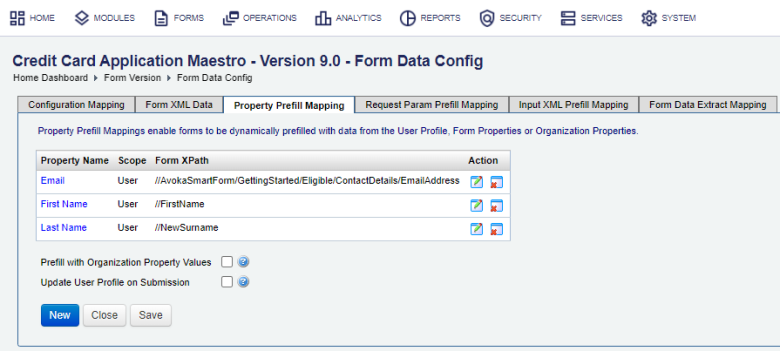
- Click Edit to update the XPath of a property. Click New to create a new mapping. You have the following options to map elements depending on your Manager version:
- Use drag and drop
- Use XPath configuration. | 18.11 This feature was introduced in 18.11.
- Select the Prefill with Organization Property Values checkbox to use organization (Client scope) defined property values to prefill the form.
- Select the Update User Profile on Submission checkbox to use the mapping for user properties at submission time to store data the user entered into the form back into the user profile.
- Click Save to update the changes.
- When a user logs onto a form and selects the first form, it is already prefilled with the user data such as First Name, Last Name, and Email from the user profile.
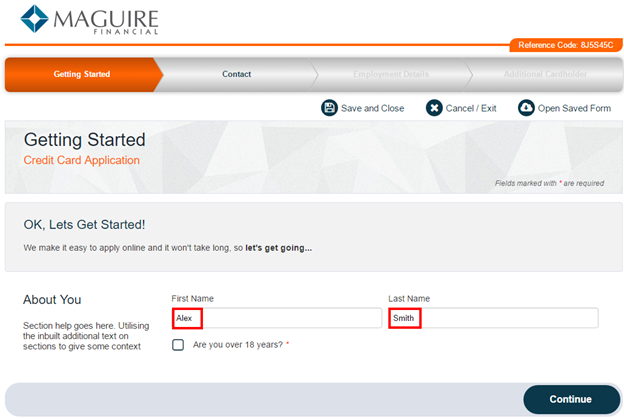
You can't edit the property name or the scope of a property. If you wish to change them, you need to create a new mapping and delete the existing one.
Organizations property values will be overridden by property values defined at the form version level.
This setting doesn’t apply to user properties.
Watch the Manager property prefill video to learn how to configure and use property prefill of form scope.
Next, learn about form request parameter prefill mapping.