Publish a Template
MaestroThe UI design product. | Form BuilderTemplate Designer | 21.11 This feature was updated in 21.11.
Maestro allows you to publish a template to a library so it can be used by different forms. You do this after creating and testing a new template.
To publish a template to a library:
- Open a template in the Maestro editor.
- Click Publish.
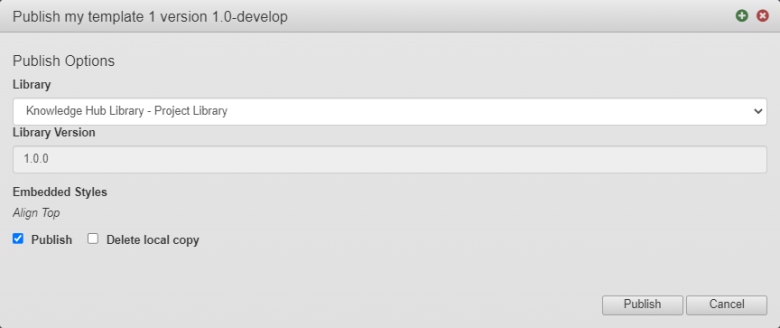
- Select a library from the Library dropdown list. The Library Version shows you the available library version.
- Select the Publish checkbox to include embedded styles, which are defined in the form, so they will be published to the selected library as well.
Note This option is not shown if styles are not defined in the form.
- Select the Delete local copy checkbox to delete the local copy of embedded styles.
Note This option is not shown if styles are not defined in the form.
- Click Publish.
You can check which template version is present in the library, as shown below:

If you make any changes to the template after publishing it, you must re-publish it again for the changes to take effect in forms that use it.
Next, learn how to export a template.