Configure a Service
Journey Manager (JM) The transaction engine for the platform. | System Manager / DevOps | All versions This feature is related to all versions.
Manager allows you to configure services for your specific requirements. You usually need to do this after the service is created.
To configure a service:
- Select Services > All Services.
- Locate a service and click Edit.
- Select the Service Definition tab to view or edit the standard service configuration.
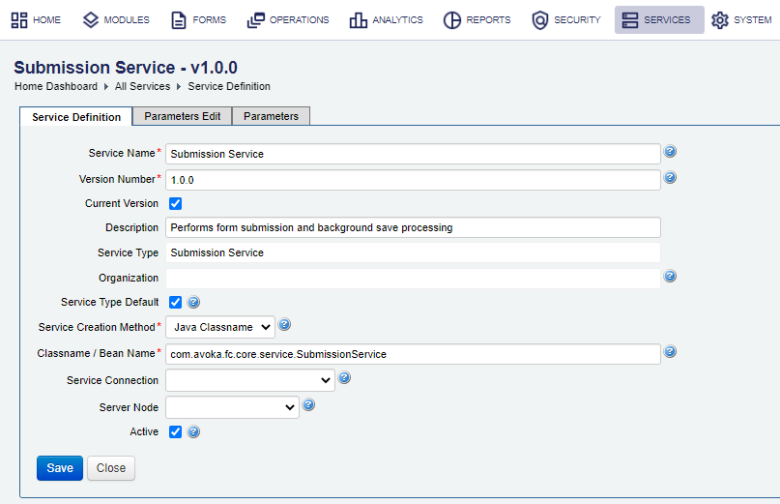
- Select the Current Version checkbox to make this service version current. This applies when there are multiple versions of this service, because a new version of this service is not automatically set as the current version.
- Enter a meaningful service description in the Description field.
- Select the Service Type Default checkbox to make this service as the default one, so it is executed for any service of this service type.
Note You can also make a service as default from the list of all services.
- Select the service creation method from the Service Creation Method dropdown list:
- Java Classname
- Spring Bean
- Update the class name or bean name of the service in the Classname / Bean Name field. The class must be one of the classes pre-defined in Manager.
Note The Service Creation Method and Classname / Bean Name fields are only available to users with appropriate permissions.
- Select the service connection from the Service Connection dropdown list.
- Select a server node from the Server Node dropdown list to associate the service with a specific server node defined in Manager. You may want to do it for the performance reasons, for example, to run a delivery service on a dedicated server only.
Note The Server Node option is not available for a single-node installation and for Fluent services.
- Select the Active checkbox to make this service active. It is selected by default.
Note Clear the Active checkbox to make the service unavailable in various Manager's configurations by not showing it in the dropdown list of available services. This doesn't disable or deactivate the service itself, therefore existing forms will continue to use this service.
- Check the minimum version of Manager required to run the service in the JM Min Version field.
- Click Save to update the changes.
All services have parameters, which you need to edit before start using the service. However, depending on a service type and service template used to create the service, additional set of configuration tabs is also available. You may need to configure some or all of these tabs. For more information, see Configure a Transact Function Service Definition.
If you are creating an assignable service which will be used by multiple organizations, you need to assign them all during service configuration.
Next, learn how to configure service's parameters.