View Services
Journey Manager (JM) The transaction engine for the platform. | System Manager / DevOps | All versions This feature is related to all versions.
Manager allows you to view all services, so you can easily find and edit an existing service.
To view all services, select Services > All Services.
Services are shown page by page, with the maximum number of records per page configured in the users preferences.
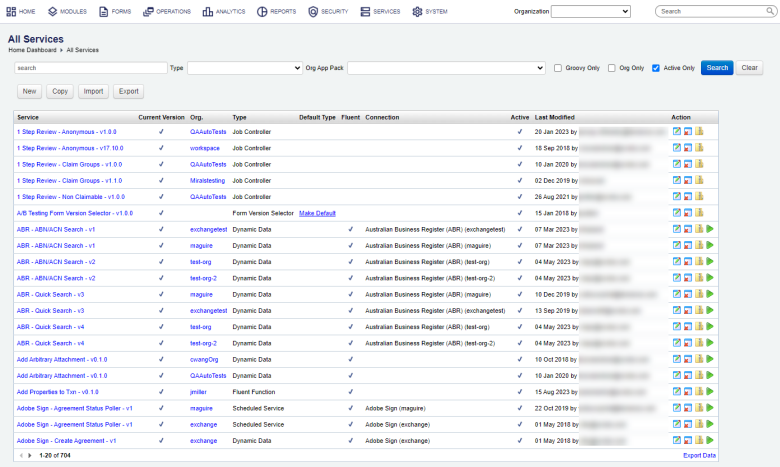
The list displays the following details:
- Service: an organization-wide unique name of a service.
- Current Version: a version of the service currently used.
- Org: an organization the service belongs to or blank for a global service.
- Type: a type of a service.
- Default Type: whether this service is the default service for this service type or not. Only a global services can be marked as the default one.
- Fluent: marked with if this is a FluentFluent is a programming style that can be applied to a wide range of programming languages. Across the Temenos Journey Manager platform, fluent is commonly associated with the Fluent SDK. The Fluent SDK is intended for use in developer integrated developer environment’s (IDE) and contains libraries and project files for all the different services it supports. service.
- Connection: a service connection used by this service, or blank if the service doesn't use or need a service connection.
- Active: marked with if this service is active. A service must be active so you could use it in your forms and applications.
Note It is recommended to make a service not active rather then remove it when you don't need it any more.
- Last Modified: shows the date when this service was last modified and by whom.
To filter or search the services by one or more criteria, specify the following settings and click Search:
- Service name or part of a name.
- Service type.
- Org App Pack to see services belonging to a selected organization application package.
- Groovy Only to see GroovyGroovy is a powerful scripting language which runs on the Java Virtual Machine. Across theTemenos Journey Manager platform, Groovy is used to create services in Manager. These services are primarily used to create plug-in style systems that interact with Manager. services only.
- Org Only to show organization service definitions only.
- Active Only.
- Organization to show services belonging to a selected organization.
Click Clear to reset the search criteria.
You can also perform the following actions:
- Create a service
- Configure a service
- Copy a service
- Remove a service
- Export services
- Import services
- Run a unit test to validate a selected service. This option is only available for Groovy, scheduled and virus scan services.
- Click Make Default to mark the selected service as a default one for all services of this type.
Note To clear a service default status, open the service configuration and clear the Service Type Default checkbox.
Next, learn how to view form services.