Configure a Transact Function Service Definition
Journey Manager (JM)
The transaction engine for the platform. |
Form Builder  Platform Developer | 17.10
This feature was introduced in 17.10.
Platform Developer | 17.10
This feature was introduced in 17.10.
Manager allows you to edit a Transact function's service definition so you can change a Transact Function signature or some other main parameters.
To configure the Transact function service definition:
- Select Services > Transact Functions.
- Locate a Transact function and click Edit.
- Select the Service Definition tab.
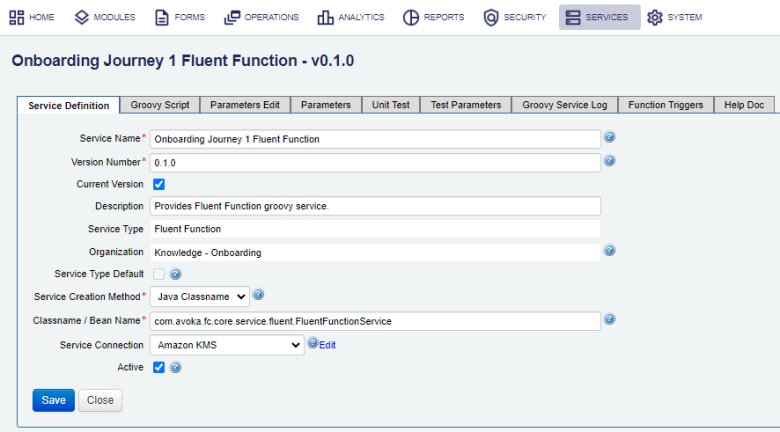
- Enter a new Transact function name in the Service Name filed. This name combined with the Version Number must be unique.
- Enter a Transact function version number in the Version Number filed. Version number must adhere to semantic versioningSemantic Versioning is a formal convention for specifying compatibility using a three-part version number: major version; minor version; and patch. The patch number is incremented for minor changes and bug fixes which do not change the software's application programming interface (API). The minor version is incremented for releases which add new, but backward-compatible, API features, and the major version is incremented for API changes which are not backward-compatible. For example, software which relies on version 2.1.5 of an API is compatible with version 2.2.3, but not necessarily with 3.2.4. practices.
- Select the Current Version checkbox to allow Manager to use this function in a form.
Note You can use this option to rollback a Transact function.
- Provide a meaningful description of what this Transact function does and why in the Description field.
- Select a type of a Transact function from the Service Type dropdown list, which can be one of the following:
- Fluent Function - A Fluent Function, also known as a Form Function, provides an improved programming model for client applications to call server-side business functions. The Form Function is designed to make calls from form applications to other systems to execute a remote data look-up or some secure business logic on a remote server.
- Delivery Function - A Delivery Function is used to deliver a form data entered by a user when a form is submitted. The form data includes a submitted form XML, a PDF receipt document and many also include user uploaded file attachments.
- Specify the organization, which this function will be available to, in the Organization field. If the organization is not set, this function is globally available and can be used in any organization.
- Select the Service Type Default checkbox to use this Transact function as the implementation of this Service Type. Only global services and Transact functions can be marked as the default.
- Select the invocation method to create this Transact function from the Service Creation Method dropdown menu, which can be one of the following:
- Java Classname - to create a new instantiate of this Class it as a new Java Object using
Class.forName()method. - Spring Bean - to look it up from the Sprint configuration files.
- Java Classname - to create a new instantiate of this Class it as a new Java Object using
- Enter the Java Class name, for example,
com.avoka.fc.core.service.fluent.FluentFunctionService, or the Spring Bean name, which is used to create this function, in the Classname / Bean Name field. - Select a service connection, which this function will use, from the Service Connection dropdown list or leave it blank if the Transact Function doesn't use any service connection. Click Edit to edit the service connection
- Select the Active checkbox to make the Transact function active so it can be used in Manager and Maestro forms. It is selected by default.
Note Clear the Active checkbox to rollback the configuration changes to the Transact function as it will become not available to any forms that use it.
- Click Save to update the changes.
Next, learn how to edit Transact function's Groovy script.