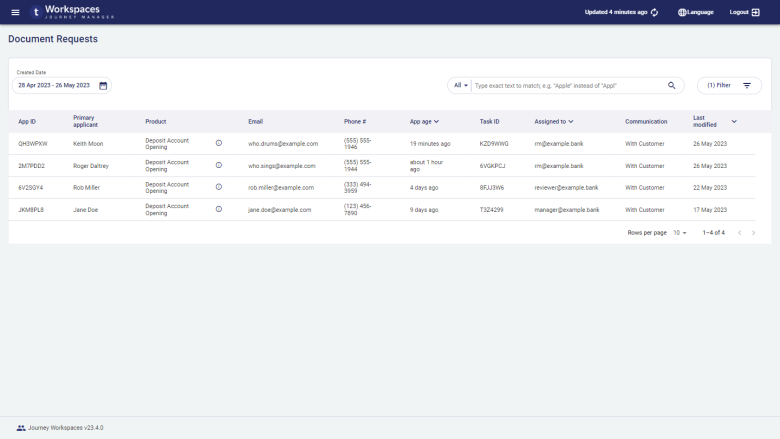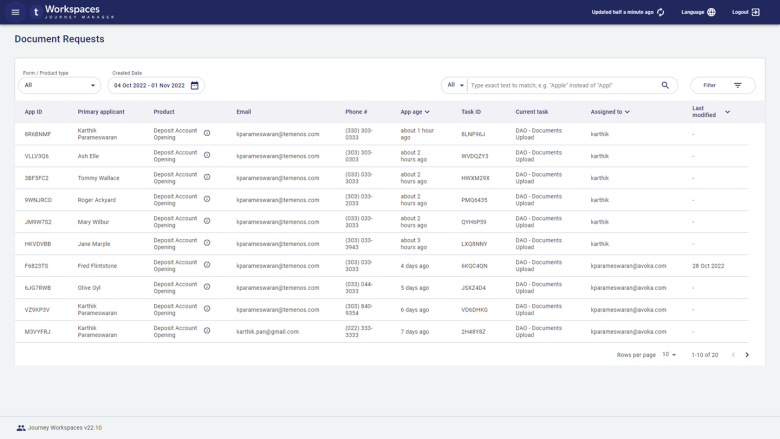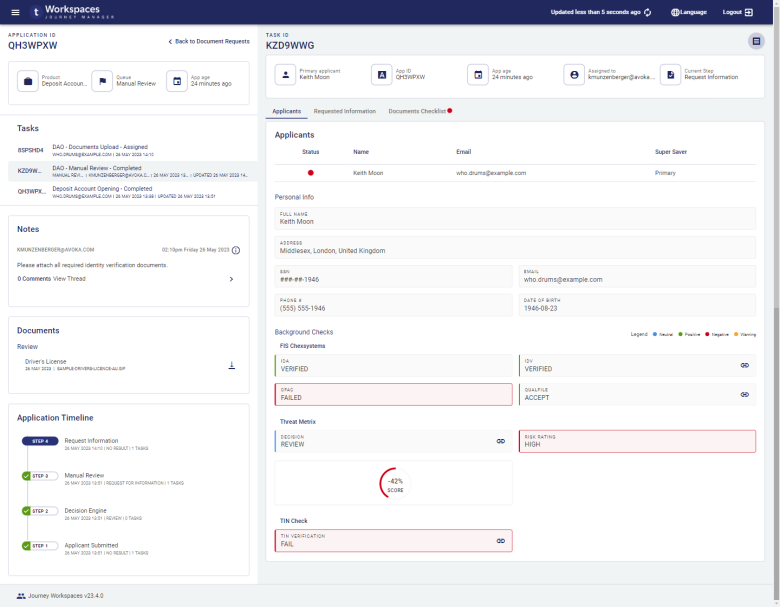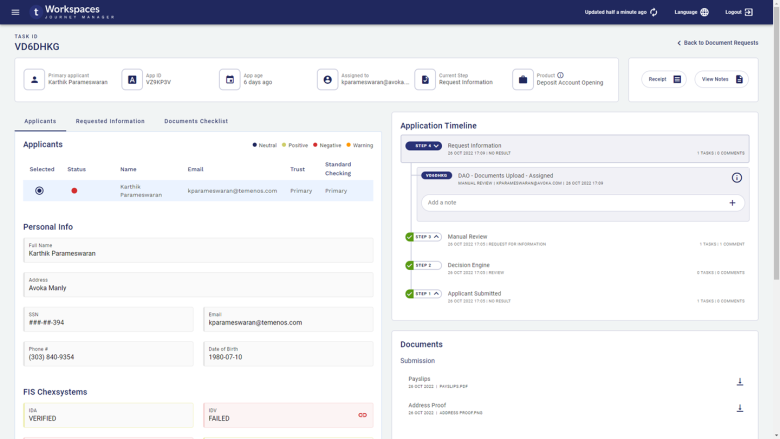Request information during application review
WorkspacesThis topic relates to Journey Workspaces | Workspaces UserIncludes bank staff, helpdesk, relationship managers, and managers | 22.10This topic was introduced with the 22.10 release | 23.04This topic was updated for the 23.04 release
Some of the text and images below may not match what you see in your Workspaces portal. This is because the features described are based on a default Workspaces portal configuration, and your Workspaces portal may be configured differently; for example, with your company's branding or with other fields. Nevertheless, the features described work the same way in every Workspaces portal.
Applications submitted by new and existing customers are not always able to be approved or declined immediately. Sometimes this is because the applicant has not attached all of the required documents that support the information they have entered in their application. Staff can use Workspaces to review and resolve pending applications efficiently, minimizing any delays and contributing to higher customer satisfaction.
The default Workspaces configuration includes a Document Requests space, complete with a List screen and a Details screen configured with features designed to make application processing fast and efficient. This space is part of an application flow that demonstrates how an application can be transferred back to the applicant for their further action. In this space, bank staff can monitor the progress of each application sent back to the applicant when documents required for application processing are missing.
The Document Requests space works in conjunction with the Review space, providing a mechanism for interaction between applicants and reviewers; in particular, to enable communication between an applicant and bank staff when the applicant needs to upload documents required for application processing.
List Screen
The List screen in the Document Requests space includes all of the standard features of a Workspaces List screen.
- An item list containing a list of tasks for applications that require supporting documents to be uploaded.
- A Form / Product Type global filter that restricts the applications in the item list to just those that require supporting documents to be uploaded.
- A second global filter, Created Date, that restricts the tasks in the item list based on the date they were created.
- Flexible search, filter and sort options that you can use to refine the set of tasks in the item list.
- Paging tools that allow you to browse all of the items matching your selected criteria over multiple item list pages.
The Document Requests space's List screen displays a list of application tasks matching the Form / Product Type Additional Documents, and taking into consideration the current view and any active search, filter and sort options. Each row in the item list corresponds to a single task, showing a set of pre-configured data items, and the name of the current view is highlighted in the View selector. The list of tasks displayed can be further refined using the filter and sort options. Filtering restricts which tasks are displayed in the list, and sorting determines the order that tasks appear in the list. To learn more about these options, see Filter the Item List and Sort the Item List.
Once you've found the task you're interested in, you can select it in the item list to perform an action on it. To learn about the available actions, see Document Requests Actions below.
Details Screen
The Details screen in the Document Requests space supports all of the standard features of a Workspaces Details screen. It displays comprehensive information about an application and a selected task, and provides access to actions for handling document upload requests. This includes the following features, each of which is contained in a separate card or section.
- Separate panes for application and task content. This feature was introduced in the 23.04 release
- Separate for the application and the selected task. This feature was introduced in the 23.04 release
- The ability to track application progress against an SLA.
- A task switcher showing all the application's tasks, from which you can select one to display in the Task pane. This feature was introduced in the 23.04 release
- A Notes card, bringing all notes and comments for a selected application together in a single component. Each note and its comments form a threaded conversation between the applicant and bank staff. This feature was introduced in the 23.04 release
- A collection of documents relating to the application.
- An application timeline showing the steps (tasks) that the application has progressed through. This feature was updated in the 23.04 release
- A dynamic set of actions that are applicable to the application or selected task and which are currently available for you to perform at the current stage of the application's life cycle.
- An Applicants tab, providing access to applicant data including:
- An applicant list showing how each applicant relates to each product in the application. Select an applicant to view more details about them.
- Personal information for the selected applicant, including identity and contact details.
- The outcomes of preconfigured background checks which provide an assessment of a selected applicant's suitability.
- A Communications tab listing emails sent to the applicant with options to view and resend.
- Options to view the details of background checks in various formats including JSON, XML, HTML, or PDF.
- A checklist of documents that need to be uploaded, as well as an upload status for each document.
To learn about any of these features, click the links above or see The Application Details Screen if you're using Workspaces 23.04 or later and The Application Details Screen (22.10 and earlier) if you're using an earlier Workspaces release.
Prior to the 23.04 release, the application timeline is an interactive component where the user can select a task, add or view notes, and perform task actions. In the 23.04 release, these interactive features have been removed from the application timeline and, instead, are available in separate components. For details, see Task switcher, Notes, and Actions.
Actions
The actions available in the Document Requests space are:
- Add Notes: Add notes (and comments) against an application's tasks. This feature was introduced in the 23.04 release
- Decision: Take a decision that progresses a task along its application journey.
- Receipt: See a read-only view of a submitted application.
- View Notes: View all notes recorded against all of an application's tasks. This feature was introduced in the 20.05 release This feature was removed in the 23.04 release
Action Examples
Step-by-step examples are available for actions that you may find useful while handling document upload requests.
- View a receipt on the (Helpdesk) Details screen
- View all notes for an application on the Details screen This feature was removed in the 23.04 release