Submission Life Cycle
Journey Manager (JM) The transaction engine for the platform. | System Manager / DevOps | All versions This feature is related to all versions.
Manager tracks user interaction with forms using submission objects, which are specialized transactions with a well-defined life cycle. A submission life cycle is the series of actions that a user initiates while navigating through a form.
Manager creates a submission object when a user opens a form or a task submission is assigned to a user. As the user progresses through the form and performs form-specific actions, such as save, submit, or payment, Manager knows what the next action is in the submission life cycle, allowing you to build complex form workflows. Manager updates the submission object with user actions and performs additional tasks, such as virus scanning or delivery, and eventually purges it from the system.
Manager provides several pre-defined triggers that you can use to invoke fluent functions that you use to implement a customer onboarding journey.
Submission life cycle consists of two flows:
- A user flow, which defines actions a user performs to complete a form, so it can be delivered by Manager.
- A Manager back end flow, which defines actions Manager performs to deliver a form to a user.
Manager supports the following user flows:
- Form Transaction Experiences (FTX) user flow when a transaction goes straight to Form Complete on form submission as all the attachments and payments are taken before the form is actually submitted. This Includes email verification.
- Traditional (non-FTX) user flow when attachments, signatures and payment are captured after the user submits the form.
These flows are illustrated in the diagrams below.
User flow - Form Transaction Experiences (FTX)
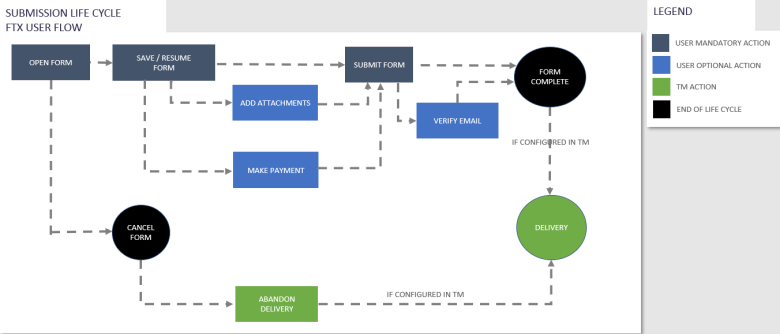
User flow -Traditional (Non-FTX)
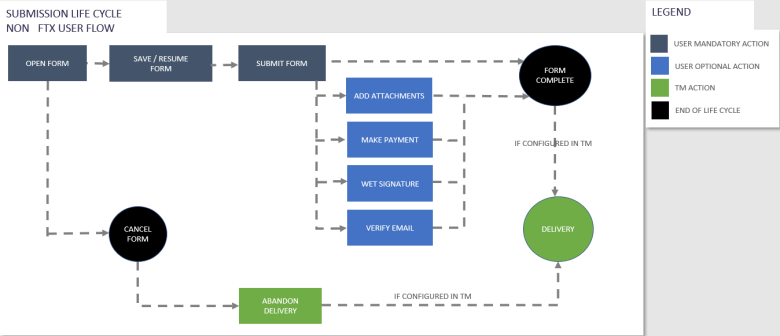
Delivery flow
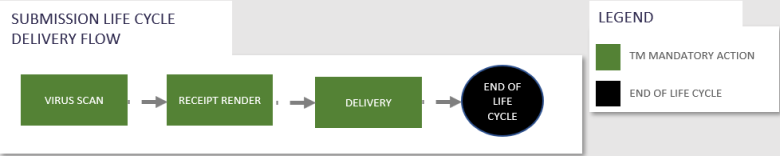
The detailed description of submission life cycle actions are listed in the table below.
User Actions
| Action | Description | Next Actions |
|---|---|---|
|
Add attachments |
A user adds one or several attachments as a part of the application form. Manager marks the submission form status as Submitted or Completed, and the attachment status as Completed. |
Make payment Sign a form |
|
Authenticate a form |
An unauthenticated user submits a form that requires authentication. This is often the case after a form has been saved offline. Manager marks the submission form status as Submitted and marks the authentication status as Completed after the user has acknowledged the submission. |
Add attachments Make payment Sign a form Verify email address |
|
Cancel a form |
A user cancels the form. Manager marks the submission form status as Abandoned. |
Abandonment delivery |
|
Make payment |
A user completes the payment as a part of the application form. Manager marks the submission form status as Submitted or Completed, and the payment status as Completed. |
Sign a form |
|
Open a form |
A user opens the form in a browser. Manager creates a submission object, adds relevant entries in the request and submission log, marks the submission form status as Opened, and renders the form to the user. |
Save a form Save a form offline Submit a form |
|
Reject electronically signed submission |
A user rejects to sign the form. Manager marks the submission form status as Submitted, the signature status as Cancelled, and the signature type as eSignature. The submitted data may be delivered as part of abandonment delivery, if it's configured in Manager. |
End of life cycle |
|
Reject submission |
A user rejects the form. Manager marks the submission form status as Submitted and the authentication status as Cancelled. |
End of life cycle |
|
Save a form offline |
A user saves the form offline (locally on the computer). The submission record is not updated in Manager. It's relevant for PDF forms. |
Submit a form |
|
Save a form |
A user saves the form. Manager marks the submission form status as Saved. |
Save a form offline Submit a form |
|
Sign a form |
A user signs the form and adds it as an attachment. Manager marks the submission form status as Submitted or Completed, the signature status as Completed, and the signature type as Wet. |
Delivery Receipt render Virus scan |
|
Submit a form |
A user submits the form. Manager marks the submission form status as Submitted, if the user need to do any further tasks, otherwise, it's marked as Completed. |
Add attachments Authenticate a form Make payment Sign a form Verify email address |
|
Verify email address |
Manager sends an email to users asking them to click on a link to verify their email address. This action happens in parallel with other actions, such as adding attachments and payment. Manager marks the submission form status as Submitted and the email verification status as Completed after the user has verified the email address. Manager must have submission email verification enabled. |
Add attachments Make payment Sign a form |
These actions might not occur in every workflow, or they may occur in a different order. For example, attachments and payments can be completed in either order. This is subject to the form workflow implementation.
Manager Actions
| Action | Description | Next Actions |
|---|---|---|
|
Delivery |
This is the final step. It occurs after the user has completed the submission and when all other Transaction Manager tasks have been completed successfully. |
End of life cycle |
|
Receipt render |
This is done when a form is submitted, either when the user requests a receipt or as part of a routine job. If a form requires eSignatures, the generated receipt will contain the electronic signature of the organization hosting the form. |
Virus scan |
|
Virus scan |
If a virus scanning service is configured, all submission attachments will be scanned for viruses and submissions will not be completed until the scans have finished. |
Delivery |
At any stage of the submission life cycle, an error can be caused by a user or Manager. For more information about an error, check the submission events for a particular transaction.
Next, learn how to view form transactions.