Import a Transact Function
Journey Manager (JM)
The transaction engine for the platform. |
Form Builder  Platform Developer | 17.10
This feature was introduced in 17.10.
Platform Developer | 17.10
This feature was introduced in 17.10.
Manager allows you to import Transact functions. Use this functionality to:
- Rollback Transact functions.
- Re-create or promote Transact functions in another environment.
Manager runs a virus scanning service before an import file is processed, so the antivirus service must be properly configured and enabled. If a virus is detected, the import operation fails and a corresponding record is added to the Error Log. | 23.04 This feature was introduced in 23.04
To import a Transact function:
- Select Services > Transact Functions and click Import.
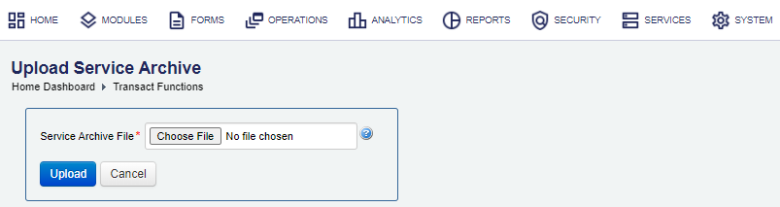
- Click Choose File and choose a service archive ZIP file, which has been exported, for example, service-archive-all-2018-06-07.zip.
- Click Upload.
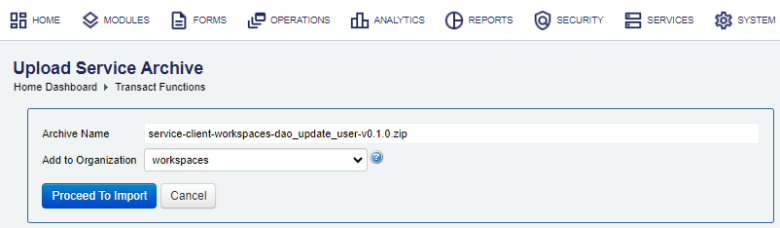
- Select an organization that you want to add the services to or use the organization already configured in the import archive file.
- Click Proceed To Import to review the Import Options screen, as shown below.
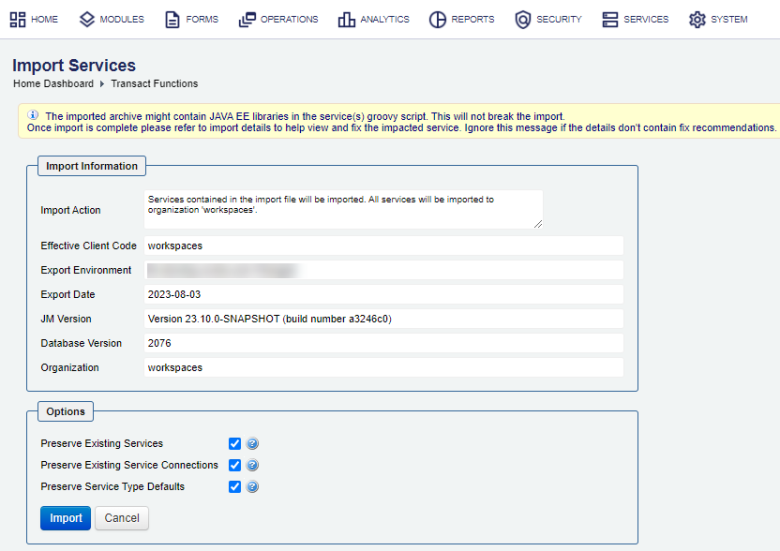
- Select the Preserve Existing Services checkbox to preserver any services that already exist on the target system, so they will not be modified in any way. Only new services will be imported. Note that services are resolved by name. (Default.)
- Clear the Preserve Existing Services option on import if you are importing it as a rollback.
- Select the Preserve Existing Service Connections checkbox to preserve any service connections that already exist on the target system, so they will not be modified in any way. New service connections will still be created. Note that service connections are resolved by name. This option is selected by default.
- Select the Preserve Service Type Defaults checkbox to preserve types of the imported services, so they will be promoted to be the default for their service types, regardless of the default flags on the source system. If not selected, the service type default flag will be imported, and the existing services may be demoted if needed. This isn't selected by default.
- Click Import to complete the import. The expected result page is shown below.
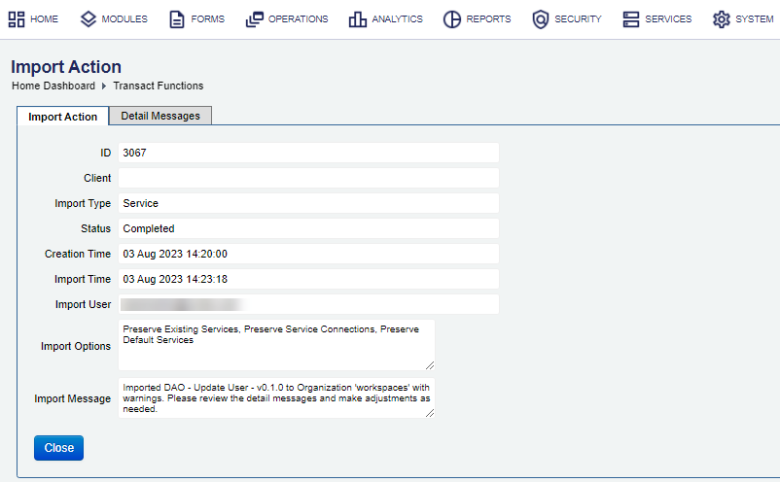
- Select the Detail Messages tab to see more information about the import. This tab pops up open if the import operation has any issues you may need to check and resolve.
- Click Close and check the list of Transact functions to verify the import was successful.
To help you avoid enabling the Groovy Debug Logging option for a Groovy service or a function by mistake in a production environment, during the import, Manager checks if the Production Mode option is selected and then sets the Groovy Debug Logging option to false even if it was set to true in an archive file. | 23.04 This feature was introduced in 23.04
You can check the Audit Log and Error Log for successful and failed import operations respectively, whilst the Import Log shows all import operations.
Next, learn how to create a Transact function.