Create a Project
MaestroThe UI design product. | Form Builder | 17.10 This feature was updated in 17.10.
Journey Maestro allows you to create projects within a organization so you can build a complex structure to manage application forms efficiently.
To create a project:
- Open a project in the Navigator pane and select an organization, where you want to create a new project.
- Click Create Project.
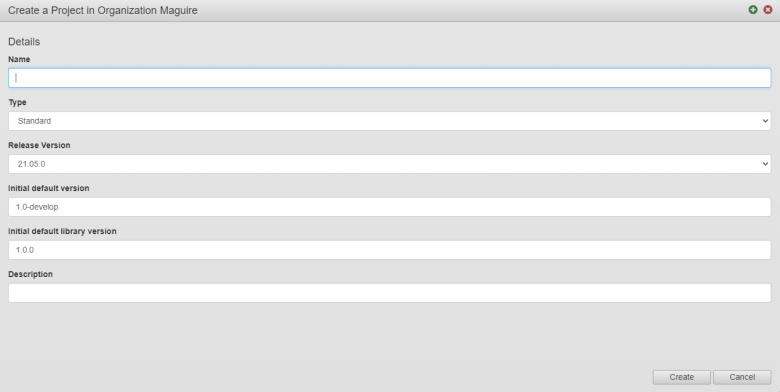
- Enter a project's name in the Name field, which should be unique across the organization. We recommend naming a form project based on the type of forms being produced. For example, Commercial Loans.
- Select a project type from the Type dropdown list, which can be one of the following: | 17.10
This feature was introduced in 17.10.
- Standard - a source code of the project is managed by Maestro
- SCM - a source code of the project is managed externally using various SCM, such as GitGit is a version control system for tracking changes in computer files and coordinating work on those files among multiple people. It is primarily used for source code management in software development,[8] but it can be used to keep track of changes in any set of files.. Use this project type if collaborative work on a project is required.
Note The SCM project type doesn't have any impact on the content of forms. It only affects the versioning options shown in the Management Dashboard.
Note If you are a Form Builder, you need to have the SCM permissions assigned to you.
- SCM Private - same as SCM but only project owners and Maestro administrators have access to projects of this type.
Note This type is available only when the project is created with the
scm project addcommand.
- Provide a release version in the Release Version field. By default, the release version is automatically set to the latest minor release of Maestro, but you can select an earlier release version if required.
- Enter an initial default version and a suffix in the Initial Default Version field, which is used as the initial version for all assets created within this project. This field is optional.
Note If a version number doesn't comply with the correct semantic versioning pattern, the Create button is disabled until you correct the version.
- Provide an initial default library version value in the Initial Default Library Version field. When you create a project, the default project library is set up as well. The initial default library version define a version number for all new libraries. This makes it easier to roll back to the previous library version or set up and make changes to the new versions without affecting an organization and projects using older versions.
- Type a meaningful description for the project in the Description field.
- Click Create.
The new project will appear under the selected organization and will include default forms, components, and libraries, with the initial library version as you have selected above, in this example, 1.0.0.
For more information, check the Create a New Project video.
Next, learn how to upgrade a project.