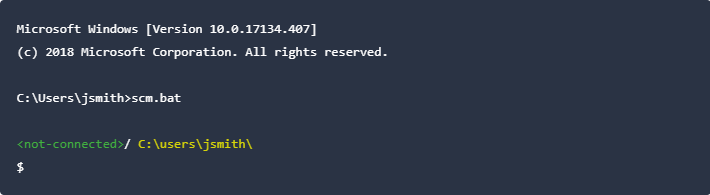Maestro SCM overview
MaestroThe UI design product. |
Form Builder Platform Developer | 17.10
This feature was introduced in 17.10. | 24.04This feature was updated in 24.04
Platform Developer | 17.10
This feature was introduced in 17.10. | 24.04This feature was updated in 24.04
Journey Maestro comes with a source code management (SCM) command line interfaceA command line interface (CLI) is a text-based user interface (UI) used to view and manage computer files. (CLI) tool that enables you to integrate your Maestro projects with external source code management systems, such as Git or SVN. Maestro SCM provides support for collaborative Journey form development using a flexible approach towards version control, allowing you to use various source control strategies, such as feature branches, to work on new features or bug fixes simultaneously using the same form code.
Getting started
To start using Maestro SCM, you need a few things set up first:
- Maestro SCM requires Java 8 or later installed on your computer. If you don't have Java installed, you need to download a JDK runtime for your operating system.
- Obtain a user account to log in to the Maestro server that you will be integrating with.
Note The user account must be assigned the Maestro SCM Project role.
- Download the latest Maestro SCM version from our resources web site (login required).
- Unpack the archive into a directory on your computer.
Using Maestro SCM
Maestro SCM is loosely based on the Git CLI, so if you understand Git, you should find Maestro SCM familiar. Like Git, Maestro SCM presents a shell-like interface in which you can run Maestro SCM commands.
To start the Maestro SCM shell, open a terminal and run the Maestro SCM script for your operating system:
You can also start the Maestro SCM shell by running the Maestro SCM JAR file:
java -jar scm.jarOnce you've started the Maestro SCM shell, you can get help on all the supported commands by typing help at the prompt.
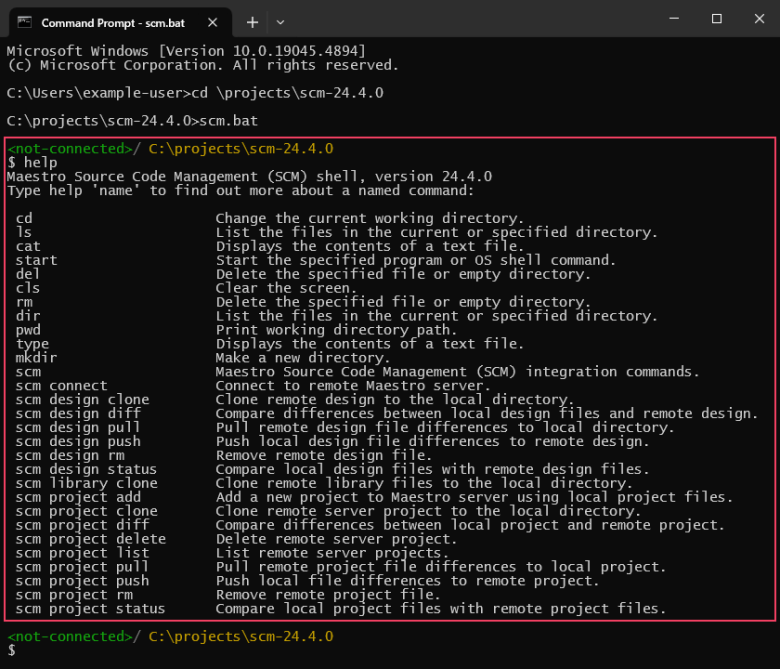
For an example of how to use Maestro SCM, see Maestro SCM Quick Start for your Maestro version.
You can migrate your existing Maestro projects to SCM projects to align form development with your existing practices.
Proxy configuration
If you need to use Maestro SCM behind a proxy server, there are two ways you can do this with Java.
- Generic proxy settings: To set up generic proxy settings for all Java applications on your computer, see How do I configure proxy settings for Java?.
- Command-line arguments: When running the Maestro SCM CLI tool, you can pass command line arguments to Java to configure the proxy for a single application. For example, say you start Maestro SCM using:
java -jar scm.jarYou can add proxy arguments before the
-jarargument. For example,java -Dhttp.proxyHost=webcache.mydomain.com -Dhttp.proxyPort=8080 -jar scm.jar
To learn about using proxy arguments with Java, see Java Networking and Proxies.
Next, learn how to implement a Git feature branch workflow with Maestro SCM.