Import an Organization
Journey Manager (JM) The transaction engine for the platform. | System Manager / DevOps | All versions This feature is related to all versions.
Manager allows you to import organizations. You can use this functionality to:
- Roll-back one or several organizations
- Re-create one or several organizations in another Manager
- Promote one or several organizations to other environments
Manager runs a virus scanning service before an import file is processed, so the antivirus service must be properly configured and enabled. If a virus is detected, the import operation fails and a corresponding record is added to the Error Log. | 23.04 This feature was introduced in 23.04
You can import an organization using one of following options:
Import Using UI
To import an organization:
- Select Forms > Organizations and click Import.
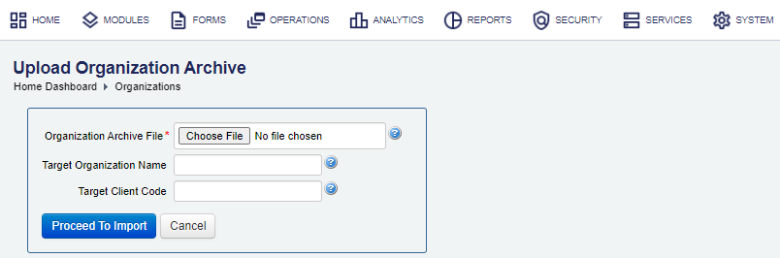
- Click Choose File and choose an organization archive ZIP file that was created during the organization export.
- Provide a new Target Organization Name and Target Client Code to import the organization with a different name and code. You might want to do so if an organization with the same name and code already exist in the target environment. To import the organization as a new one in another Manager environment, leave Target Organization Name and Target Client Code fields blank.
- Click Proceed To Import.
- Review the Import Options.
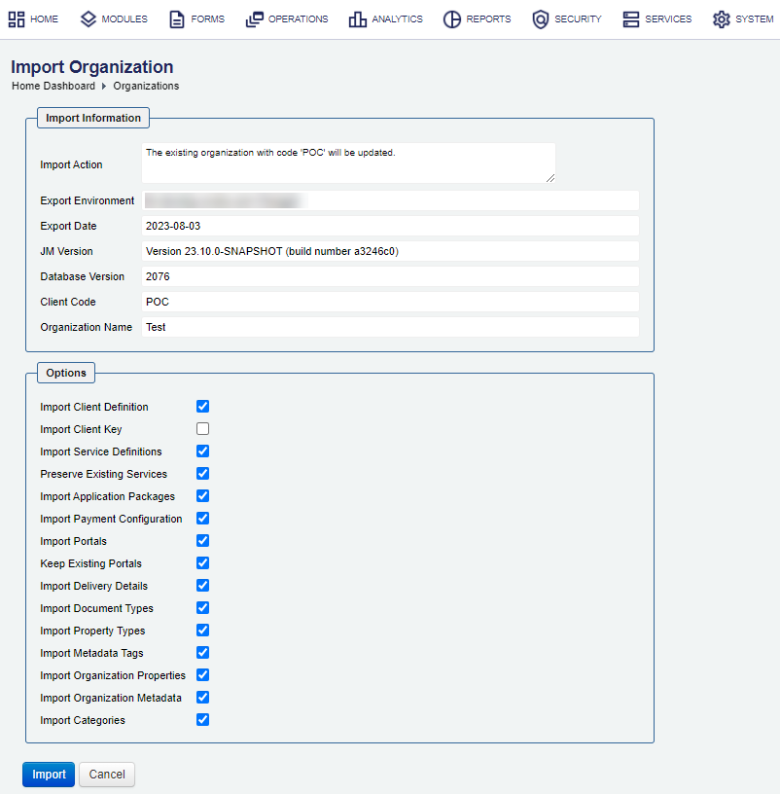
- Select the Import Client Definition checkbox to import an organization definition.
- Select the Import Client Key checkbox to import an organization key.
- Select the Import Service Definitions checkbox to import service definitions.
- Select the Preserve Existing Services checkbox to preserve existing services.
- Select the Import Application Packages checkbox to import application packages.
- Select the Import Payment Configuration checkbox to import payment configuration.
- Select the Import Portals checkbox to import form spaces.
- Select the Keep Existing Portals checkbox to preserve existing form spaces.
- Select the Import Delivery Details checkbox to import delivery configuration.
- Select the Import Property Types checkbox to import property types.
- Select the Import Metadata Tags checkbox to import organization's metadata tags.
Note The organization's metadata tags functionality has been removed since the Manager 18.05 release.
- Select the Import Organization Properties checkbox to import organization properties.
- Select the Import Organization Metadata checkbox to import organization's metadata.
- Select the Import Categories checkbox to import form categories.
- Click Import to complete the process. The expected result page looks like this.

- Select the Detail Messages tab to see more information about the import. This tab pops up open if the import operation has any issues you may need to check and resolve.
- Click Close and view organizations to verify the imported organizations have been added.
You can check the Audit Log and Error Log for successful and failed import operations respectively, whilst the Import Log shows all import operations.
Import Using SDK
The Journey Manager SDK Maven plugin provides the tm-sdk:archive-deploy goal to import an organization.
Import Using API
The Journey Manager REST API provides the endpoint URL to import an organization.
To call this REST API, you need:
- HTTP Request
- Both HTTP and HTTPS protocols are supported:
http(s)://<JM_SERVER>/manager/secure/rest/archive/v1/- Parameters
--header ‘Authorization: Basic <USE-NAME-AND-PASSWORD-BASE64-ENCODED>’- an HTTP header containing'username:password'encoded as Base64Base64 is a binary to a text encoding scheme that represents binary data in an American Standard Code for Information Interchange (ASCII) string format..--form ‘archiveFile=@“/Users/my-client.zip”’- a path to an archive file to be imported.--form ‘importOptions=“ORGANISATION_DEFINITION, CLIENT_KEY,SERVICE_DEFINITIONS”’- a comma-separated list of import options to perform. The option names are the same as described in the Import Using UI section but they use an underscore, for example,ORGANISATION_DEFINITIONfor Import Organization Definition.- Response
- If successful, this operation returns the following response with a HTTP
200 OKstatus code. - Example
curl --location --request PUT ‘https://<JM_SERVER>/manager/secure/rest/archive/v1/’ \ --header ‘Authorization: Basic <USE-NAME-AND-PASSWORD-BASE64-ENCODED>’ \ --form ‘archiveFile=@“/Users/my-client.zip”’ \ --form ‘importOptions=“ORGANISATION_DEFINITION,CLIENT_KEY,SERVICE_DEFINITIONS,PRESERVE_EXISTING_SERVICES,\ APPLICATION_PACKAGES,PAYMENT_CONFIGURATION,PORTALS,KEEP_EXISTING_PORTALS,DELIVERY_DETAILS,DOCUMENT_TYPES,\ PROPERTY_TYPES,PROPERTIES,METADATA_TAGS,METADATA,CATEGORIES”’
Next, learn how to migrate an organization.