View Organizations
Journey Manager (JM) The transaction engine for the platform. | System Manager / DevOps | 21.11 This feature was updated in 21.11.
Manager allows you to view the list of available organizations, so you can manage them efficiently.
To view organizations, select Forms > Organizations.
Organizations are shown page by page, with the maximum number of records per page configured via the user's preferences.
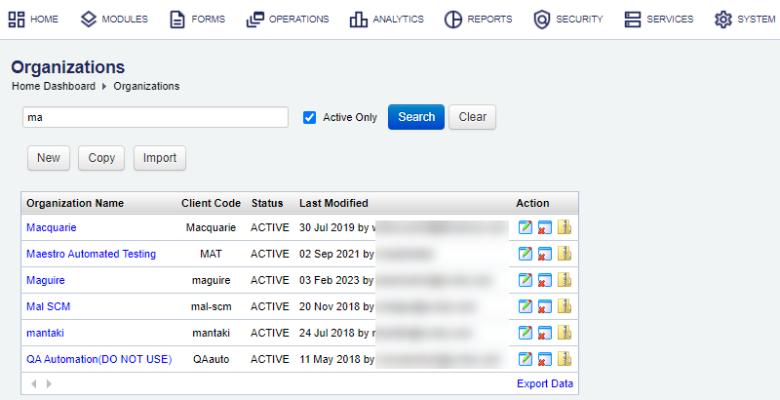
The list displays the following details:
- Organization Name: a globally unique organization name, which is often displayed on form's landing pages.
- Client Code: a globally unique organization ID, which must not include any spaces. A client code is used in a long form URL. For more information, see Form Friendly URL.
- Status: determines the availability of an organization and can be one of the following: | 21.11 This feature was introduced in 21.11.
- Active: it is in use and readily available to all users. All functionality is allowed.
- Offline: it can't be used at all. No functionality is available, including DDS, Delivery and so on.
- Inactive: similar to Offline.
- NoRender: it doesn't allow for new or saved and resumed forms, but ongoing open sessions can be completed. DDS, submits, saves, and delivery are allowed.
- Last modified: a date when the organization's configuration was updated last time and a user who did it.
To filter or search the roles by one or more criteria, specify the following settings and click Search:
- Organization's name or part of a name.
- Active Only. Only Active organizations are listed by default.
- Select an organization from the Organization dropdown list in the Toolbar.
Click Clear to reset the search criteria.
You can also perform the following actions:
- Create an organization
- Copy an organization
- Remove an organization
- Export an organization
- Import an organization
Click Export Data to export the displayed data as a Microsoft Excel (XLS) file.
Next, learn how to create an organization.