Form Version Services
Journey Manager (JM) The transaction engine for the platform. | Platform Developer | 23.10This feature was updated in 23.10
Journey Manager comes with a set of standard services, invoked at different stages of form processing, which you can assign and customize for each form version. Manager uses system default services for any services that are not assigned. It is recommended to assign services to a form version only when necessary.
You can also create and customize optional services for a form version; for example, when a form version is configured with a collaboration job. There is no default service for an optional service when not selected. For example, if a form version uses a collaboration job, then you need to select the applicable job controller service. Otherwise, this form is a standard form and no system default service will be used for the job controller service.
Another common example where you need form version services is receipt customization, especially, the headers and footers of a receipt. For more information, see Receipt Headers and Footers Customization.
To view and assign services to a form version:
- Select Forms > Forms.
- Locate a form and click the Form Version tab.
- Select a form version and click the Services tab.
Note The list of available services is limited when the Use Transact Functions checkbox is selected from the Build Options in Maestro. | 17.10 This feature was introduced in 17.10.
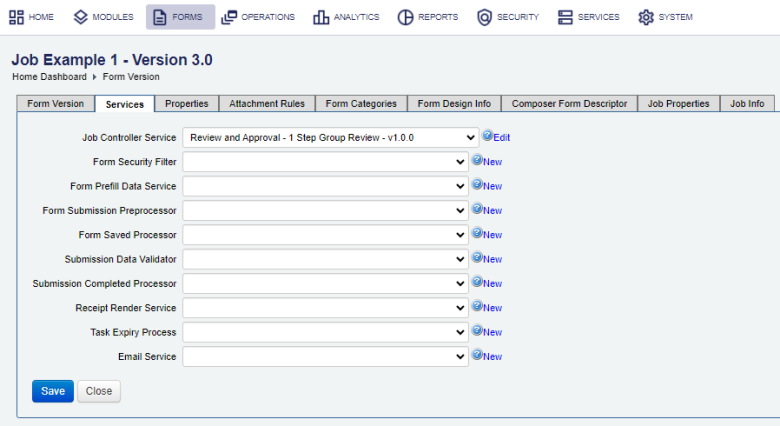
- For each service type, select a service from the corresponding dropdown list as required.
- Job Controller Service: This service is invoked when a form submission creates a new collaboration job.
- Form Security Filter: This service controls user access to the form, and is called when a form is rendered before Manager access controllers run. See also Services Guide > Form Security Filter.
- Form Prefill Data Service: This service is invoked to provide XML data prefill when a form is rendered. See also .
- Form Render Service: This service is called to render the form template.
- Form Submission Preprocessor: This service is called when a form is submitted so the submission can be reviewed, modified or rejected before it is stored in Manager. See also Services Guide > Submission Preprocessor.
- Form Saved Processor: This optional service is called when a form is saved online. See also Services Guide > Form Saved Processor.
- Submission Data Validator:This service is called to validate the submitted form XML data. See also Services Guide > Submission Data Validator.
- Submission Completed Processor: This service is invoked when a submission's form status changes to Completed (form submission for a collaboration job is complete) and no more user steps are required.
- Receipt Render Service:This service, such as the Dynamic PDF Receipt service, is called to render the form submission as a PDF receipt. See also Services Guide > Render Receipt Service.
- Task Expiry Service: This service is invoked when a task expires. See also Services Guide > Task Expiry Process.
- Email Service: This service is called to send submission related emails to users. See also Services Guide > Email Service.
- For each pre-defined service, click New to create a new service or click Edit to configure a selected service.
- Click Save to update the changes.
To make sure the correct services are assigned to the form version, render it by clicking Direct on the Form Dashboard.
This is especially important when you assign services to a global form version. Manager checks whether these services are allowed to be global or not. If a service is incorrectly assigned, it throws an Illegal Argument Exception (java.lang.IllegalArgumentException) when you try to render the form. If a service and a form are under the same organization, the form will render fine. However, if they are from different organizations, an exception is thrown.
Next, learn how to configure form version properties.