Dynamic PDF Receipt 2 Service
Journey Manager (JM) The transaction engine for the platform. | System Manager / DevOps | 17.10 This feature was introduced in 17.10.
Manager provides the Dynamic PDF Receipt 2 service for generating PDF receipts. The service is the extension of the legacy Dynamic PDF Receipt service, which belongs to Render Receipt core global services, and provides several extra customization options. The Dynamic PDF Receipt 2 service uses the PhantomJSPhantomJS is a scripted, headless browser used for automating web page interaction. PhantomJS provides a JavaScript API enabling automated navigation, screenshots, user behavior and assertions making it a common tool used to run browser-based unit tests in a headless system like a continuous integration environment. PhantomJS is based on WebKit making it a similar browsing environment to Safari and Google Chrome (before Chrome's fork of WebKit evolved into Blink). It is open-source software released under the BSD License. headless Internet browser to produce a receipt. Receipts can have headers and footers, which you can customize by adjusting their properties in a JSON file.
To create the Dynamic PDF Receipt 2 service:
- Select Services > Core Global Services. and click New.
- Select Render Receipt from the Service Type dropdown list.
- Select Dynamic PDF Receipt 2 from the Service Template dropdown list.
- Update the service name in the New Name field.
- Update the service version in the Version Number field.
- Click Save to update the changes.
To configure the Dynamic PDF Receipt 2 service:
- Select Services > Core Global Services.
- Locate the service and click Edit.
- Click the Service Definition tab to edit the standard service configuration.
- Click the Parameters Edit tab to view or update the service configuration.
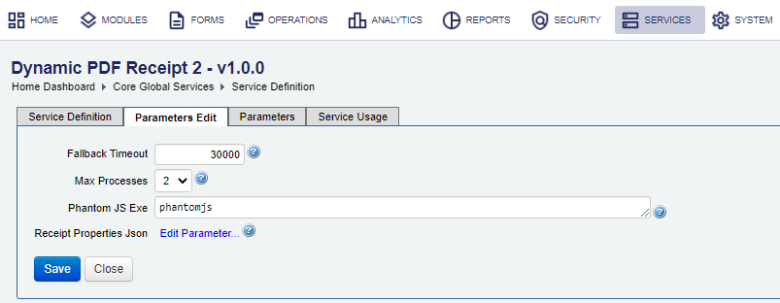
- Edit Fallback Timeout, which is the fallback process timeout in milliseconds. The default is 3000.
- Select Max Processes, which is the maximum number of concurrent PhantomJS processes. The default is 2.
- Edit Phantom JS Exe, which is the PhantomJSPhantomJS is a scripted, headless browser used for automating web page interaction. PhantomJS provides a JavaScript API enabling automated navigation, screenshots, user behavior and assertions making it a common tool used to run browser-based unit tests in a headless system like a continuous integration environment. PhantomJS is based on WebKit making it a similar browsing environment to Safari and Google Chrome (before Chrome's fork of WebKit evolved into Blink). It is open-source software released under the BSD License. executable file name (excluding the Windows .exe file extension). The default is phantomjs.
- Click Receipt Properties Json to edit the properties that will be passed to the receipt.js for customized headers and footers rendering.
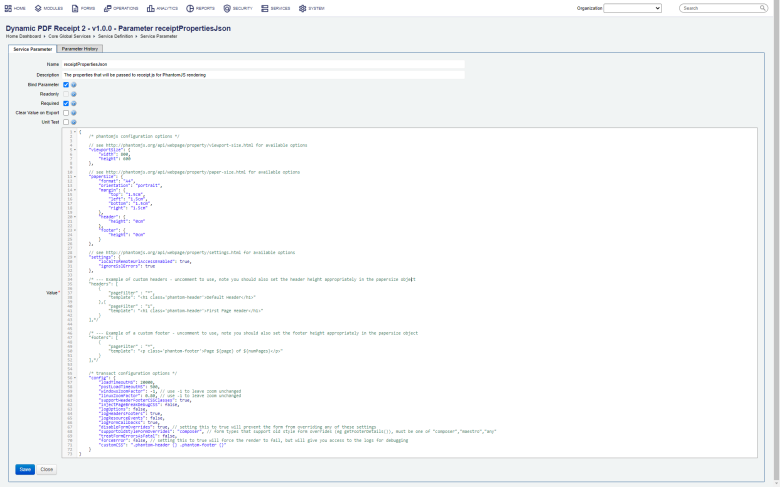
- Click Save to update the changes.
Changing Max Processes will not take effect until Manager is restarted.
Next, learn how to view core global services.