Form Version Functions
Journey Manager (JM) The transaction engine for the platform. | Platform Developer | 17.10 This feature was introduced in 17.10.
Manager allows you to view, create new and edit existing triggers to invoke form functions for each form version.
To view form functions:
- Select Forms > Forms.
- Locate a form and select the Functions tab to view all available triggers and form functions invoked by the triggers.
Note The Functions tab is available only when the Use Transact Functions checkbox is selected from the Build Options when building a form in Maestro. If you still can't see the tab, check the Uses Transact Functions checkbox is selected. For more information, see Configure a Form Version.
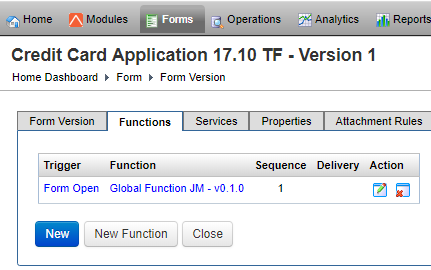
The list displays the following details:
- Trigger: a name of a trigger, which can be one of the following:
- Form Open is called when new form transaction is created by Manager, immaculately before it is rendered to the browser.
- Form Resume is called by Manager when a saved form transaction is resumed, immediately before it is rendered to the browser.
- Form Save Challenge is called when a save challenge is performed.
- Form Update is called when the form makes an background update operation in a browser.
- Form Ineligible is called when the form determines the user is ineligible to complete the application.
- Form Function is called by Maestro form business rule scripts generally to get dynamic data from the server and perform any transaction updates.
- User Save is called when the user explicitly saves and closes the form in a browser.
- User Submit is called when the user explicitly submits a completed form application in a browser.
- User Cancel is called when the user explicitly cancels and closes a form application in a browser.
- Background Delivery is called to run a Delivery Function in a background, for example, when the user submits a form but the PDF receipt document will not be available yet. For more information, see Delivery Function.
- Function: a name of a form function invoked by a trigger.
- Sequence: an order that functions with the same trigger are executed.
- Delivery: whether a form function is of the Delivery Function type or not.
- Trigger: a name of a trigger, which can be one of the following:
You can also perform the following actions:
- Click Edit to update a selected trigger.
- Click Edit to update a selected form function.
- Click Remove to delete a selected form function.
- Click New to create a new trigger to form function mapping.
- Click New Function to create a new Fluent function, which you can use to create a trigger to form function mapping.
Create a Trigger
To create a trigger for a form function:
- Select Forms > Forms.
- Locate a form and select the Functions tab
- Click New to create a new trigger to form function mapping or click Edit to update the existing one.
- Select a trigger from the Trigger dropdown list to define when a Transact function is called. For more information, see Function Triggers.
- Select a Transact function, which will be invoked on the form trigger event, from the Function dropdown list.
- Specify the order of functions with the same trigger to be called in the Sequence field.
- Click Save to update the changes.
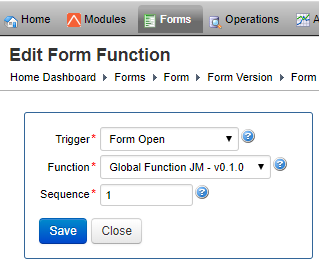
You can also edit a trigger while configuring a Transact Function.
Next, learn how to configure services for a form version.